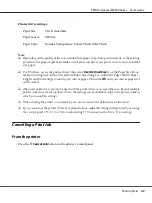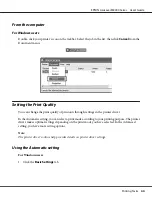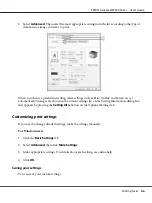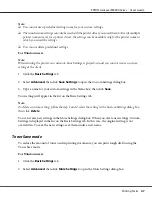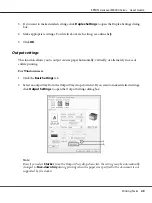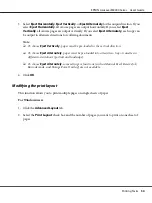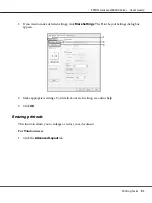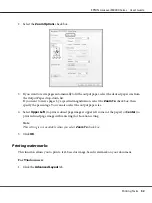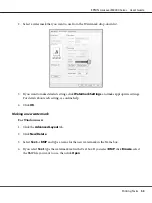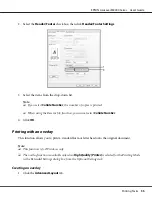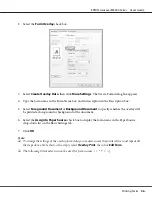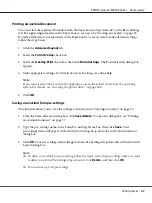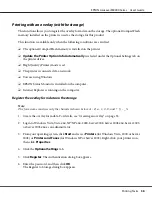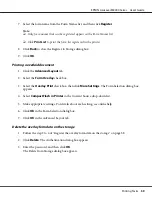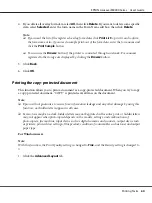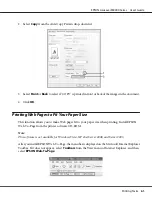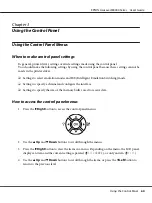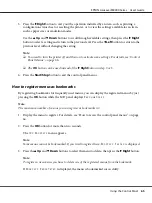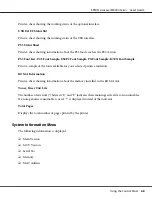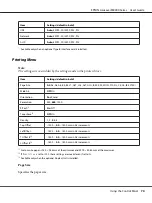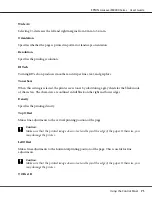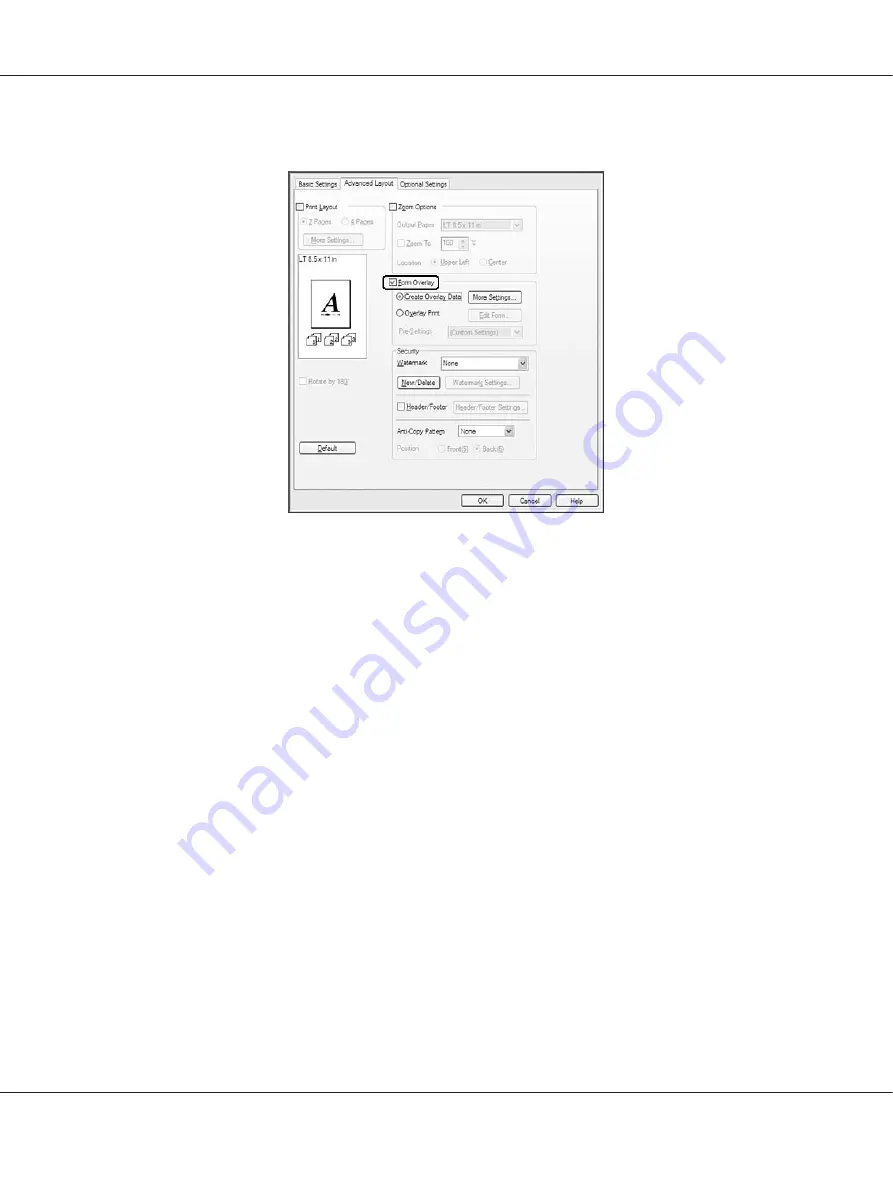
2. Select the
Form Overlay
check box.
3. Select
Create Overlay Data
, then click
More Settings
. The Create Form dialog box appears.
4. Type the form name in the Form Name box and its description in the Description box.
5. Select
Foreground Document
or
Background Document
to specify whether the overlay will
be printed as foreground or background of the document.
6. Select the
Assign to Paper Source
check box to display the form name in the Paper Source
drop-down list on the Basic Settings tab.
7. Click
OK
.
Note:
❏
To change the settings of the overlay form data you created, access the printer driver and repeat all
the steps above. Note that on the step 3, select
Overlay Print
, then click
Edit Form
.
❏
The following 9 characters cannot be used for form names: \ / : * ? " < > |.
EPSON AcuLaser M8000 Series User's Guide
Printing Tasks
56
Содержание AcuLaser M8000 Series
Страница 1: ...User s Guide NPD3936 00 EN ...
Страница 116: ...14 Insert the MP tray into the printer EPSON AcuLaser M8000 Series User s Guide Installing Options 116 ...
Страница 123: ...3 Push up the tabs to remove the top cover EPSON AcuLaser M8000 Series User s Guide Installing Options 123 ...
Страница 125: ...5 Secure the Stacker with the two screws EPSON AcuLaser M8000 Series User s Guide Installing Options 125 ...
Страница 179: ...11 Close the MP tray 12 Reinsert the paper cassette EPSON AcuLaser M8000 Series User s Guide Troubleshooting 179 ...
Страница 180: ...13 Reinstall the imaging cartridge EPSON AcuLaser M8000 Series User s Guide Troubleshooting 180 ...