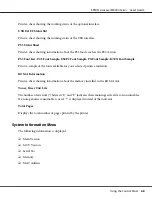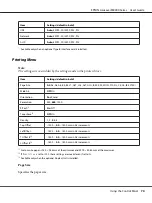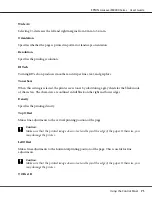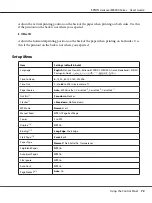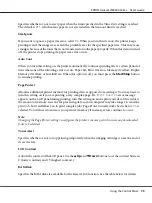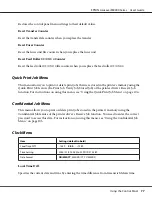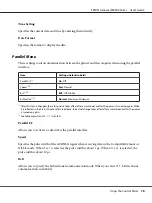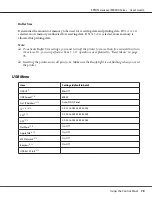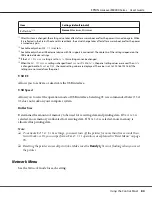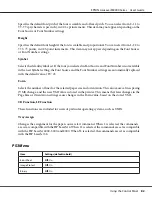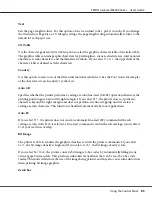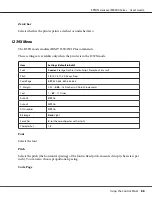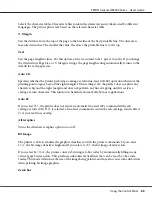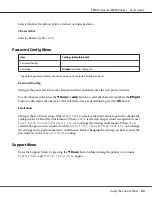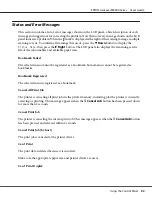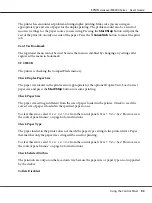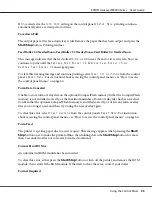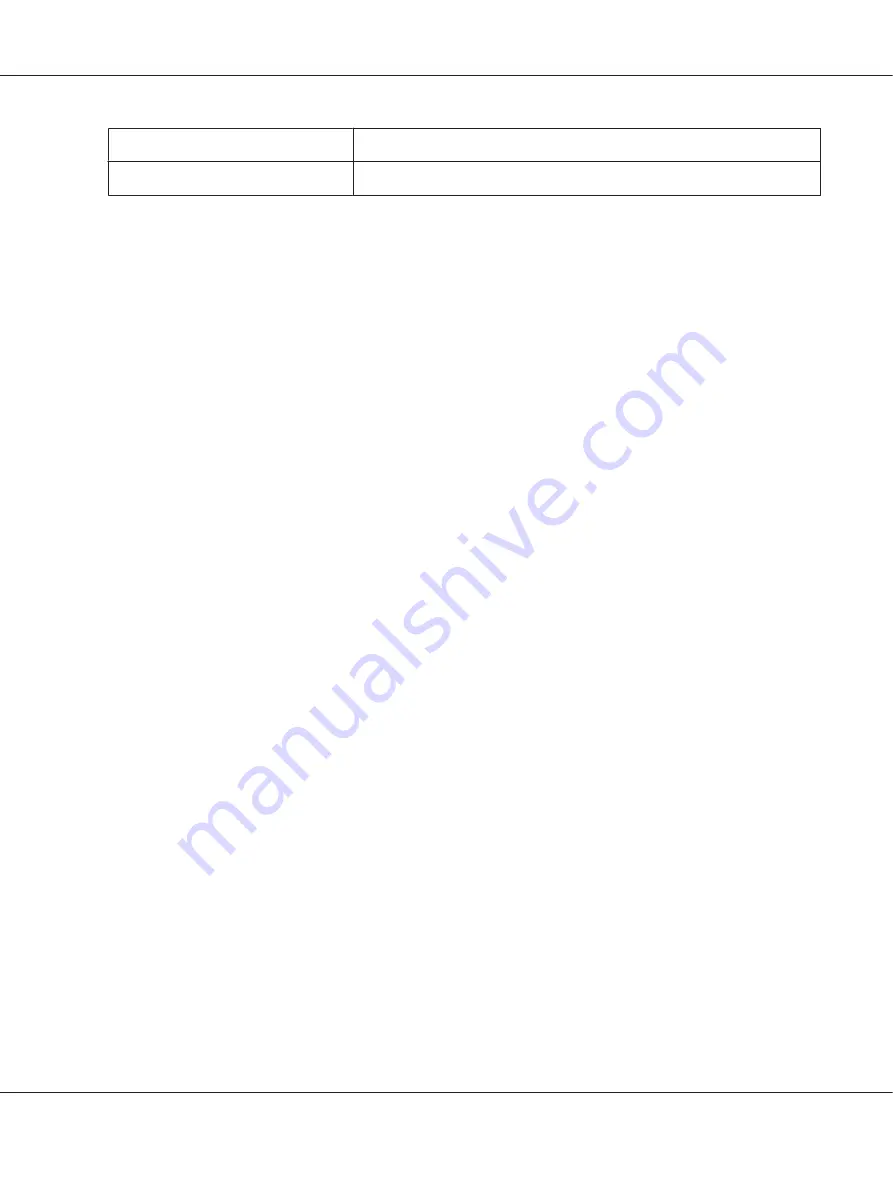
Item
Settings (default in bold)
Buffer Size
*1 *2
Normal
, Maximum, Minimum
*1
After this item is changed, the setting value takes effect after a warm boot or after the power is turned on again. While
it is reflected in the Status Sheet and EJL read-back, the actual change takes effect after a warm boot or after the power
is turned on again.
*2
Available only when
USB I/F
is set to
On
.
*3
Available only when a USB external device with D4 support is connected. The contents of the settings depend on the
USB external device settings.
*4
If the
Get IPAddress
setting is set to
Auto
, this setting cannot be changed.
*5
When the
Get IPAddress
setting is changed from
Panel
or
PING
to
Auto
, the panel setting values are saved. Then
Auto
is changed back to
Panel
or
PING
, the saved setting values are displayed. The value is set to 192.168.192.168 if the
settings are not made from the panel.
USB I/F
Allows you to activate or deactivate the USB interface.
USB Speed
Allows you to select the operation mode of USB interface. Selecting
HS
is recommended. Select
FS
if
HS
does not work on your computer system.
Buffer Size
Determines the amount of memory to be used for receiving data and printing data. If
Maximum
is
selected, more memory is allocated for receiving data. If
Minimum
is selected, more memory is
allocated for printing data.
Note:
❏
To activate
Buffer Size
settings, you must turn off the printer for more than five seconds then
turn it back on. Or, you can perform a
Reset All
operation, as explained in “Reset Menu” on page
❏
Resetting the printer erases all print jobs. Make sure the
Ready
light is not flashing when you reset
the printer.
Network Menu
See the
Network Guide
for each setting.
EPSON AcuLaser M8000 Series User's Guide
Using the Control Panel
80
Содержание AcuLaser M8000 Series
Страница 1: ...User s Guide NPD3936 00 EN ...
Страница 116: ...14 Insert the MP tray into the printer EPSON AcuLaser M8000 Series User s Guide Installing Options 116 ...
Страница 123: ...3 Push up the tabs to remove the top cover EPSON AcuLaser M8000 Series User s Guide Installing Options 123 ...
Страница 125: ...5 Secure the Stacker with the two screws EPSON AcuLaser M8000 Series User s Guide Installing Options 125 ...
Страница 179: ...11 Close the MP tray 12 Reinsert the paper cassette EPSON AcuLaser M8000 Series User s Guide Troubleshooting 179 ...
Страница 180: ...13 Reinstall the imaging cartridge EPSON AcuLaser M8000 Series User s Guide Troubleshooting 180 ...