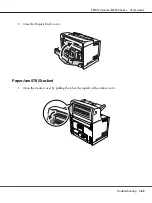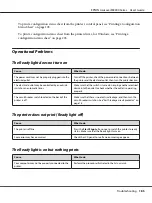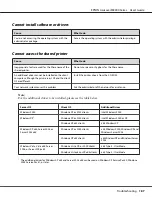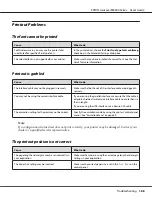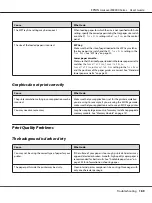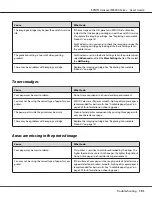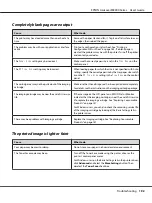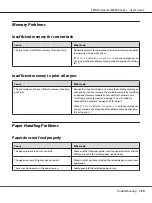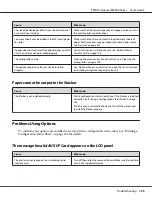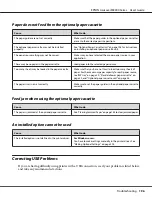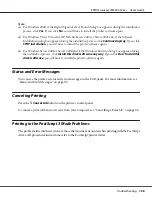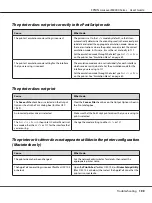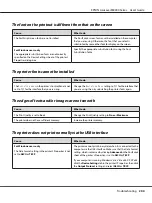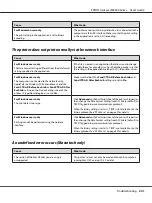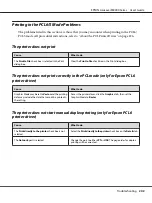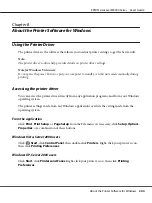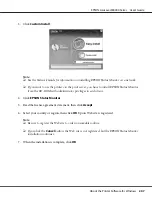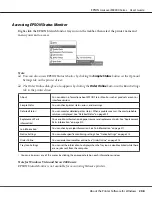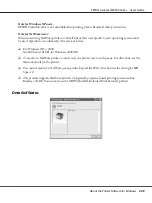USB connections
USB cables or connections can sometimes be the source of USB problems.
For best results, you should connect the printer directly to the computer’s USB port. If you must use
multiple USB hubs, we recommend that you connect the printer to the first-tier hub.
Windows operating system
Your computer must be a model pre-installed with Windows Vista, Vista x64, XP, XP x64, 2000,
Server 2008, Server 2008 x64, Server 2003, or Server 2003 x64, or a model that was pre-installed with
Windows 2000, Server 2003, or Server 2003 x64, and upgraded to Windows Vista, Vista x64, XP, XP
x64, Server 2008, or Server 2008 x64. You may not be able to install or run the USB printer driver on
a computer that does not meet these specifications or that is not equipped with a built-in USB port.
For details about your computer, contact your dealer.
Printer software installation
Incorrect or incomplete software installation can lead to USB problems. Take note of the following
and perform the recommended checks to ensure proper installation.
Checking printer software installation
When using Windows Vista, Vista x64, XP, XP x64, 2000, Server 2008, Server 2008 x64, Server 2003,
or Server 2003 x64, you must follow the steps in the
Setup Guide
packed with the printer to install
the printer software. Otherwise, Microsoft’s Universal driver may be installed instead. To check if
the Universal driver has been installed, follow the steps below.
1. Open the
Printers
folder, then right-click the icon of your printer.
2. Click
Printing Preferences
on the shortcut menu that appears, then right-click anywhere in the
driver.
If
About
is displayed in the shortcut menu that appears, click it. If a message box with the words
“Unidrv Printer Driver” appears, you must reinstall the printer software as described in the
Setup
Guide
. If About is not displayed, the printer software has been installed correctly.
EPSON AcuLaser M8000 Series User's Guide
Troubleshooting
197
Содержание AcuLaser M8000 Series
Страница 1: ...User s Guide NPD3936 00 EN ...
Страница 116: ...14 Insert the MP tray into the printer EPSON AcuLaser M8000 Series User s Guide Installing Options 116 ...
Страница 123: ...3 Push up the tabs to remove the top cover EPSON AcuLaser M8000 Series User s Guide Installing Options 123 ...
Страница 125: ...5 Secure the Stacker with the two screws EPSON AcuLaser M8000 Series User s Guide Installing Options 125 ...
Страница 179: ...11 Close the MP tray 12 Reinsert the paper cassette EPSON AcuLaser M8000 Series User s Guide Troubleshooting 179 ...
Страница 180: ...13 Reinstall the imaging cartridge EPSON AcuLaser M8000 Series User s Guide Troubleshooting 180 ...