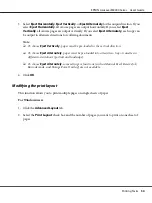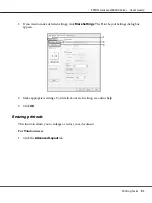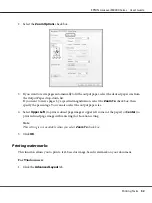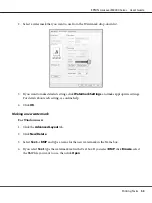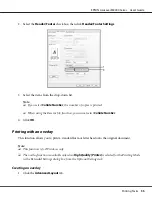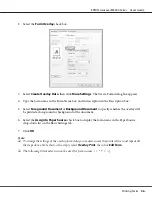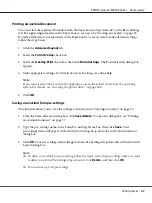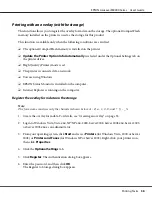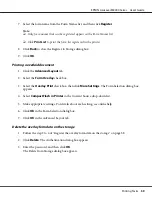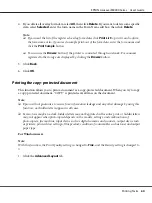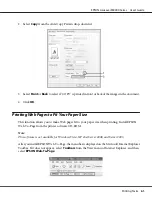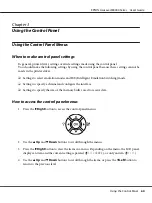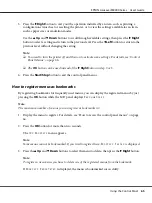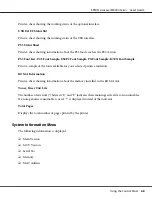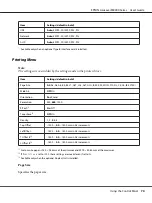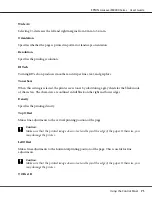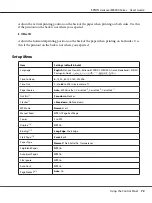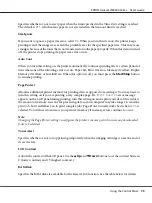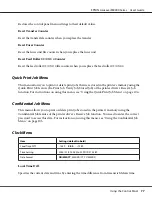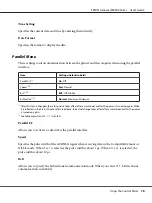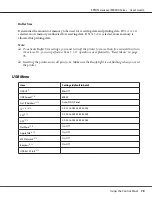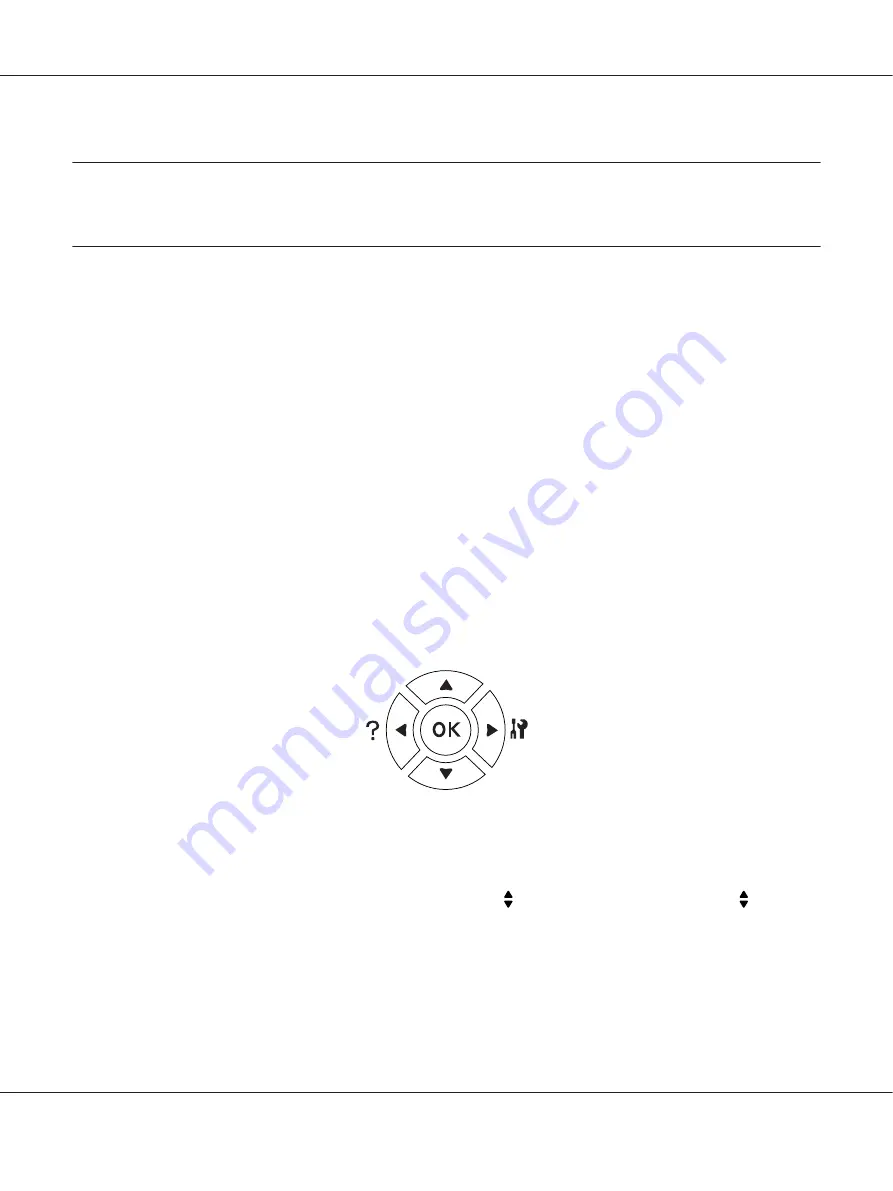
Chapter 3
Using the Control Panel
Using the Control Panel Menus
When to make control panel settings
In general, printer driver settings override settings made using the control panel.
You should make the following settings by using the control panel because these settings cannot be
made in the printer driver.
❏
Settings to select emulation modes and IES (Intelligent Emulation Switching) mode
❏
Settings to specify a channel and configure the interface
❏
Settings to specify the size of the memory buffer used to receive data
How to access the control panel menus
1. Press the
r
Right
button to access the control panel menus.
2. Use the
u
Up
and
d
Down
buttons to scroll through the menus.
3. Press the
r
Right
button to view the items in a menu. Depending on the menu, the LCD panel
displays an item and the current setting separated (
YYYY=ZZZZ
), or only an item (
YYYY
).
4. Use the
u
Up
and
d
Down
buttons to scroll through the items, or press the
l
Left
button to
return to the previous level.
EPSON AcuLaser M8000 Series User's Guide
Using the Control Panel
64
Содержание AcuLaser M8000 Series
Страница 1: ...User s Guide NPD3936 00 EN ...
Страница 116: ...14 Insert the MP tray into the printer EPSON AcuLaser M8000 Series User s Guide Installing Options 116 ...
Страница 123: ...3 Push up the tabs to remove the top cover EPSON AcuLaser M8000 Series User s Guide Installing Options 123 ...
Страница 125: ...5 Secure the Stacker with the two screws EPSON AcuLaser M8000 Series User s Guide Installing Options 125 ...
Страница 179: ...11 Close the MP tray 12 Reinsert the paper cassette EPSON AcuLaser M8000 Series User s Guide Troubleshooting 179 ...
Страница 180: ...13 Reinstall the imaging cartridge EPSON AcuLaser M8000 Series User s Guide Troubleshooting 180 ...