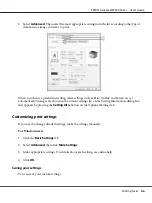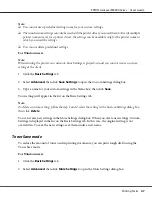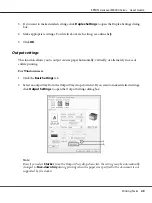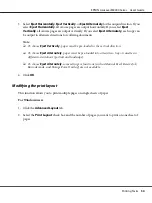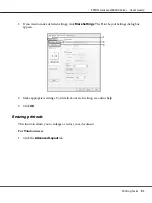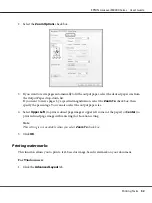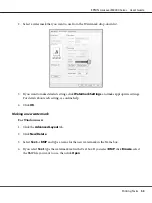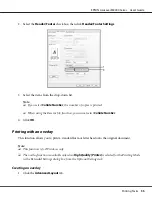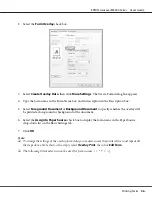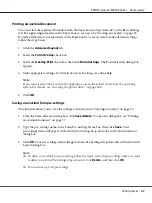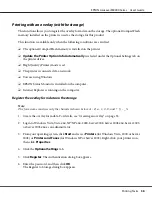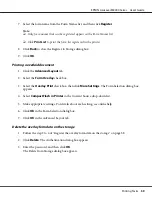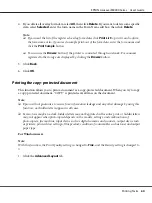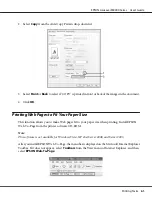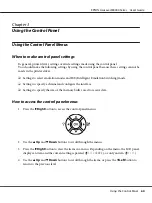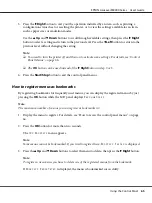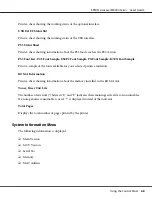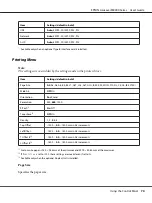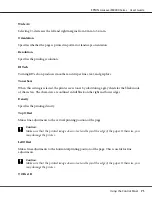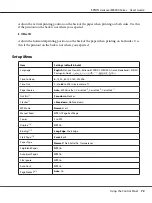7. Select the form name from the Form Names list, and then click
Register
.
Note:
❏
Only form names that can be registered appear on the Form Names list.
❏
Click
Print List
to print the form list registered in the printer.
8. Click
Back
to close the Register to Storage dialog box.
9. Click
OK
.
Printing a overlaid document
1. Click the
Advanced Layout
tab.
2. Select the
Form Overlay
check box.
3. Select the
Overlay Print
check box, then click
More Settings
. The Form Selection dialog box
appears.
4. Select
CompactFlash in Printer
in the Current Source drop-down list.
5. Make appropriate settings. For details about each setting, see online help.
6. Click
OK
in the Form Selection dialog box.
7. Click
OK
in the Advanced Layout tab.
Delete the overlay form data on the storage
1. Follow the step 2 to 4 of “Register the overlay form data on the storage” on page 58.
2. Click
Delete
. The Authentication dialog box appears.
3. Enter the password, and then click
OK
.
The Delete from Storage dialog box appears.
EPSON AcuLaser M8000 Series User's Guide
Printing Tasks
59
Содержание AcuLaser M8000 Series
Страница 1: ...User s Guide NPD3936 00 EN ...
Страница 116: ...14 Insert the MP tray into the printer EPSON AcuLaser M8000 Series User s Guide Installing Options 116 ...
Страница 123: ...3 Push up the tabs to remove the top cover EPSON AcuLaser M8000 Series User s Guide Installing Options 123 ...
Страница 125: ...5 Secure the Stacker with the two screws EPSON AcuLaser M8000 Series User s Guide Installing Options 125 ...
Страница 179: ...11 Close the MP tray 12 Reinsert the paper cassette EPSON AcuLaser M8000 Series User s Guide Troubleshooting 179 ...
Страница 180: ...13 Reinstall the imaging cartridge EPSON AcuLaser M8000 Series User s Guide Troubleshooting 180 ...