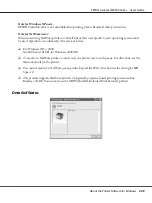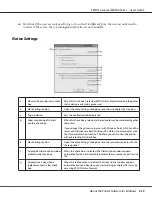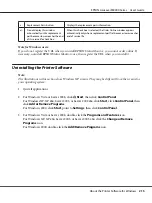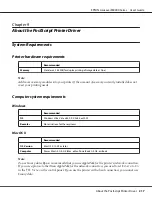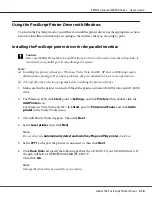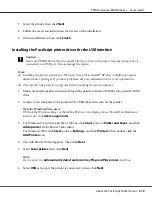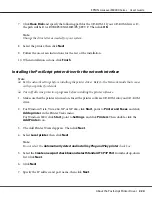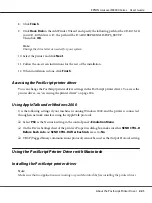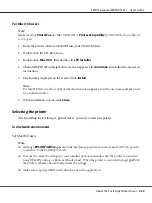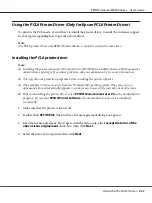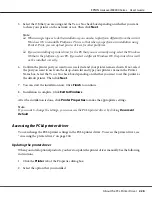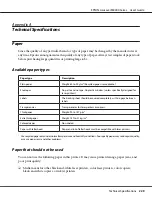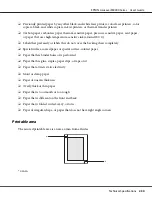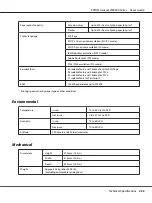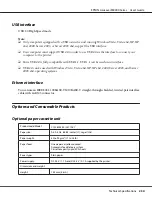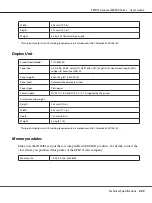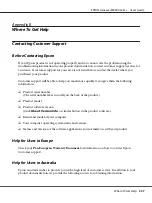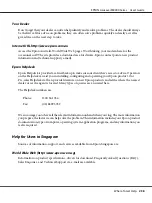1. For Mac OS X 10.5 users, open the System Preferences, and then double-click the Print & Fax
icon.
For Mac OS X 10.4 or below users, open the
Applications
folder, open the
Utilities
folder, and
then double-click
Printer Setup Utility
.
The Printer List window appears.
2. Click
Add
in the Printer List window.
3. Select the protocol or the interface that you are using from the pop-up list.
Note for AppleTalk users:
Make sure to select
AppleTalk
. Do not select
EPSON AppleTalk
, because it cannot be used with
the PostScript 3 printer driver.
Note for IP Printing users:
❏
Make sure to select
IP Printing
. Do not select
EPSON TCP/IP
, because it cannot be used with
the PostScript 3 printer driver.
❏
After selecting
IP Printing
, enter the IP address for the printer, then make sure to select the
Use
default queue on server
check box.
Note for USB users:
Make sure to select
USB
. Do not select
EPSON USB
, because it cannot be used with the PostScript
3 printer driver.
EPSON AcuLaser M8000 Series User's Guide
About the PostScript Printer Driver
223
Содержание AcuLaser M8000 Series
Страница 1: ...User s Guide NPD3936 00 EN ...
Страница 116: ...14 Insert the MP tray into the printer EPSON AcuLaser M8000 Series User s Guide Installing Options 116 ...
Страница 123: ...3 Push up the tabs to remove the top cover EPSON AcuLaser M8000 Series User s Guide Installing Options 123 ...
Страница 125: ...5 Secure the Stacker with the two screws EPSON AcuLaser M8000 Series User s Guide Installing Options 125 ...
Страница 179: ...11 Close the MP tray 12 Reinsert the paper cassette EPSON AcuLaser M8000 Series User s Guide Troubleshooting 179 ...
Страница 180: ...13 Reinstall the imaging cartridge EPSON AcuLaser M8000 Series User s Guide Troubleshooting 180 ...