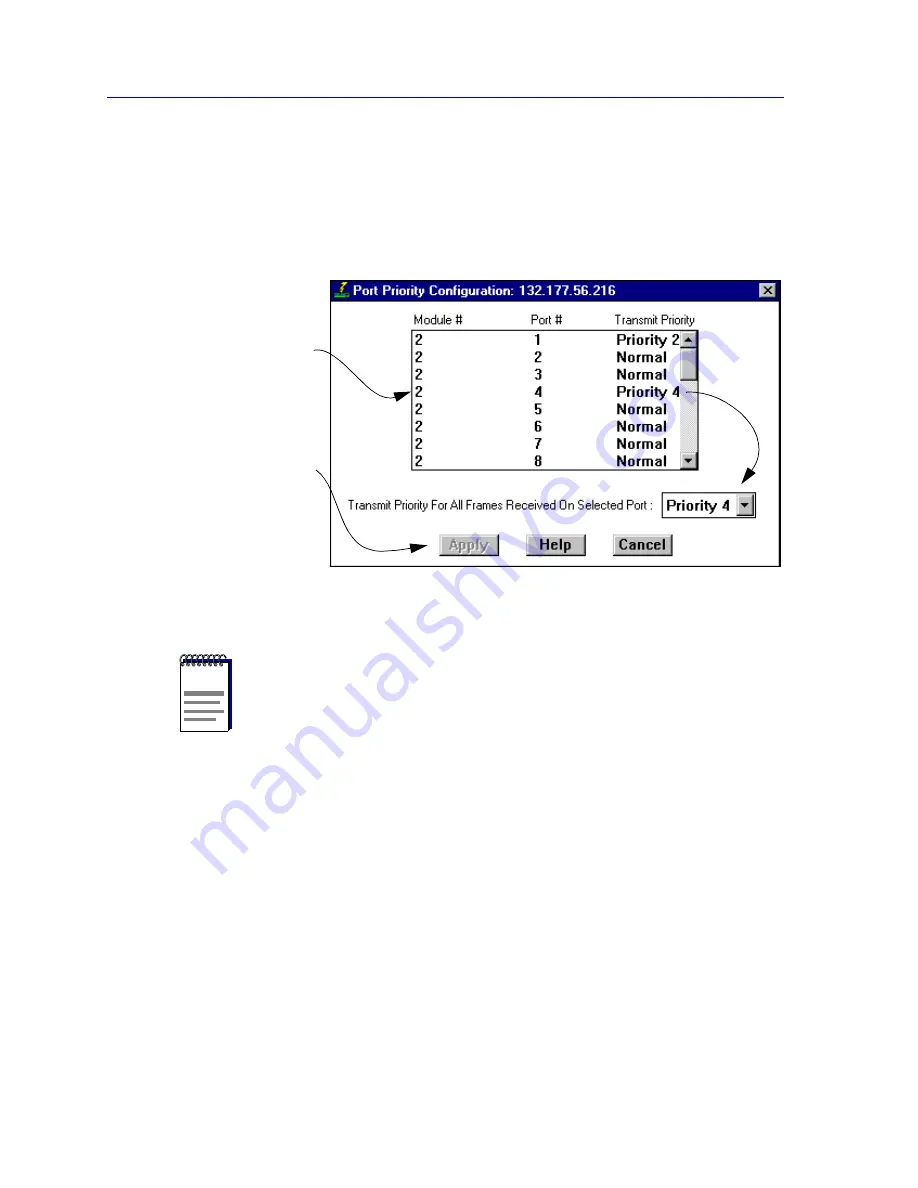
The Device View
2-58
Managing the Module
Configuring Priority Queuing Based on Receive Port
You can use the Port Priority Configuration window,
Figure 2-20
, to determine packet
queuing based solely upon the port at which the packet was received. This allows you to
ensure that a connected user or LAN segment will have priority when frames that were
received on that port are queued for transmission.
Figure 2-20. The Port Priority Configuration Window
To access the Port Priority Configuration window:
1.
Click on Device to access the Device menu.
2.
Drag down to Priority Configuration, and to the right to select Port Based
from the cascading menu. The Port Priority Configuration window
(
Figure 2-20
) will appear.
The Port Priority Configuration window displays the contents of the
ctPriorityExtPortTable. It has a list box that displays the front panel interfaces supported
by the SmartSwitch 6000 or Matrix E7 module, along with the slot number occupied by
the module, and any transmit priority that has been assigned to those interfaces.
NOTES
In the event that an incoming packet received on a designated port already has a priority
associated with it, you can use the ctPriorityExtPortFwdInboundPriority OID to
determine whether the incoming priority should remain intact, or be replaced with the
priority that you have set for the receiving port.
Use the MIB Tools utility suite to set the ctPriorityExtPortFwdInboundPriority OID to 1
(for the appropriate port instance) if you want the incoming packet to retain its originally
set priority when received by the port; set the OID to 2 if you want the packet to take the
default priority set for the receiving port. Refer to the Element Manager Tools Guide for
information on using the MIB Tools suite.
Highlight a module/port, then
use the drop-down list box to
select a priority (Normal–7).
Click Apply to set the priority
at the device. Any priority of 1
or higher will allow packets
received at the chosen port to
be forwarded from the higher
priority transmission queue.
Содержание SmartSwitch 6000
Страница 1: ...SmartSwitch 6000 and Matrix E7 Modules User s Guide ...
Страница 2: ......
Страница 5: ...iii ...
Страница 19: ...Introduction 1 10 Getting Help ...
Страница 125: ...The Device View 2 106 Managing the Module ...
Страница 135: ...Statistics 3 10 Interface Statistics ...
Страница 211: ...FDDI Management 6 20 Configuring FDDI Frame Translation Settings ...
Страница 217: ...ATM Configuration 7 6 Configuring Connections ...
Страница 225: ...HSIM W87 Configuration 8 8 Configuring IP Priority ...






























