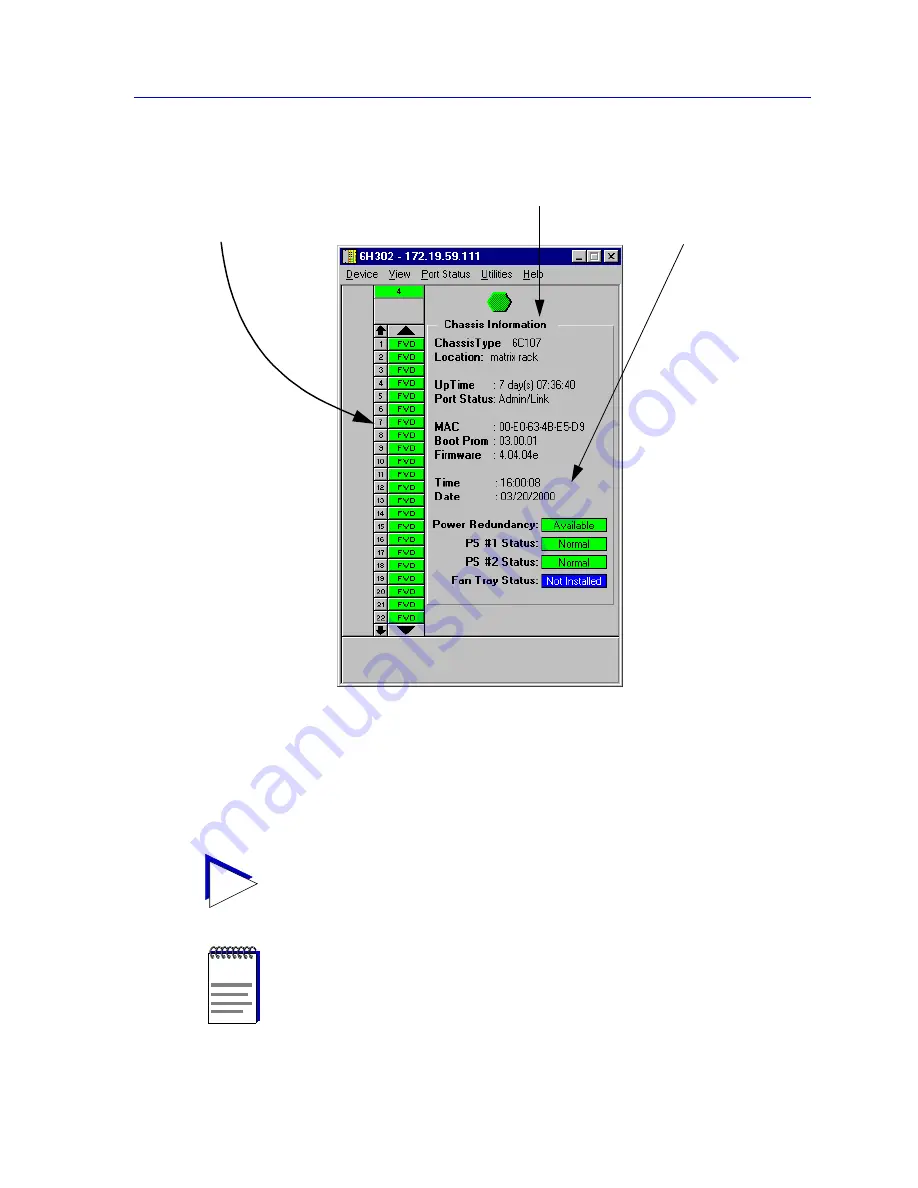
Viewing Device Information
2-3
The Device View
Figure 2-2. The Device View Window
By clicking in designated areas of the chassis graphical display (as detailed later in this
chapter), or by using the menu bar at the top of the Device View window, you can access
all of the menus that lead to more detailed windows.
TIP
When you move the mouse cursor over a management “hot spot,” the cursor icon will
change into a hand symbol to indicate that clicking in the current location will bring up a
management option.
NOTE
Note that up to 22 ports can be displayed simultaneously on a module. If a module has a
higher port density than 22 ports, arrows will appear at the top and bottom of the port
stack so that you can scroll through the remaining ports.
General device
information
Chassis-specific
information
Module
information
Содержание SmartSwitch 6000
Страница 1: ...SmartSwitch 6000 and Matrix E7 Modules User s Guide ...
Страница 2: ......
Страница 5: ...iii ...
Страница 19: ...Introduction 1 10 Getting Help ...
Страница 125: ...The Device View 2 106 Managing the Module ...
Страница 135: ...Statistics 3 10 Interface Statistics ...
Страница 211: ...FDDI Management 6 20 Configuring FDDI Frame Translation Settings ...
Страница 217: ...ATM Configuration 7 6 Configuring Connections ...
Страница 225: ...HSIM W87 Configuration 8 8 Configuring IP Priority ...
















































