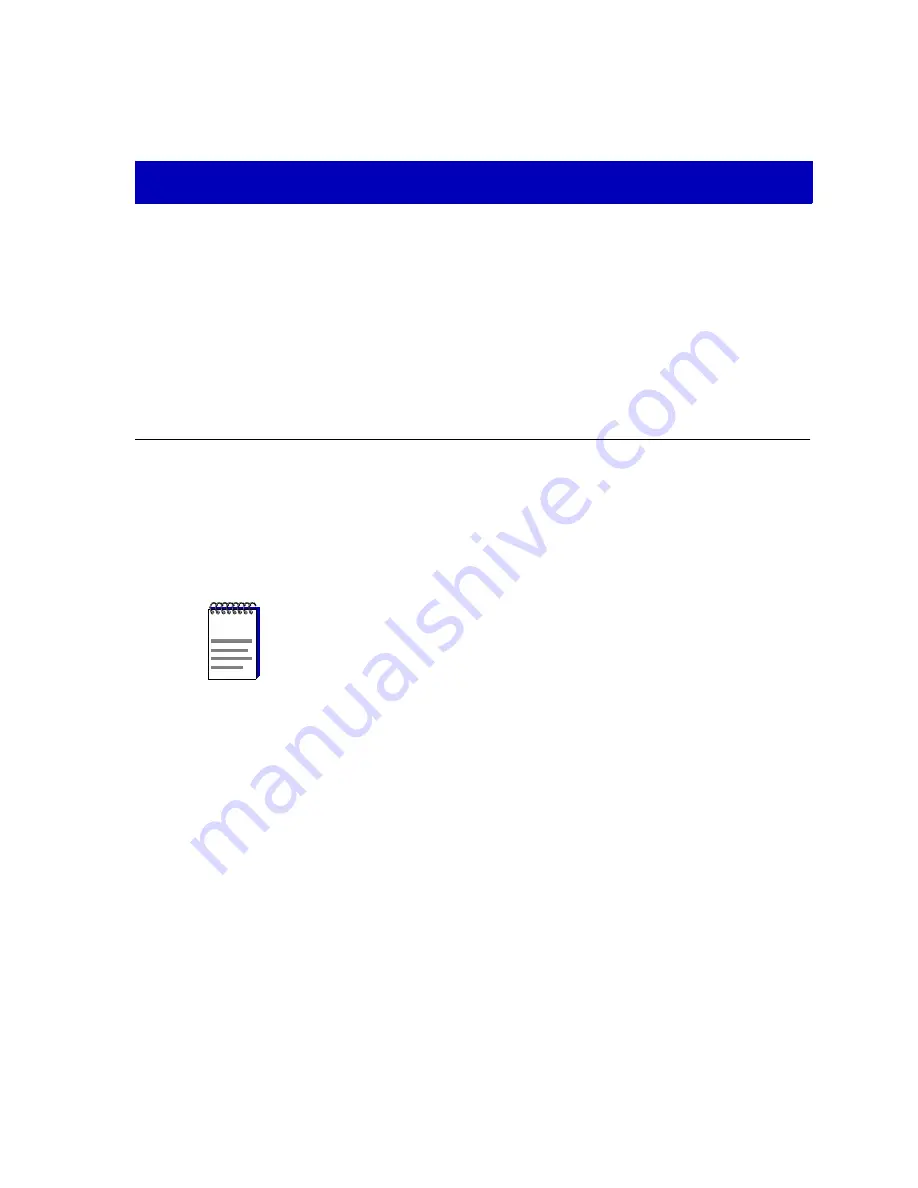
2-1
Chapter 2
The Device View
Information displayed in the Device View; the logical Device View; the Chassis Manager window;
chassis management functions
The Device View displays the current configuration of your SmartSwitch 6000 or Matrix
E7 module via a graphical representation of the module’s front panel. The Device View
serves as a single point of access to all other SmartSwitch 6000 and Matrix E7 windows
and screens, which are discussed at length in the following chapters.
To access the Device View, use one of the following options:
1.
In any map, list, or tree view, double-click on the SmartSwitch 6000 or Matrix
E7 you wish to manage. The Management Selection window,
Figure 2-1
, will
appear.
or
1.
In any map, list, or tree view, click the left mouse button once to select the
device you wish to manage.
2.
Select Manage —> Node from the primary window menu bar, or select the
Manage Node toolbar button. The Management Selection window,
Figure 2-1
,
will appear.
or
1.
In any map, list, or tree view, click the right mouse button once to select the
device you wish to manage.
2.
Select Manage from the resulting menu. The Management Selection window,
Figure 2-1
, will appear.
NOTE
On the 6C105, the instructions below bring you to the Chassis Setup, instead of the
Management Selection window. There, you will create a .dmf file for the chassis, which
enable you to access the 6C105’s Device View. Refer to the Element Manager Chassis
User’s Guide for information on performing chassis setup.
Содержание SmartSwitch 6000
Страница 1: ...SmartSwitch 6000 and Matrix E7 Modules User s Guide ...
Страница 2: ......
Страница 5: ...iii ...
Страница 19: ...Introduction 1 10 Getting Help ...
Страница 125: ...The Device View 2 106 Managing the Module ...
Страница 135: ...Statistics 3 10 Interface Statistics ...
Страница 211: ...FDDI Management 6 20 Configuring FDDI Frame Translation Settings ...
Страница 217: ...ATM Configuration 7 6 Configuring Connections ...
Страница 225: ...HSIM W87 Configuration 8 8 Configuring IP Priority ...






























