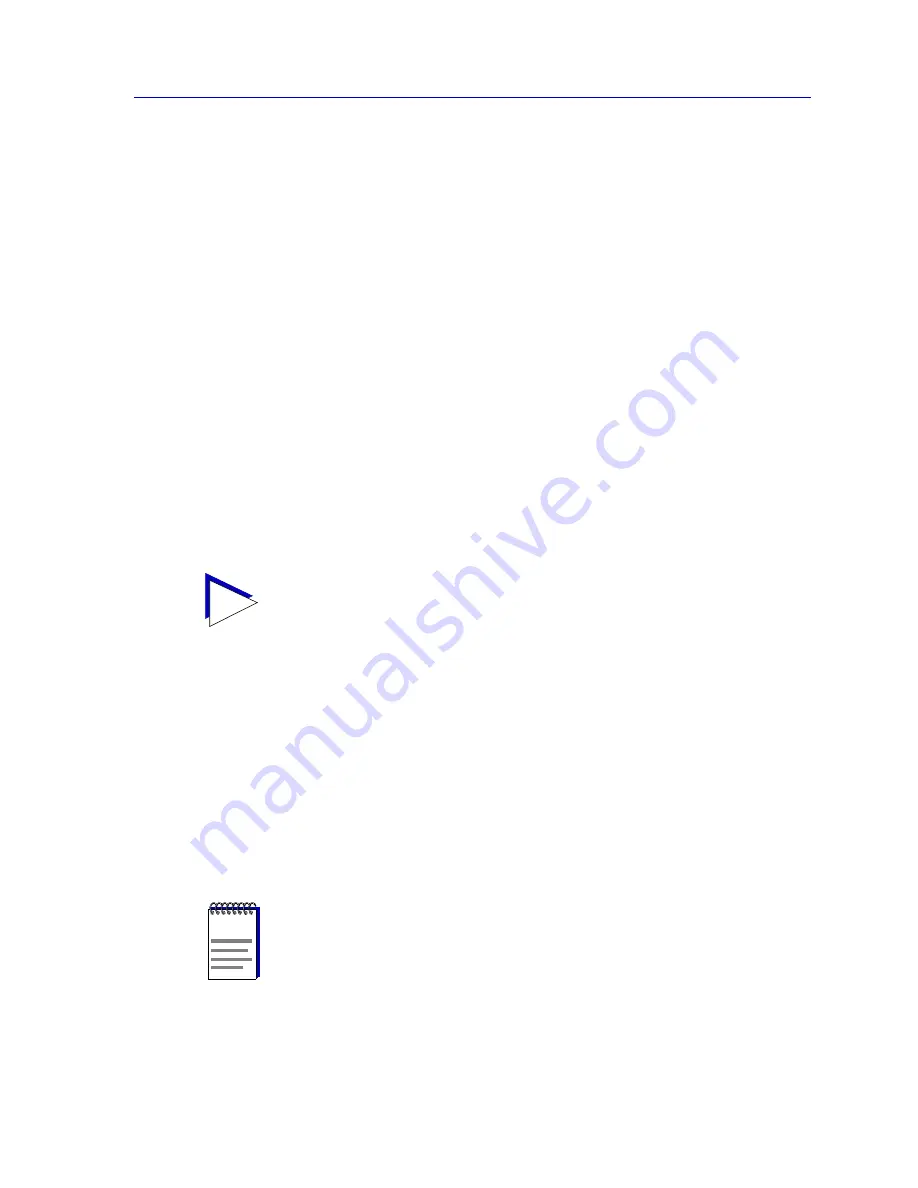
Alarm Limits
5-17
Managing Ethernet MicroLAN Modules
Locking and Unlocking Individual Ports
On devices running newer firmware, a security option (Security Selection on the
Repeater menu and Port Security on the port menu) will be available which lets you set
the parameters related to LANVIEW
SECURE
functionality. However the Ethernet
MicroLAN modules have not been factory-equipped with the hardware necessary for
LANVIEW
SECURE
functionality.
As a result, setting these parameters has no change on device operation — with one
exception — you can use the Lock Ports option to lock and unlock ports. Locking or
unlocking ports from the Security Selection window has the same effect as using the
Lock/Unlock Ports option on the Repeater menu (since a Repeater channel is restricted to
a single group of ports). Locking or unlocking a port from the Port Security window
allows you to lock or unlock ports on an individual basis.
To lock or unlock an individual port:
1.
Click on an individual Port in the Device View; the Port menu will appear.
2.
Select Port Security.
3.
In the Port Security window, click in the Lock Port check box to set the port’s
lock status. If the check box is selected, the port will be locked; if it is empty,
the port will remain unlocked.
4.
Click OK in the resulting window to set the new lock state
Alarm Limits
Using the Alarm Limits windows, you can configure alarm limits for the Ethernet
MicroLAN module at the repeater, board, and port levels; these alarms will notify you –
via traps sent to NetSight Element Manager’s alarm logging facility – that your system has
experienced a certain percentage of collisions or errors, or a certain number of specific
packet types, within a user-defined time interval. You can also use the board- and
port-level Alarms windows to disable a board or port in response to an alarm condition.
TIP
The State displayed at the top of the Port Security window indicates whether or not the
port is securable, or lockable: a state of Secure indicates that the port can be locked; a
state of NonSecure indicates that it cannot be locked.
NOTE
In order for your device to issue any traps – and in order for your management
workstation to receive those traps – your Ethernet MicroLAN module’s trap table must
have been properly configured via Local Management; see the Ethernet MicroLAN
module hardware manual for more information.
Содержание SmartSwitch 6000
Страница 1: ...SmartSwitch 6000 and Matrix E7 Modules User s Guide ...
Страница 2: ......
Страница 5: ...iii ...
Страница 19: ...Introduction 1 10 Getting Help ...
Страница 125: ...The Device View 2 106 Managing the Module ...
Страница 135: ...Statistics 3 10 Interface Statistics ...
Страница 211: ...FDDI Management 6 20 Configuring FDDI Frame Translation Settings ...
Страница 217: ...ATM Configuration 7 6 Configuring Connections ...
Страница 225: ...HSIM W87 Configuration 8 8 Configuring IP Priority ...
















































