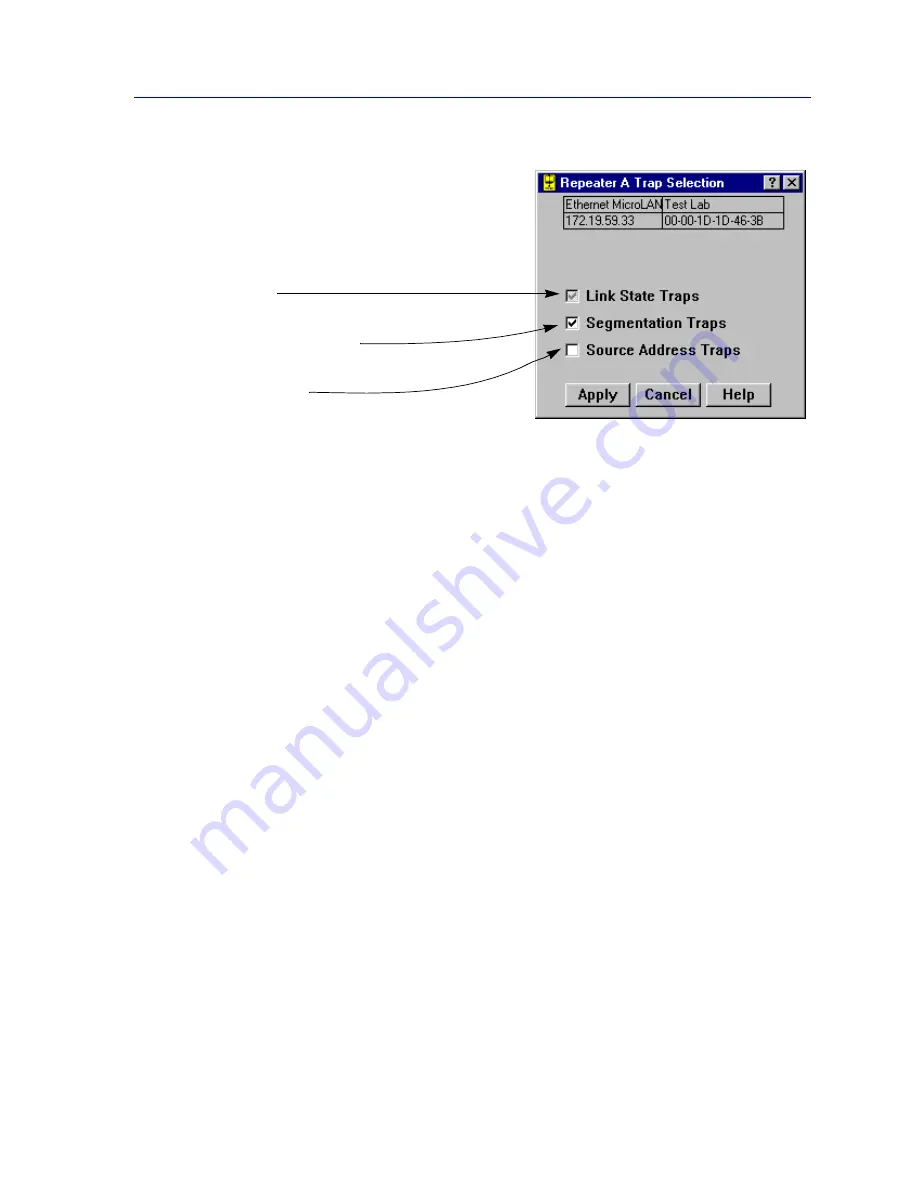
Trap Selection
5-25
Managing Ethernet MicroLAN Modules
Figure 5-10. Repeater Trap Selection Window
To access the board-level Trap Selection window:
1.
Click on the appropriate Module Index to display the Module menu.
2.
Drag down to select the appropriate repeater channel (A - H), then right to
reveal the board-level Repeater menu.
3.
Select Trap Selection. The Board Trap Selection window will appear.
To access the port-level Trap Selection window:
1.
Click on the appropriate Port index to display the Port menu.
2.
Select Trap Selection. The Port Trap Selection window will appear.
The Board Trap Selection window is similar to the Repeater Trap Selection window
displayed in
Figure 5-10
, and serves the same function (since, for the Ethernet MicroLAN
module, a “board” is the equivalent of a repeater channel). If all port-level trap settings are
uniform at the current level of device management (i.e., a given trap is either set to
enabled or disabled for all ports on a repeated network segment), the check box for a given
trap will return with an enabled or disabled state, as appropriate. If port-level trap settings
are mixed at the current level of management (i.e., a given trap is enabled at some ports
and disabled at other ports on the selected repeater channel), the check box for a given trap
will be grayed, as illustrated above for Link State traps.
When you are changing trap settings at the Repeater or Board level, a check box that is left
gray for a given trap is treated as a “No SET” indicator, so that the current settings at the
individual port level with respect to that trap will not be overridden when you are
changing other trap settings.
The Port Trap Selection window is similar to the other Trap Selection windows; however
the gray mixed-mode will never appear when you first open the window (since at the
port-level, a given trap can only be either enabled or disabled – not some combination of
the two).
At the repeater or board level, a three-state
check box indicates the state of settings for
all ports that are on the repeated network.
The check box will be:
Grayed – If individual port-level settings
have mixed enabled and disabled states for
a given trap.
Checked – If all port trap settings are
enabled for a given trap.
Blank – if all port trap settings are disabled
for a given trap.
Содержание SmartSwitch 6000
Страница 1: ...SmartSwitch 6000 and Matrix E7 Modules User s Guide ...
Страница 2: ......
Страница 5: ...iii ...
Страница 19: ...Introduction 1 10 Getting Help ...
Страница 125: ...The Device View 2 106 Managing the Module ...
Страница 135: ...Statistics 3 10 Interface Statistics ...
Страница 211: ...FDDI Management 6 20 Configuring FDDI Frame Translation Settings ...
Страница 217: ...ATM Configuration 7 6 Configuring Connections ...
Страница 225: ...HSIM W87 Configuration 8 8 Configuring IP Priority ...














































