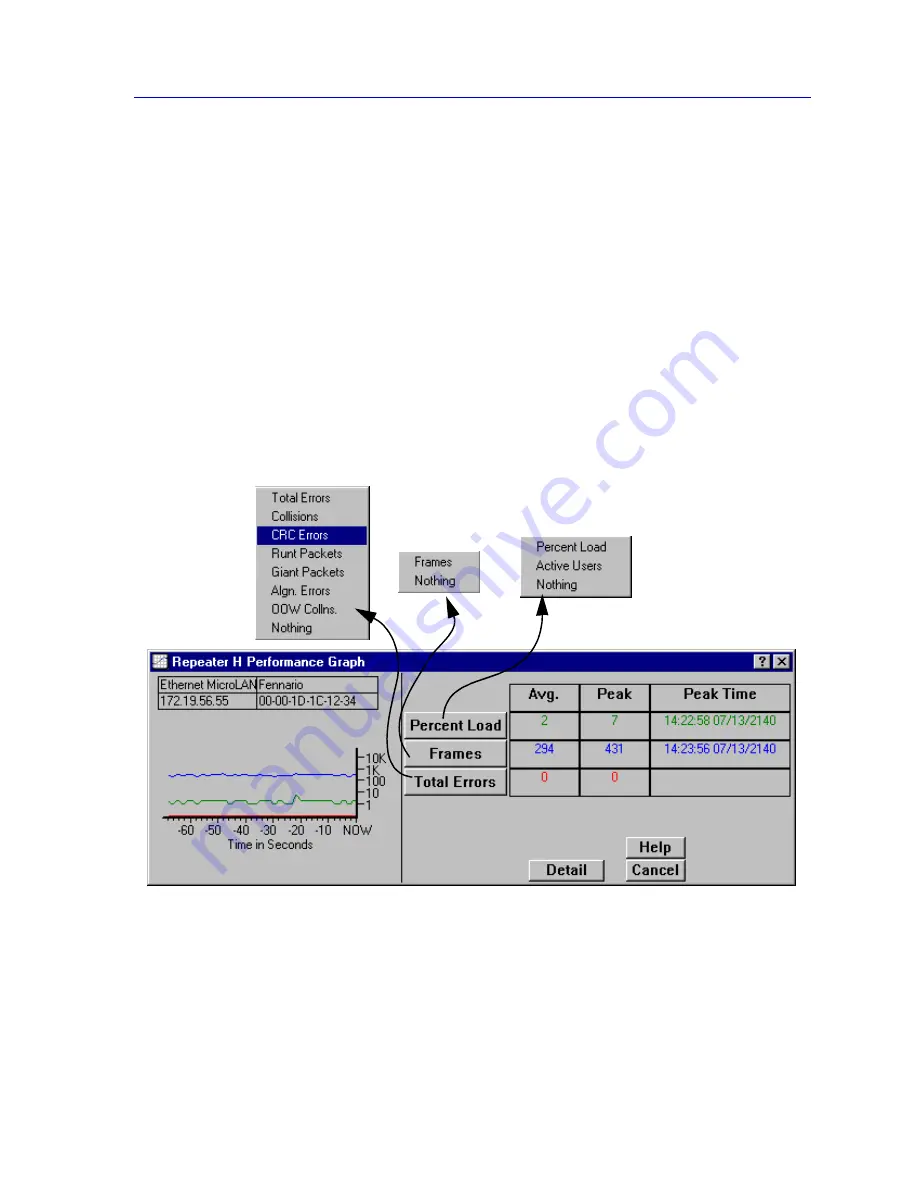
Repeater Statistics
5-9
Managing Ethernet MicroLAN Modules
You can select the graphing and statistics parameters by using the command buttons (for
Percent Load, Frames, or Errors) and their associated menus. When you alter a parameter,
the new parameter will appear on the face of the button, and the statistics will refresh to
zero activity before regenerating.
Accessing the Performance Graph Windows
To access the repeater-level Performance Graph window:
1.
Click on Repeater on the Device View menu bar; a menu listing active
repeater channels will appear.
2.
Drag down to select the appropriate repeater channel (A - H), then right to
reveal the Repeater menu.
3.
Select Performance Graph. The Performance Graph window,
Figure 5-4
, will
appear.
Figure 5-4. The Repeater Performance Graph Window
To access the board-level Performance Graph windows:
1.
Click on the appropriate Module Index to display the Module menu.
2.
Drag down to select the appropriate repeater channel (A - H), then right to
reveal the board-level Repeater menu.
Содержание SmartSwitch 6000
Страница 1: ...SmartSwitch 6000 and Matrix E7 Modules User s Guide ...
Страница 2: ......
Страница 5: ...iii ...
Страница 19: ...Introduction 1 10 Getting Help ...
Страница 125: ...The Device View 2 106 Managing the Module ...
Страница 135: ...Statistics 3 10 Interface Statistics ...
Страница 211: ...FDDI Management 6 20 Configuring FDDI Frame Translation Settings ...
Страница 217: ...ATM Configuration 7 6 Configuring Connections ...
Страница 225: ...HSIM W87 Configuration 8 8 Configuring IP Priority ...






























