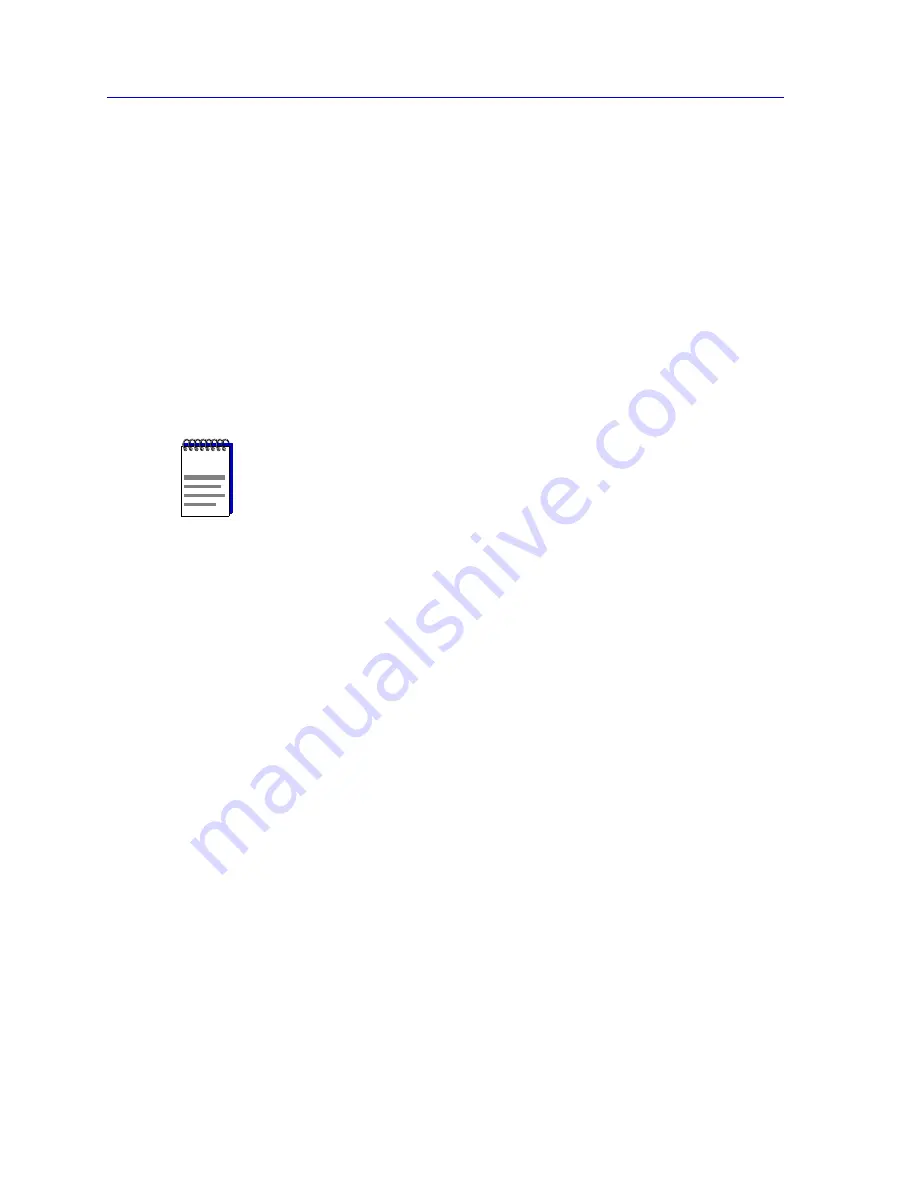
The Device View
2-88
Managing the Module
Port VLAN ID
Displays the VLAN ID of the VLAN assigned to the port. When you assign a VLAN to a
port, that VLAN’s ID (VID) becomes the Port VLAN ID (PVID) for the port. Endpoints
connected to the port become members of that VLAN. All untagged frames received on
the port are tagged with the PVID, unless a classification rule exists for the frame’s
classification type.
VLAN Name
Displays the name (up to 32 characters) assigned to the selected VLAN.
Egress State
Displays the current egress state for the port: No Egress (frames are not forwarded out the
port), Tagged (only tagged frames are forwarded out the port), Untagged (only untagged
frames are forwarded out the port).
Assigning VLAN Membership to Ports
To assign a port to any configured VLAN:
1.
In the table, click to select a port that you wish to assign to a VLAN. The port’s
current VLAN configuration information, including its VLAN ID, will be
displayed in the fields below.
2.
In the VLAN ID field, use the drop-down list to select the VLAN ID of the
VLAN to which you wish to assign the selected port.
3.
Click the Apply button. The new VLAN assignment will be reflected in the
VLAN Port Configuration (Basic) window’s table.
Setting a Port’s Egress State
To set a port’s egress state:
1.
In the table, click to select the port whose egress state you wish to set. The
port’s current VLAN configuration information, including its egress state, will
be displayed in the fields below.
2.
Use the Egress State drop-down list to specify the egress state for the
selected port: No Egress (frames are not forwarded out the port), Tagged
(only tagged frames are forwarded out the port), Untagged (only untagged
frames are forwarded out the port).
NOTE
In order to properly configure the Egress state for backplane ports, the Auto VLAN
Backplane Configuration option should be set to disabled. This option is available via
local management. If the option is set to enabled, the backplane ports cannot be set to No
Egress via Element Manager.
Содержание SmartSwitch 6000
Страница 1: ...SmartSwitch 6000 and Matrix E7 Modules User s Guide ...
Страница 2: ......
Страница 5: ...iii ...
Страница 19: ...Introduction 1 10 Getting Help ...
Страница 125: ...The Device View 2 106 Managing the Module ...
Страница 135: ...Statistics 3 10 Interface Statistics ...
Страница 211: ...FDDI Management 6 20 Configuring FDDI Frame Translation Settings ...
Страница 217: ...ATM Configuration 7 6 Configuring Connections ...
Страница 225: ...HSIM W87 Configuration 8 8 Configuring IP Priority ...
















































