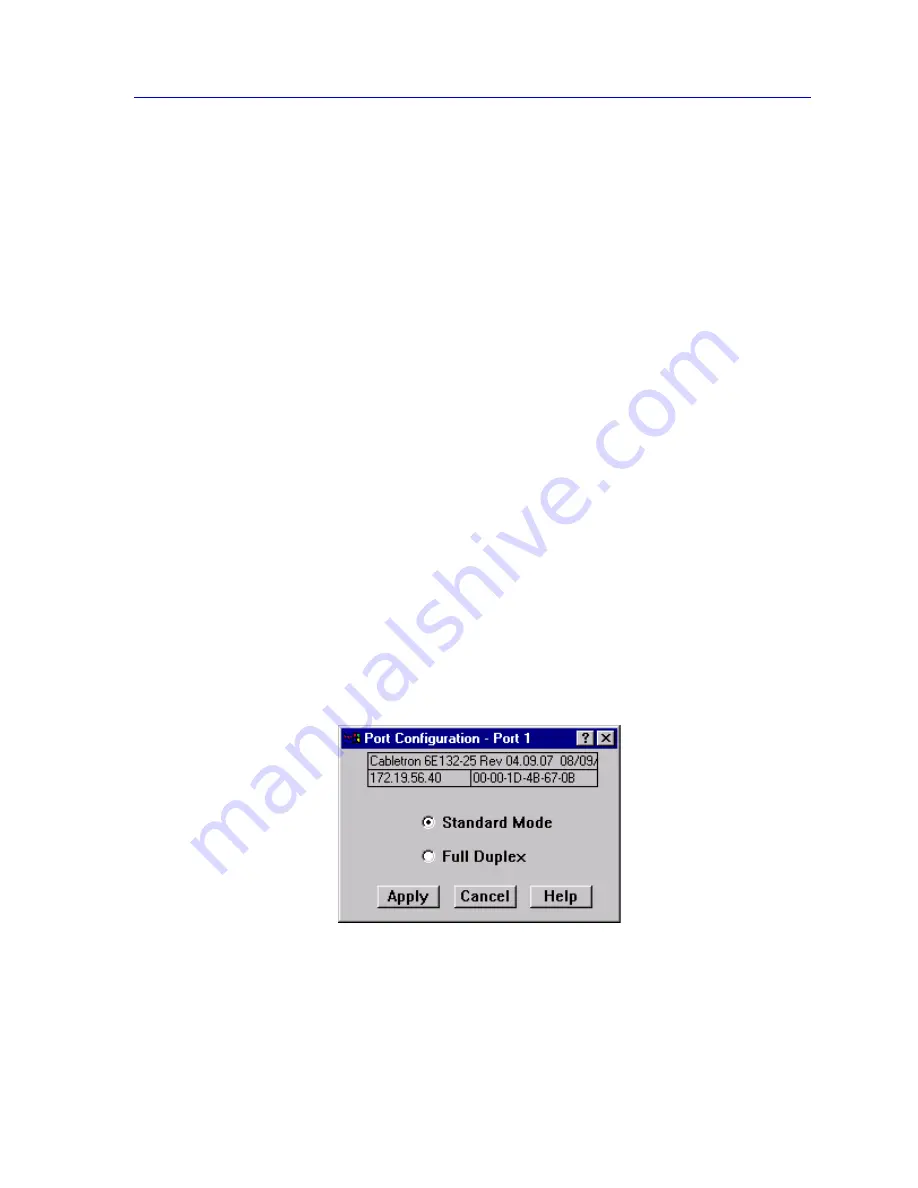
Managing the Module
2-37
The Device View
available from the Device View Port menus (except on Ethernet MicroLAN modules
where they are available from the Bridge Port menu); the COM Port option is available
from the Device menu. Note that no configuration option currently exists for ATM ports.
Configuring Standard Ethernet and FDDI Ports
The Port Configuration window available for both standard Ethernet and FDDI ports
allows you to set an interface to either Standard or Full Duplex Mode. Full Duplex mode
effectively doubles the available wire speed by allowing the interface to both receive and
transmit simultaneously. This window will also display the mode currently in effect on the
selected interface.
To access the Port Configuration window:
1.
From the Device View, click to select the port you wish to configure. The Port
Menu will display.
2.
Click on Configuration. The Port Configuration window,
Figure 2-14
, will
appear.
To access the Port Configuration window on SmartSwitch 6000 or Matrix E7 MicroLAN
modules (e.g., 6E123-50 and 6E133-49):
1.
In the Device View, click on Device in the menu bar to access the Device
menu.
2.
Click on Bridge Status. In the resulting window, click on the Bridge Port
button to access the Bridge Port menu.
3.
Click on Configuration. The Port Configuration window,
Figure 2-14
, will
appear.
Figure 2-14. The Port Configuration Window
Содержание SmartSwitch 6000
Страница 1: ...SmartSwitch 6000 and Matrix E7 Modules User s Guide ...
Страница 2: ......
Страница 5: ...iii ...
Страница 19: ...Introduction 1 10 Getting Help ...
Страница 125: ...The Device View 2 106 Managing the Module ...
Страница 135: ...Statistics 3 10 Interface Statistics ...
Страница 211: ...FDDI Management 6 20 Configuring FDDI Frame Translation Settings ...
Страница 217: ...ATM Configuration 7 6 Configuring Connections ...
Страница 225: ...HSIM W87 Configuration 8 8 Configuring IP Priority ...






























