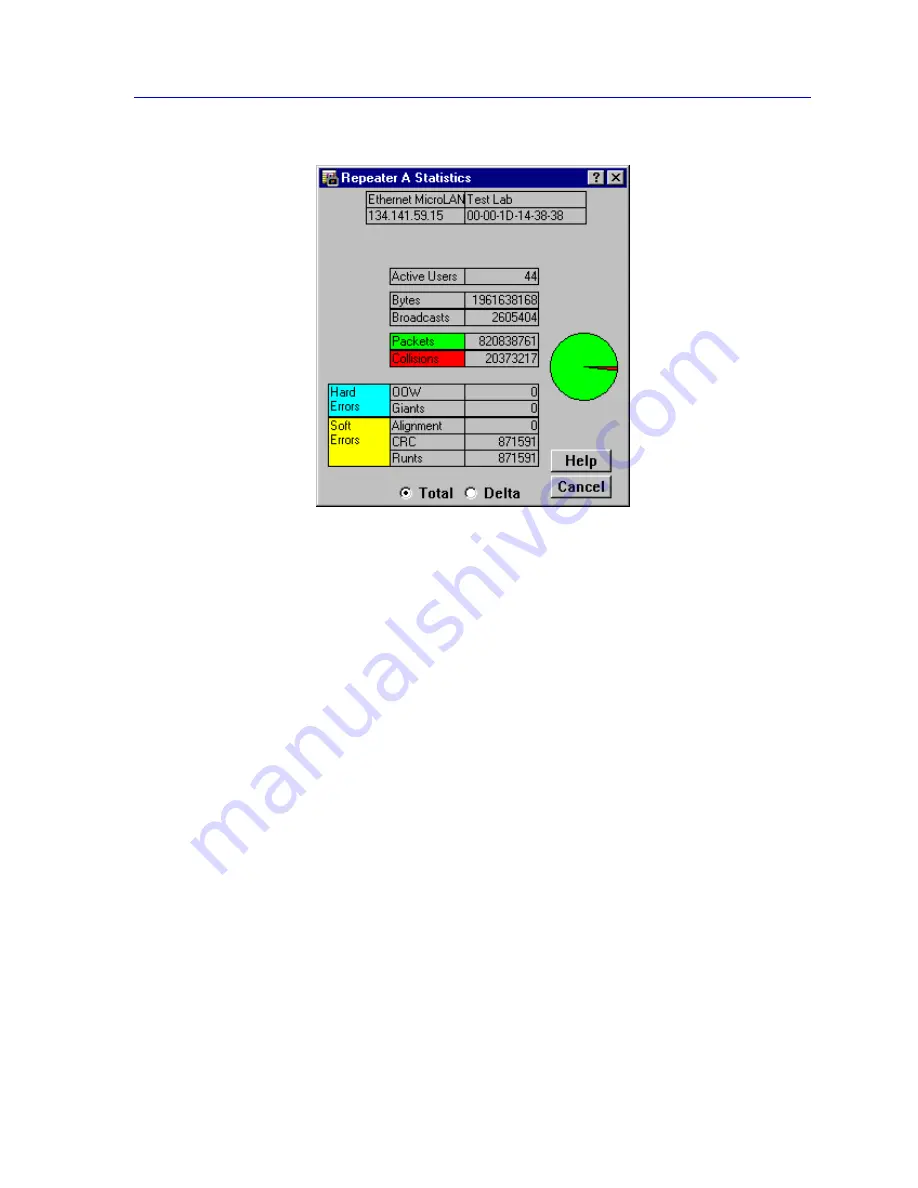
Repeater Statistics
5-3
Managing Ethernet MicroLAN Modules
Figure 5-1. The Repeater Statistics Window
To open the board-level Statistics window from the Device View window:
1.
Click on the appropriate Module Index to display the Module menu.
2.
Drag down to select the appropriate repeater channel (A - H), then right to
reveal the board-level Repeater menu.
3.
Select Statistics. The board-level Statistics window will appear.
To access the port-level Statistics window:
1.
Click on the appropriate Port to display the port menu.
2.
Select Statistics. The port-level Statistics window will appear.
The Module and Port Statistics windows are the same as the Statistics window displayed
in
Figure 5-1
, except that they display statistics applicable to the module or port.
Statistics Defined
The Statistics window displays the statistical counts accumulated since the Ethernet
MicroLAN module was last reset; the following information is displayed:
Active Users
Displays the number of users (identified by MAC [Ethernet] address) communicating via
a port on the Ethernet MicroLAN module. For an individual port, the number of Active
Users can tell you whether the port is supporting a station or trunk connection.
Содержание SmartSwitch 6000
Страница 1: ...SmartSwitch 6000 and Matrix E7 Modules User s Guide ...
Страница 2: ......
Страница 5: ...iii ...
Страница 19: ...Introduction 1 10 Getting Help ...
Страница 125: ...The Device View 2 106 Managing the Module ...
Страница 135: ...Statistics 3 10 Interface Statistics ...
Страница 211: ...FDDI Management 6 20 Configuring FDDI Frame Translation Settings ...
Страница 217: ...ATM Configuration 7 6 Configuring Connections ...
Страница 225: ...HSIM W87 Configuration 8 8 Configuring IP Priority ...






























