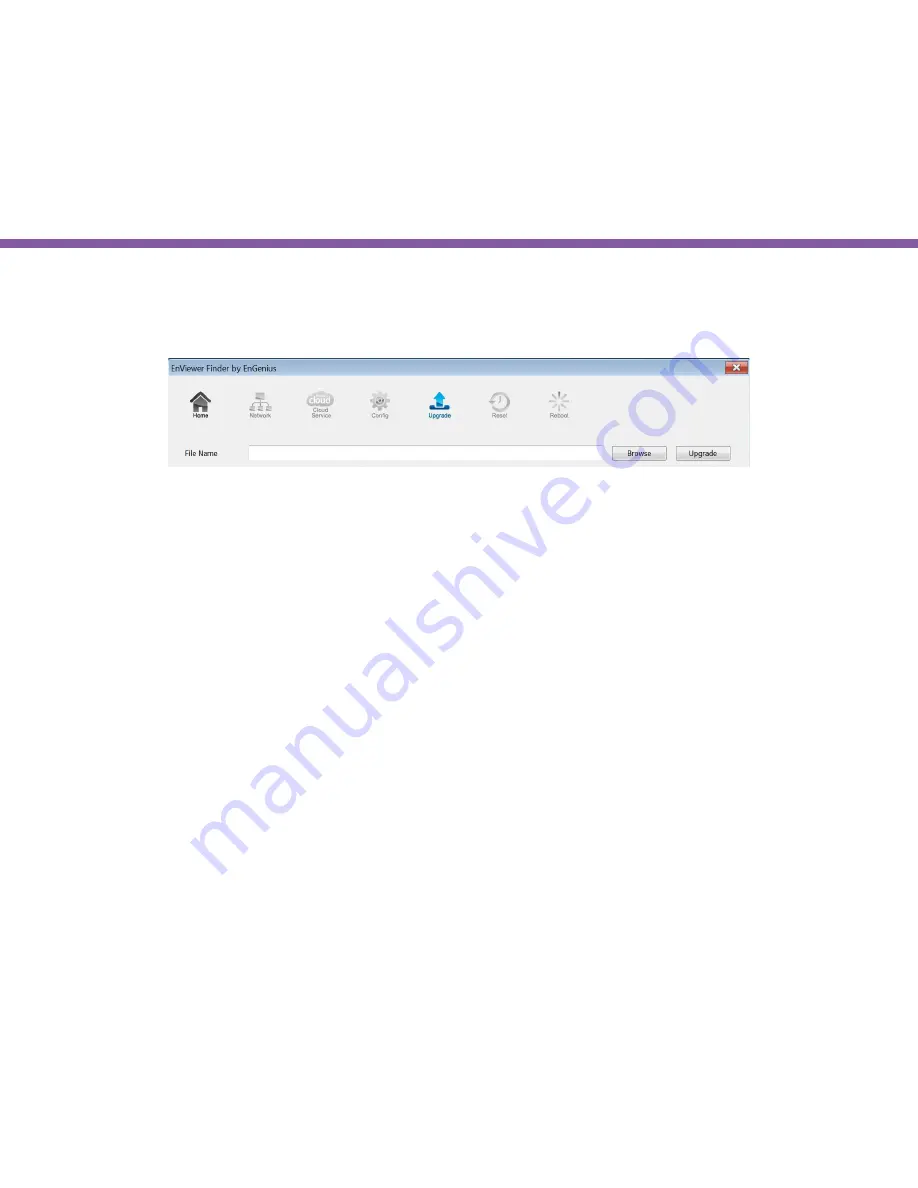
28
Chapter3 | Accessing the Camera after Installation
EnViewer Finder>> Upgrade
EnViewer Finder also allows you to upgrade your camera firmware. The product feature may improve over time, you may check
EnGenius official website for the latest firmware. New firmware may contain bug fixes or feature improvements which is beneficial to
you. You need to download the latest firmware file to your local computer first.
Click
Browse
and select the firmware file you downloaded.
Click
Update
to proceed upgrade process.
It may take a moment for the upgrading process, please wait patiently.
WARNING:
Do not turn off the device in the middle of upgrade process. Terminating the device during the process will damage
the device and may cause the device to fail.
Содержание EDS1130
Страница 1: ...Intelligent IP Camera User Manual EDS1130 HOME Guardian ...
Страница 5: ...Chapter 1 Product Overview ...
Страница 10: ...Chapter 2 Installation ...
Страница 16: ...Chapter 3 Accessing the Camera after Installation ...
Страница 20: ...20 Chapter3 Accessing the Camera after Installation EnViewer Finder Network ...
Страница 23: ...23 Chapter3 Accessing the Camera after Installation EnViewer Finder EnGenius Cloud Service ...
Страница 25: ...25 Chapter3 Accessing the Camera after Installation EnViewer Finder Config ...
Страница 34: ...Chapter 4 Basic Settings ...
Страница 45: ...Chapter 5 User Interface ...
Страница 118: ...Chapter 6 Camera Connecting to EnGenius Gateway Router ...
Страница 133: ...Chapter 7 Camera Connecting to Other Router ...
Страница 135: ...Chapter 8 EnViewer APP ...
Страница 160: ...Chapter 9 Application Guide ...
Страница 170: ...170 Chapter9 Application Guide Step 5 Setting EnViewer Notification Set Push Message ON and enter the device name ...
Страница 172: ...172 Chapter9 Application Guide Step 1 Disable Alarm Disable Event Alarm so that Schedule Recording can be configured ...
Страница 176: ...Chapter 10 Troubleshooting ...
Страница 182: ...Appendix ...
















































