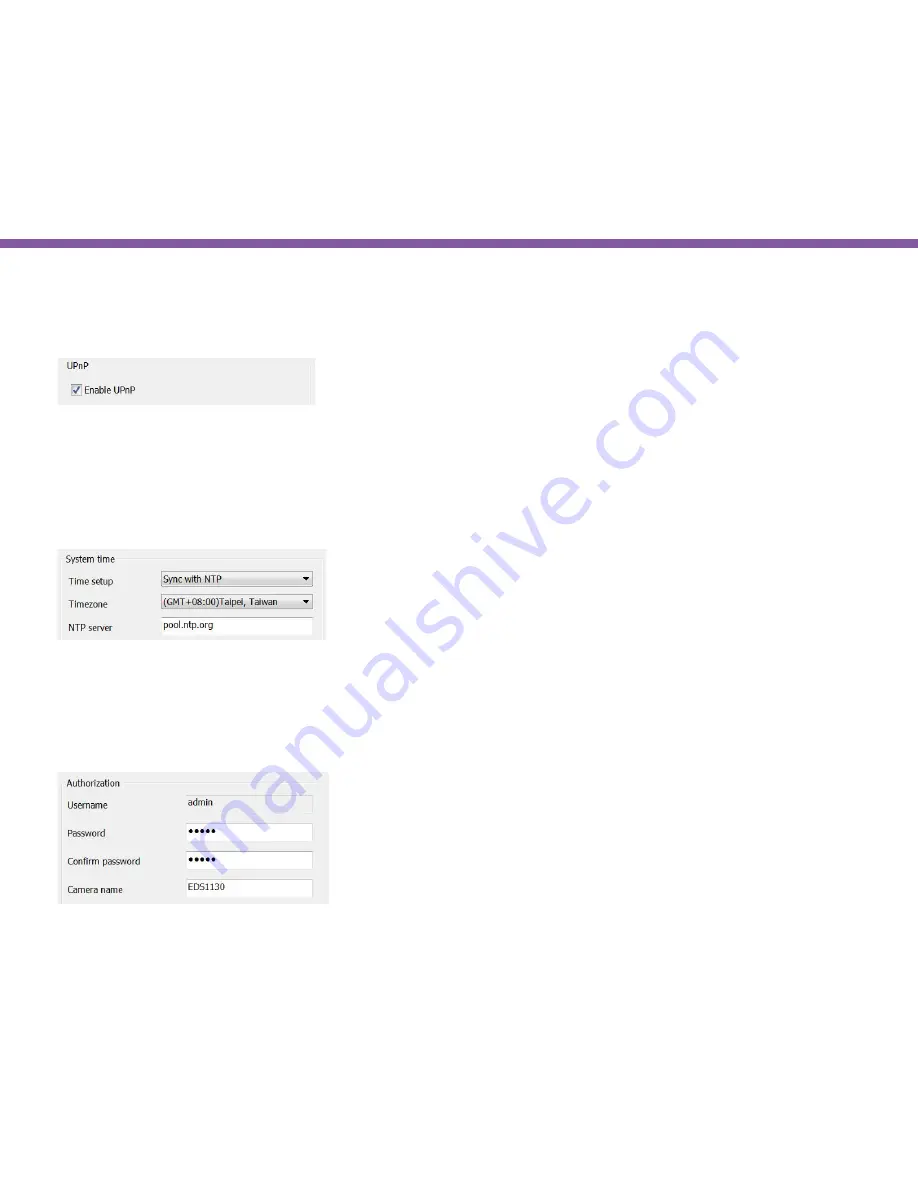
22
Chapter3 | Accessing the Camera after Installation
EnViewer Finder: Network>>
UPnP
UPnP must be enabled so that the camera can be discovered by UPnP services. Leave it
enabled
if you unsure what UPnP is.
System Time
Like any other surveillance system, time is essential because we want to keep track of the time of the events recorded or detected
by the camera. By default, the camera is connected to a public time server (pool.ntp.org) and its time is always synchronized with
the server over the Internet. Normally, you only need to change the
Time Zone
. Choose the one that matches your location from
the dropdown menu. Leave the other settings as default should be fine. Setting the wrong time server or time zone will result in
inaccurate scheduling and time stamp.
Authorization
You may change the
Password
of ‘admin’ or
Camera Name
here. Please note that, once you changed the password, you will need to
provide your new password the next time your login the camera through EnViewer Finder or Web Browser. The Camera Name is the
camera host name that represents the identity of the camera. If you installed several cameras, please assign a unique name for each
camera for better identification.
Содержание EDS1130
Страница 1: ...Intelligent IP Camera User Manual EDS1130 HOME Guardian ...
Страница 5: ...Chapter 1 Product Overview ...
Страница 10: ...Chapter 2 Installation ...
Страница 16: ...Chapter 3 Accessing the Camera after Installation ...
Страница 20: ...20 Chapter3 Accessing the Camera after Installation EnViewer Finder Network ...
Страница 23: ...23 Chapter3 Accessing the Camera after Installation EnViewer Finder EnGenius Cloud Service ...
Страница 25: ...25 Chapter3 Accessing the Camera after Installation EnViewer Finder Config ...
Страница 34: ...Chapter 4 Basic Settings ...
Страница 45: ...Chapter 5 User Interface ...
Страница 118: ...Chapter 6 Camera Connecting to EnGenius Gateway Router ...
Страница 133: ...Chapter 7 Camera Connecting to Other Router ...
Страница 135: ...Chapter 8 EnViewer APP ...
Страница 160: ...Chapter 9 Application Guide ...
Страница 170: ...170 Chapter9 Application Guide Step 5 Setting EnViewer Notification Set Push Message ON and enter the device name ...
Страница 172: ...172 Chapter9 Application Guide Step 1 Disable Alarm Disable Event Alarm so that Schedule Recording can be configured ...
Страница 176: ...Chapter 10 Troubleshooting ...
Страница 182: ...Appendix ...
















































