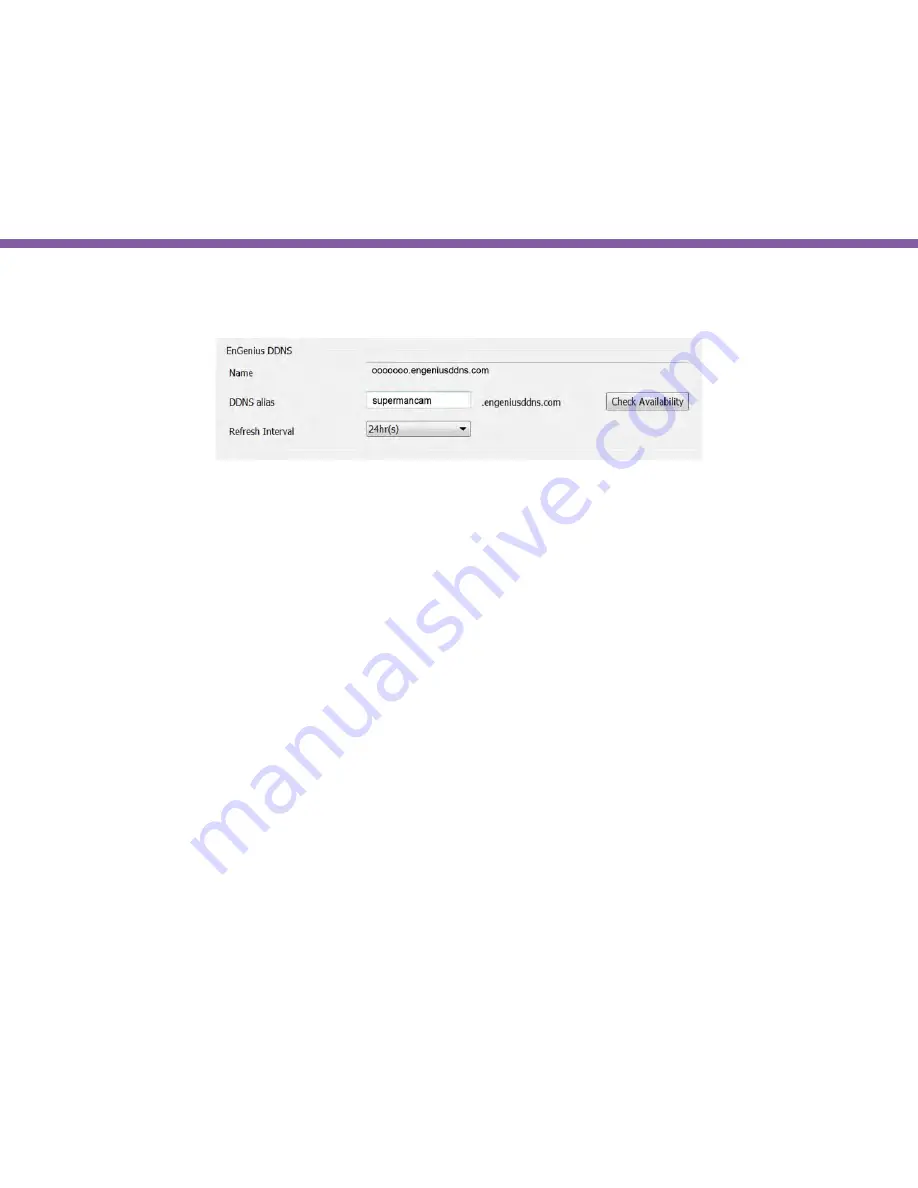
24
Chapter3 | Accessing the Camera after Installation
Default DDNS name
Each camera is distributed with a unique DDNS name and the default DDNS name is shown in the column. You can also find the
default DDNS information on the QR code label inside the package.
DDNS Alias
You may give an rememberable for future access easily. For instance, you can use your nickname with cam as a combination; for
example, supermancam. Then you need to check whether the name has been taken by someone else by clicking on
Check Availability
button. If the alias is not being used by others, then you can access the camera with both your default DDNS and the new alias DDNS
(supermancam.engeniusddns.com).
Refresh Time
options are 3HRs, 6HRs, 9HRs, 12HRs and 24HRs. DDNS server needs to synchronize with your IP address often so that you can
access your device over the Internet with DDNS name. Depends on your Internet Service provider, your WAN IP address lease time will
be different. You can check with your local Internet Service provider for WAN IP address refresh time. The default setting is
24HRs
(which means DDNS server will check the synchronization
every 24 hours
). Normally, the default setting 24HR is fine for most cases.
EnViewer Finder: EnGenius Cloud Services>>
Содержание EDS1130
Страница 1: ...Intelligent IP Camera User Manual EDS1130 HOME Guardian ...
Страница 5: ...Chapter 1 Product Overview ...
Страница 10: ...Chapter 2 Installation ...
Страница 16: ...Chapter 3 Accessing the Camera after Installation ...
Страница 20: ...20 Chapter3 Accessing the Camera after Installation EnViewer Finder Network ...
Страница 23: ...23 Chapter3 Accessing the Camera after Installation EnViewer Finder EnGenius Cloud Service ...
Страница 25: ...25 Chapter3 Accessing the Camera after Installation EnViewer Finder Config ...
Страница 34: ...Chapter 4 Basic Settings ...
Страница 45: ...Chapter 5 User Interface ...
Страница 118: ...Chapter 6 Camera Connecting to EnGenius Gateway Router ...
Страница 133: ...Chapter 7 Camera Connecting to Other Router ...
Страница 135: ...Chapter 8 EnViewer APP ...
Страница 160: ...Chapter 9 Application Guide ...
Страница 170: ...170 Chapter9 Application Guide Step 5 Setting EnViewer Notification Set Push Message ON and enter the device name ...
Страница 172: ...172 Chapter9 Application Guide Step 1 Disable Alarm Disable Event Alarm so that Schedule Recording can be configured ...
Страница 176: ...Chapter 10 Troubleshooting ...
Страница 182: ...Appendix ...
















































