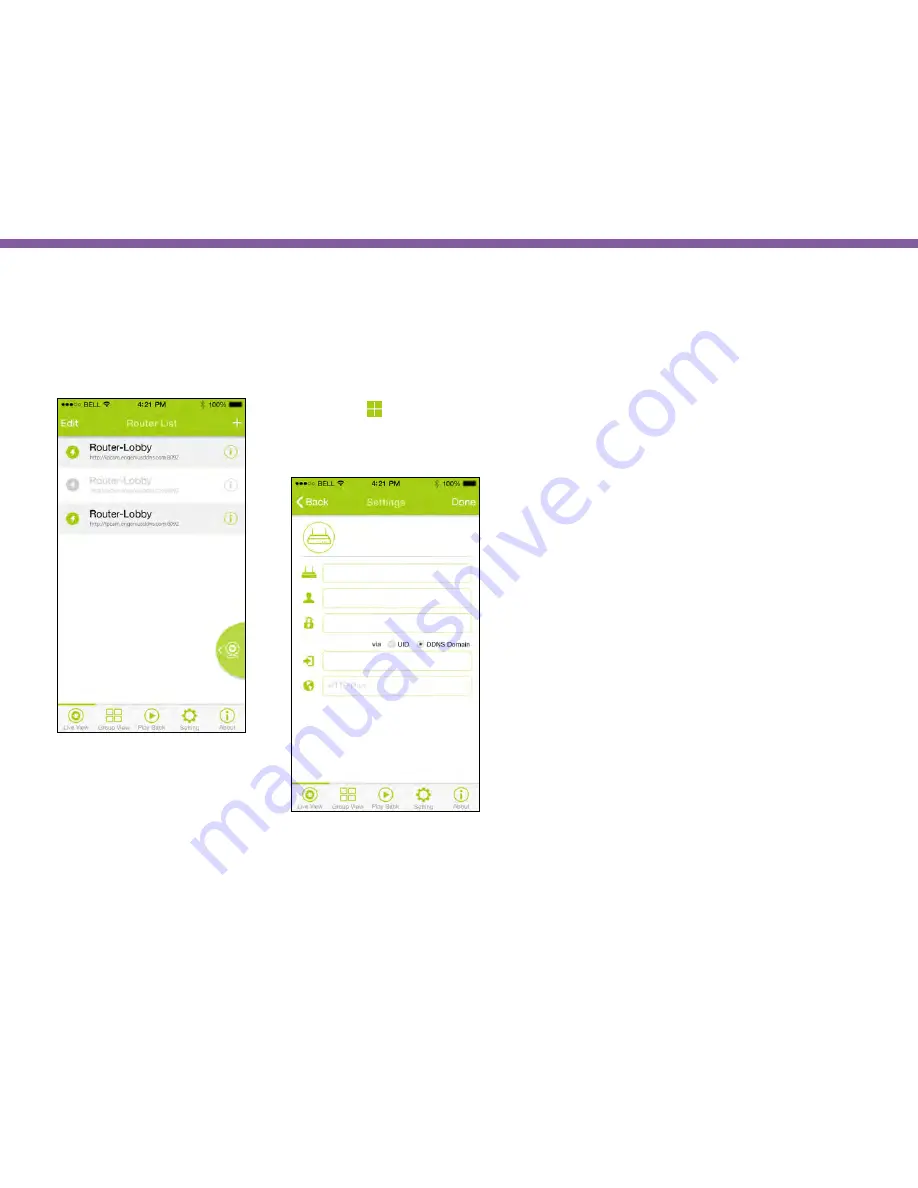
148
Chapter8 | EnViewer APP
Adding new Router
You may manage multiple routers on your
EnViewer
. Also, each Router can have multiple cameras under it.
Tap on the “ ” icon. On the
Add menu, select Router to
proceed.
Assign a router name; in this example, we call it
demo
.
On the settings page, enter router’s information as in the
example shown below.
Tap
Done
when finished.
demo
admin
router.engeniusddns.com
******
Router Name
User Name
Router DDNS Name
Password
Содержание EDS1130
Страница 1: ...Intelligent IP Camera User Manual EDS1130 HOME Guardian ...
Страница 5: ...Chapter 1 Product Overview ...
Страница 10: ...Chapter 2 Installation ...
Страница 16: ...Chapter 3 Accessing the Camera after Installation ...
Страница 20: ...20 Chapter3 Accessing the Camera after Installation EnViewer Finder Network ...
Страница 23: ...23 Chapter3 Accessing the Camera after Installation EnViewer Finder EnGenius Cloud Service ...
Страница 25: ...25 Chapter3 Accessing the Camera after Installation EnViewer Finder Config ...
Страница 34: ...Chapter 4 Basic Settings ...
Страница 45: ...Chapter 5 User Interface ...
Страница 118: ...Chapter 6 Camera Connecting to EnGenius Gateway Router ...
Страница 133: ...Chapter 7 Camera Connecting to Other Router ...
Страница 135: ...Chapter 8 EnViewer APP ...
Страница 160: ...Chapter 9 Application Guide ...
Страница 170: ...170 Chapter9 Application Guide Step 5 Setting EnViewer Notification Set Push Message ON and enter the device name ...
Страница 172: ...172 Chapter9 Application Guide Step 1 Disable Alarm Disable Event Alarm so that Schedule Recording can be configured ...
Страница 176: ...Chapter 10 Troubleshooting ...
Страница 182: ...Appendix ...






























