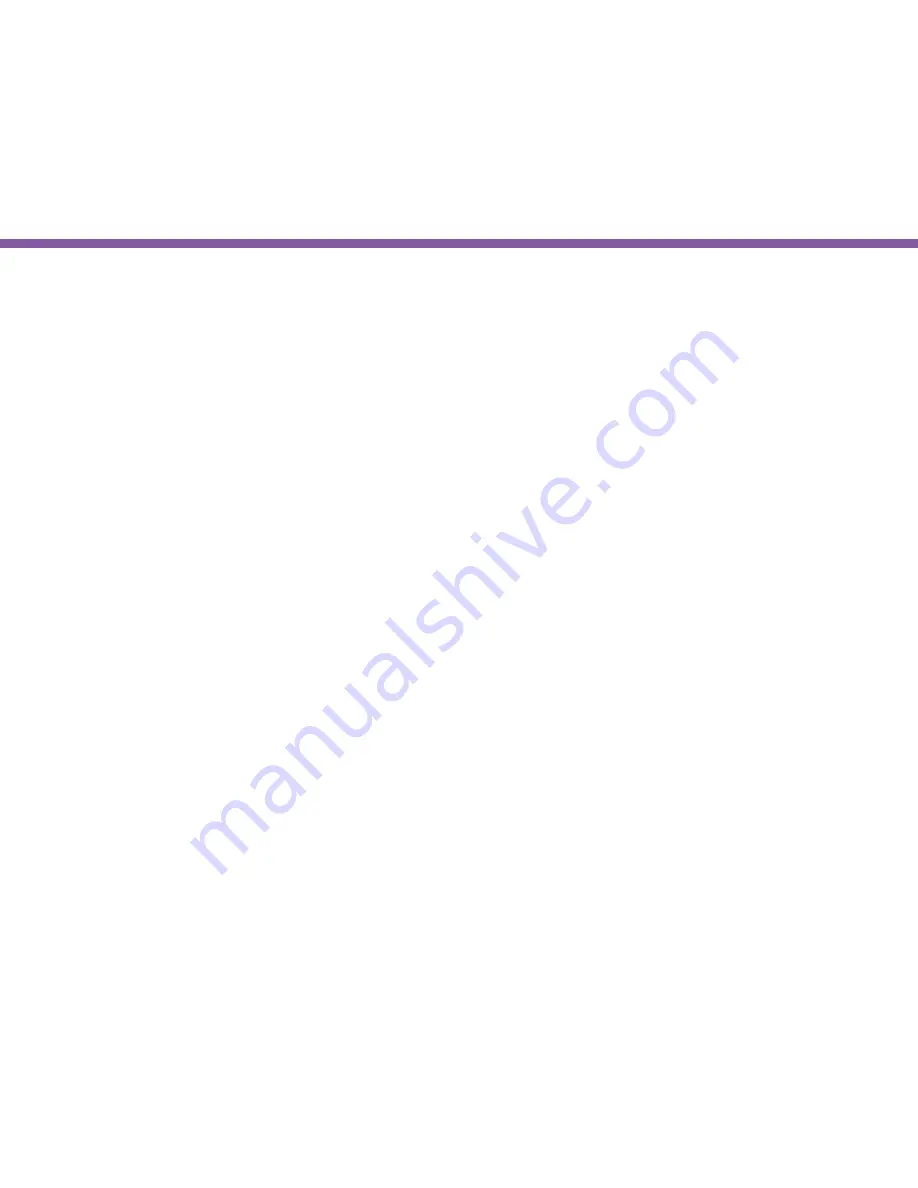
179
Chapter10 | Troubleshooting
Networking
Why does my camera disconnect from my Wi-Fi?
There are various reasons that your camera disconnects from the wireless gateway/router. Usually it is due to weak of Wi-Fi
signals or interference from electrical appliances. Therefore, you should bring your camera closer to the gateway/router and verify
whether it’s caused by weak signal. You should check if gateway/router has just rebooted. The administrator has changed Wi-Fi
security settings. If your camera is located far from the gateway/router, the signal strength may be weak; however, there shouldn’t be
much problem in home settings unless there are many walls or metal obstacles that blocked the wireless signals. Lastly, reboot your
camera and router.
How can I minimize interference?
Make sure there is no electrical appliances near the camera, such as microwave or devices that may interfere with the camera.
Upon experiencing interference, try to turn off any possible electrical devices that are currently running.
Why my live view lags (latency)?
Since your camera image is transmitted over the network.
If you have wireless configuration for your camera, you may be experiencing wireless interference from other wireless devices
or home appliances. If disabling other wireless devices do not resolve the issue. Please use wired setup for your camera to ensure
stable video transmission.
Your network bandwidth determines the latency of your live view. If your network is loaded with P2P traffic; you may
experience some latency. Please avoid heavy traffic loading applications on the network.
It is normal that you experience latency if you are monitoring with your mobile device from a remote site. The 3G or 4G service
provider network bandwidth may vary from location to location.
Содержание EDS1130
Страница 1: ...Intelligent IP Camera User Manual EDS1130 HOME Guardian ...
Страница 5: ...Chapter 1 Product Overview ...
Страница 10: ...Chapter 2 Installation ...
Страница 16: ...Chapter 3 Accessing the Camera after Installation ...
Страница 20: ...20 Chapter3 Accessing the Camera after Installation EnViewer Finder Network ...
Страница 23: ...23 Chapter3 Accessing the Camera after Installation EnViewer Finder EnGenius Cloud Service ...
Страница 25: ...25 Chapter3 Accessing the Camera after Installation EnViewer Finder Config ...
Страница 34: ...Chapter 4 Basic Settings ...
Страница 45: ...Chapter 5 User Interface ...
Страница 118: ...Chapter 6 Camera Connecting to EnGenius Gateway Router ...
Страница 133: ...Chapter 7 Camera Connecting to Other Router ...
Страница 135: ...Chapter 8 EnViewer APP ...
Страница 160: ...Chapter 9 Application Guide ...
Страница 170: ...170 Chapter9 Application Guide Step 5 Setting EnViewer Notification Set Push Message ON and enter the device name ...
Страница 172: ...172 Chapter9 Application Guide Step 1 Disable Alarm Disable Event Alarm so that Schedule Recording can be configured ...
Страница 176: ...Chapter 10 Troubleshooting ...
Страница 182: ...Appendix ...







































