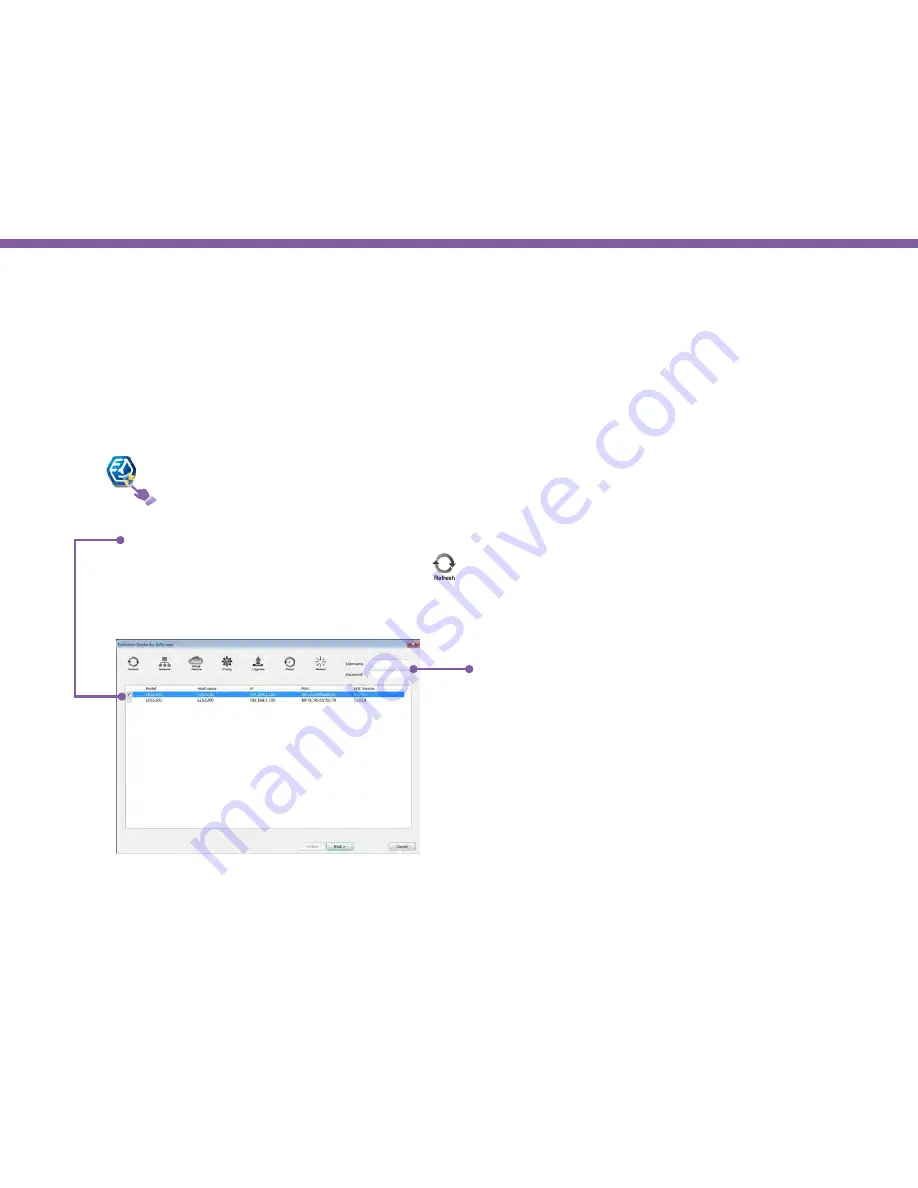
18
Chapter3 | Accessing the Camera after Installation
Managing using PC or Laptop
EnViewer Finder by EnGenius
EnViewer Finder
is an utility tool provided by EnGenius that helps you to discover the camera within the local network. You
should be able to find the tool from the included CD in the package. Please copy the tool to your
management station
desktop for
quick access when you need it. Please take note of the IP address shown. In this example,
192.168.0.101
is the camera IP address.
The camera list displays the discovered cameras currently connected to your gateway or router (local network). If you do
not find the one you intend to configure, please click on
to rescan the network until it appears on the list.
Note:
Please ensure any heavy-loading applications such as P2P that may occupy your home network. The scanning
process may take a few seconds.
Enter
Username
and
Password
on the upper right for
the selected camera on the list. The default value of both
Username and Password is admin.
Then, click on
Next
to start configuration.
EnViewer Finder by EnGenius
Double-click on the icon to run the installation.
Содержание EDS1130
Страница 1: ...Intelligent IP Camera User Manual EDS1130 HOME Guardian ...
Страница 5: ...Chapter 1 Product Overview ...
Страница 10: ...Chapter 2 Installation ...
Страница 16: ...Chapter 3 Accessing the Camera after Installation ...
Страница 20: ...20 Chapter3 Accessing the Camera after Installation EnViewer Finder Network ...
Страница 23: ...23 Chapter3 Accessing the Camera after Installation EnViewer Finder EnGenius Cloud Service ...
Страница 25: ...25 Chapter3 Accessing the Camera after Installation EnViewer Finder Config ...
Страница 34: ...Chapter 4 Basic Settings ...
Страница 45: ...Chapter 5 User Interface ...
Страница 118: ...Chapter 6 Camera Connecting to EnGenius Gateway Router ...
Страница 133: ...Chapter 7 Camera Connecting to Other Router ...
Страница 135: ...Chapter 8 EnViewer APP ...
Страница 160: ...Chapter 9 Application Guide ...
Страница 170: ...170 Chapter9 Application Guide Step 5 Setting EnViewer Notification Set Push Message ON and enter the device name ...
Страница 172: ...172 Chapter9 Application Guide Step 1 Disable Alarm Disable Event Alarm so that Schedule Recording can be configured ...
Страница 176: ...Chapter 10 Troubleshooting ...
Страница 182: ...Appendix ...






























