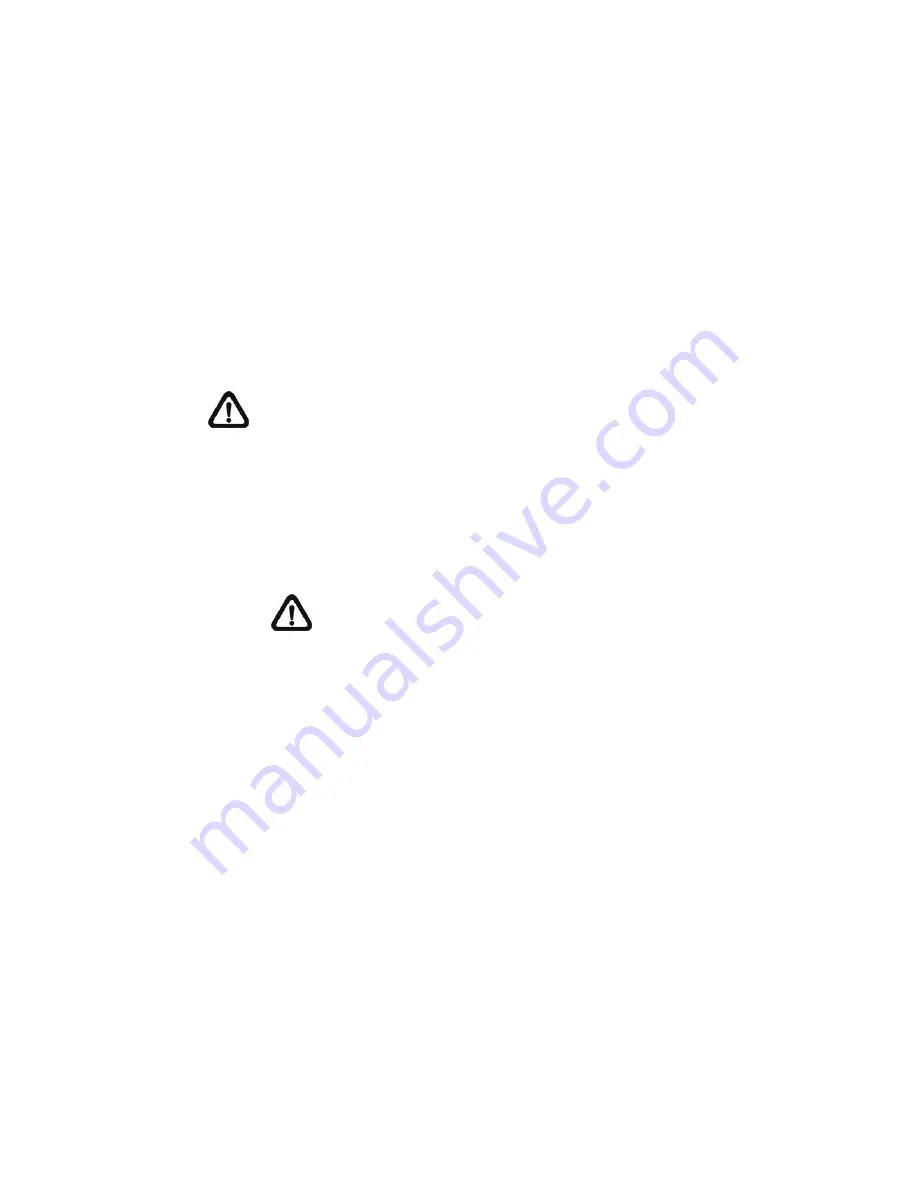
42
2.2.19 Software Version
The Software Version can be found under this path:
System> Software
Version
.
The current software version is displayed in the software version page.
2.2.20 Software Upgrade
The Software Upgrade setting can be found under this path:
System> Software
Upgrade
.
NOTE:
Make sure the upgrade software file is available before carrying
out software upgrade.
The procedure of software upgrade is as below:
Step 1.
Click on “Browse” and select the binary file to be uploaded, ex.
uImage_userland.
NOTE:
Do not change the upgrade file name, or the system will
fail to find the file.
Step 2.
Pull down the upgrade binary file list and select the file
“userland.img”
Step 3.
Click on the <Upgrade> button. The system will check whether the
upgrade file exists or not first, and then begin to upload the upgrade file.
Subsequently, the upgrade status bar will display on the page. When it
runs to 100%, the upgrade process is finished.
After the upgrade process is finished, the viewer will return to Home
page.
Step 4.
Close the video browser.
Step 5.
Start <Control Panel> on the PC, and then double click on <Add or
Remove Programs>. In the <Currently install programs> list, select
<DCViewer> and click on the button “Remove” to uninstall the existing
DC Viewer.
Содержание PXD-1110F39
Страница 1: ...Full Manual 1 2 7 Full HD Network Dome Camera PXD 1110F39 PXD 1210Z03...
Страница 5: ...4 1 3 Dimensions The dimensions of the IP Camera are shown below...
Страница 6: ...5...
Страница 28: ...Menu Tree Ver 1 6...






























