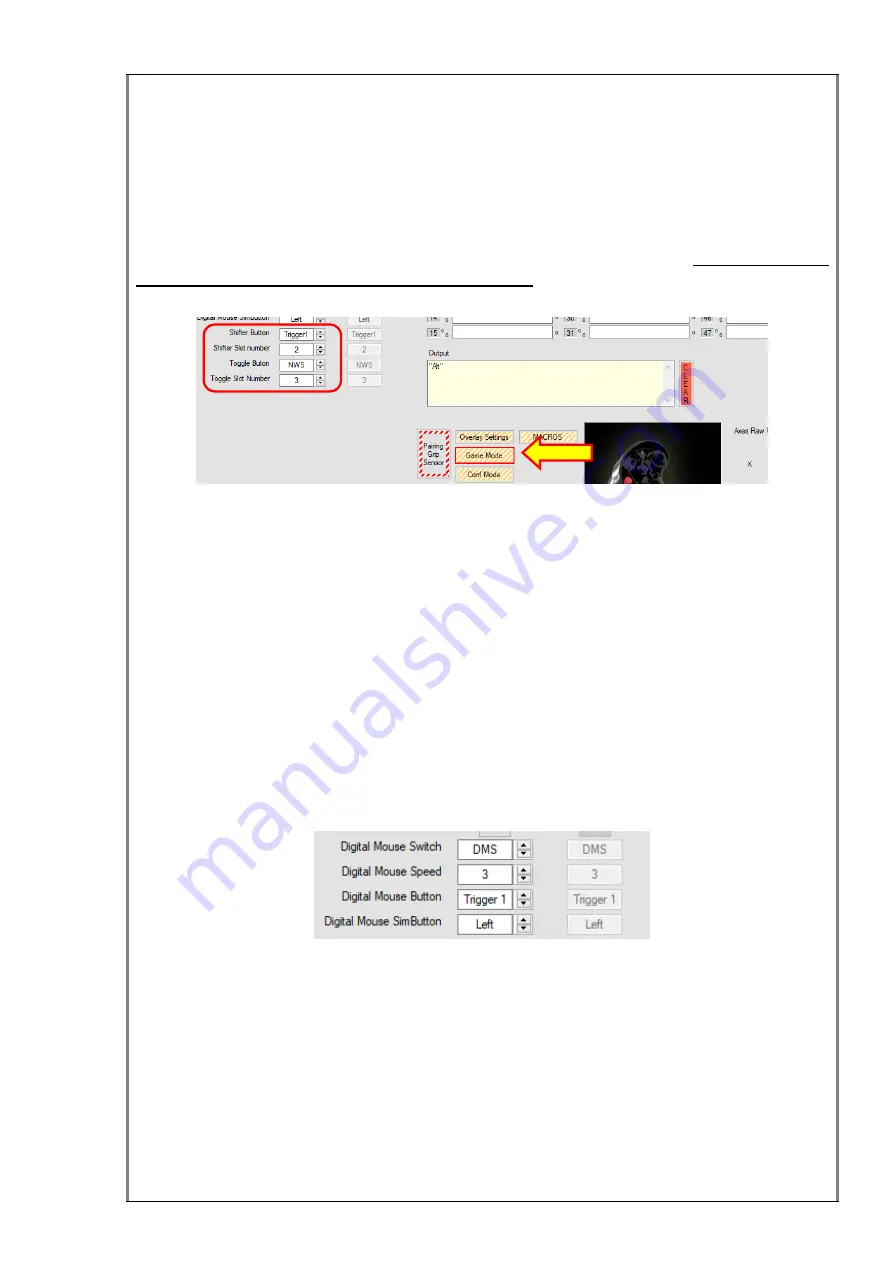
66 / 81
In the
Shifter
mode, the new slot will be active only while the associated button is
pressed. When it is released, the slot automatically returns to the previous slot.
In the
Toggle
mode, the new slot is active from the moment the associated button is
pressed until the associated button is pressed again. In this mode, if, while the new slot
is active, the user manually changes the slot with the rotary switch, the toggle function
is cancelled.
As the execution of these functions entails the change of slots,
it is absolutely
necessary to change the mode to Game mode
(you can find more information about
this mode in
Connecting RS_HID_DEV_TOOL and F18CGRH
section on page 30).
As you can see in the previous image each function only has two settings to configure
it:
The
Shifter/Toggle Button
: here, the user must select through the up/down
selector the associated button that will change the slot. We can select as
launcher button between:
None
(if you don’t want to use the feature),
Trigger1
,
WR
,
Pinky
(not operative in this grip),
Paddle
(not operative in this grip),
NWS
and
Trigger2
.
The
Shifter/Toggle Slot Number
: here the user must select through the
up/down selector the new slot number (1
– 8).
Digital Mouse
A new feature has been added to the device, a digital mouse. It allows moving the
cursor in the simulation game to execute actions and improve the VR experience.
As we can see in the previous image, this feature is configured by four settings:
Digital Mouse Switch
: it allows to choose a 5-direction switch to move the
mouse. You can select the switch between:
None
(if you don’t want mouse),
TMS
,
DMS
,
CMS
,
WR
,
NWS
,
Trim
, and the previous switches with the center
pressed:
CTrim
,
CTMS
,
CDMS
,
CCMS
,
CWR
,
CNWS
.
Digital Mouse Speed
: to select the mouse velocity in the range from 1 to 16.
Digital Mouse Button
: to select the button you want to use as a mouse button.
You can choose between:
Trigger 1
,
WR
,
Pinky
(not operative in this grip),
Paddle
(not operative in this grip),
NWS
,
Trigger 2
,
CCMS
,
CTRIM
,
CDMS
,
CTMS
.






























