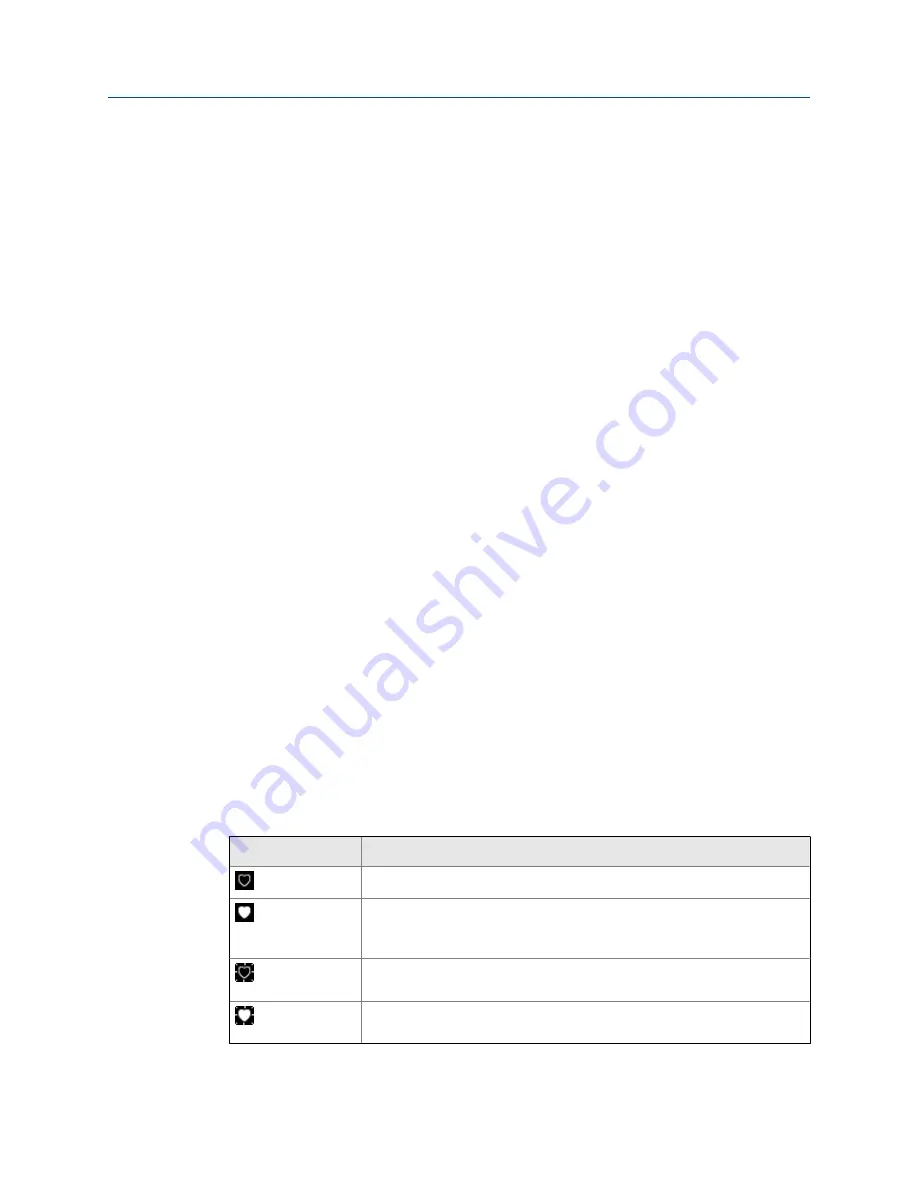
2.
Open the Field Communicator application.
The Trex unit may automatically detect or connect to the device.
3.
If the Trex unit does not automatically connect to the device, tap
HART
and do the
following:
a. Tap
No
when asked if you want to provide power from the Trex unit.
b. Select
Transmitter
or
Positioner
.
c. Follow any additional prompts.
You may see additional prompts if the Trex unit cannot connect to the device.
For example, you may be prompted to review the polling address if the device is
not at address zero, or to increase loop resistance. The Online menu or the
device dashboard displays, depending on the device type.
d. Tap the device displayed on the Device List.
4.
To disconnect a device, tap
Menu
>
Disconnect
, or remove the lead set.
Related information
Wiring diagrams for HART devices and the Field Communicator application
Wiring diagrams for the Smart Wireless THUM
Adapter and the Field Communicator
application
Disconnect a device
HART communication terminals
Internal resistors
3.14
Online HART devices
3.14.1
HART icons
When the Trex unit communicates with a HART device, one of the following icons appears
in the status bar at the top of the screen. The icon shows the status of the communication.
Icon
Description
The Trex unit is communicating with a live, online HART device.
The Trex unit is communicating with a HART loop with a device in burst
mode. Burst mode is a communication mode in a HART transmitter to send
data at regular intervals.
The Trex unit is running in shout/deaf mode, which helps it communicate
with a device when it is on a noisy HART loop.
The Trex unit is running in shout/deaf mode and communicating to a HART
loop with a device in burst mode.
Field Communicator application
82
User Guide
Содержание AMS Trex
Страница 1: ...User Guide Rev 3 August 2017 AMS Trex Device Communicator User Guide ...
Страница 8: ...Contents vi User Guide ...
Страница 130: ...Field Communicator application 122 User Guide ...
Страница 186: ...Fieldbus Diagnostics application 178 User Guide ...
Страница 198: ...Technical specifications 190 User Guide ...
Страница 206: ...Glossary 198 User Guide ...
















































