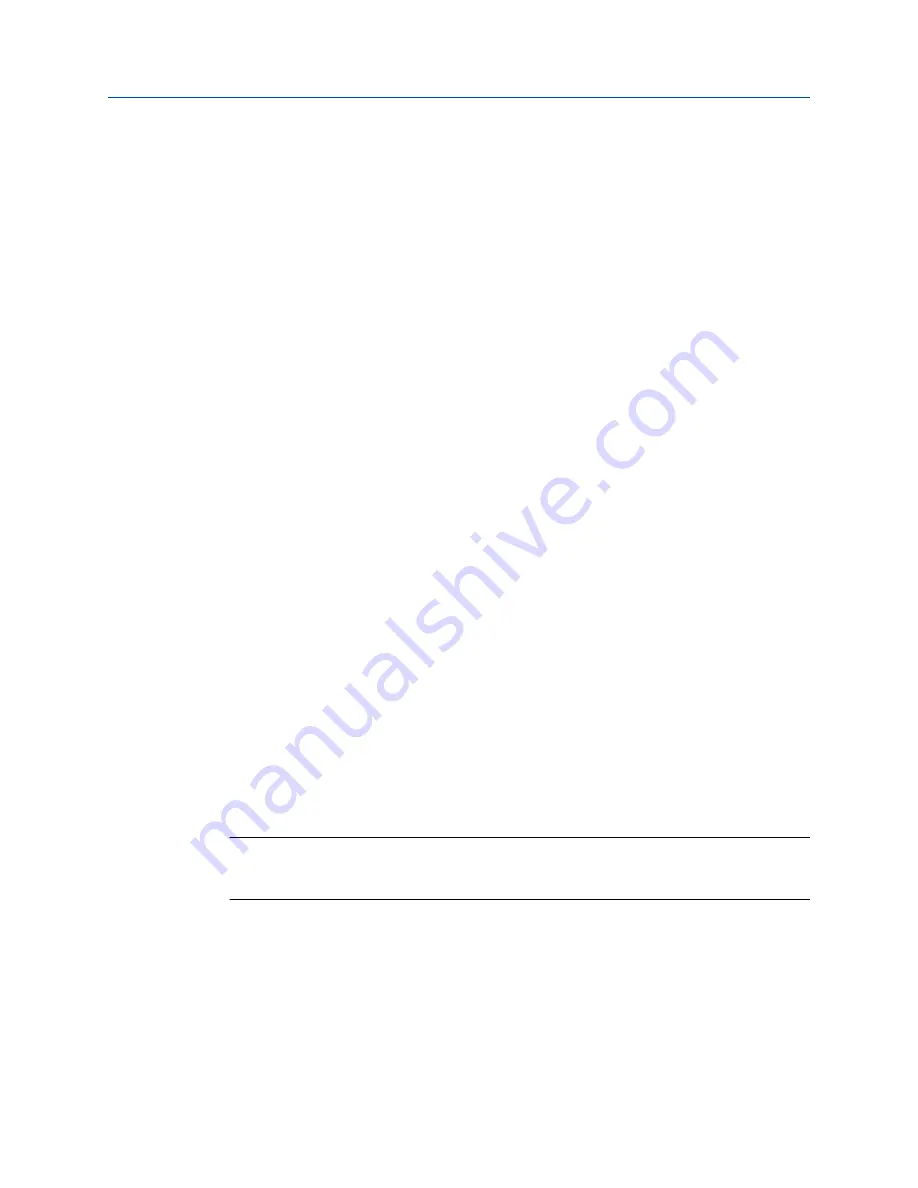
Procedure
1.
Tap
Settings
or the status bar at the top of the screen.
2.
Tap
More
>
About
.
3.
Tap
OK
.
2.10.6
Enter a name for the Trex unit
You can enter a name to uniquely identify the Trex unit. This is helpful if you have multiple
Trex units at your site. By default, the Trex unit is named "TrexXXXXXXXXXXXX" where the
Xs are the serial number. This name is displayed in applications like Upgrade Studio.
Procedure
1.
Tap
Settings
or the status bar at the top of the screen.
2.
Tap
More
>
About
.
3.
Tap
Name
.
4.
Enter a new name up to 20 characters.
5.
Tap
OK
.
2.10.7
View the application version number
You can view the version numbers for all the installed applications.
Procedure
1.
Tap
Settings
or the status bar at the top of the screen.
2.
Tap
More
>
Installed Applications
.
The version numbers for all installed applications are displayed.
3.
Tap
Back
to close the screen.
2.10.8
Set the time and date
Note
When you connect the Trex unit to a PC or a wireless network, the Trex unit updates to use the same
time as the PC or wireless network.
Procedure
1.
Tap
Settings
or the status bar at the top of the screen.
2.
Tap
More
>
Date & Time
.
3.
Edit the following options as needed.
AMS Trex Device Communicator overview
User Guide
31
Содержание AMS Trex
Страница 1: ...User Guide Rev 3 August 2017 AMS Trex Device Communicator User Guide ...
Страница 8: ...Contents vi User Guide ...
Страница 130: ...Field Communicator application 122 User Guide ...
Страница 186: ...Fieldbus Diagnostics application 178 User Guide ...
Страница 198: ...Technical specifications 190 User Guide ...
Страница 206: ...Glossary 198 User Guide ...






























