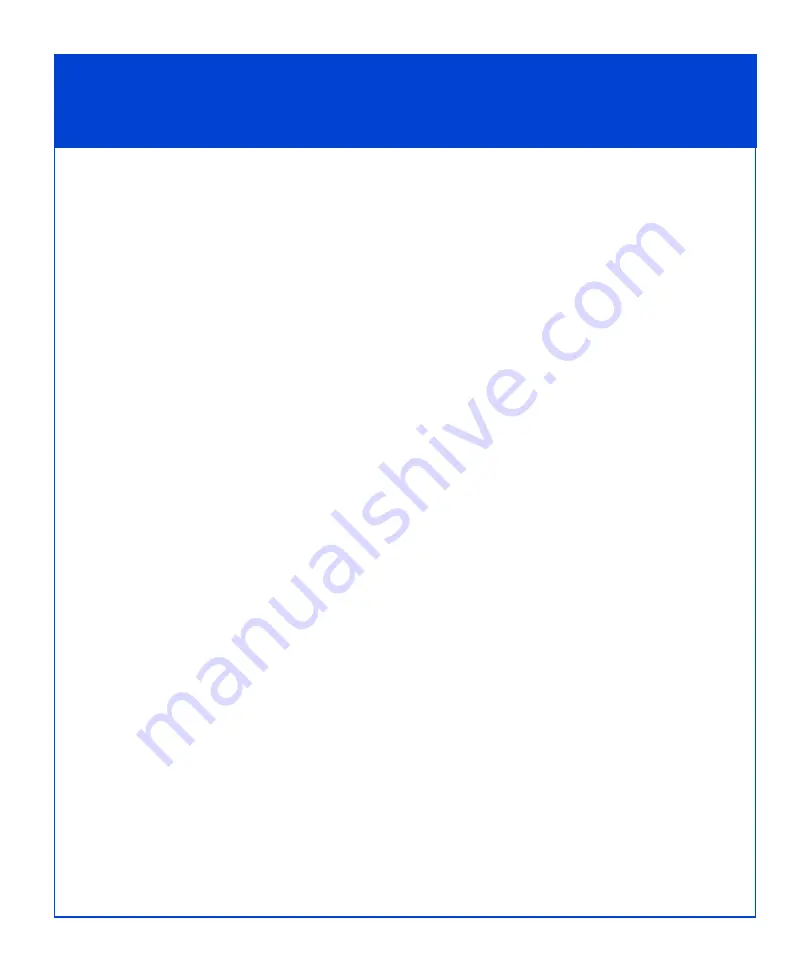
16
Install - Step 6
Update software
Your storage system shipped from the factory with the latest version of FLARE
software available at that time. Use the Software Assistant wizard to determine
whether you need to install a FLARE operating environment (OE) patch. If you
purchased optional SnapView™, MirrorView™, or SAN Copy™ software, use the
wizard to install enabler software for those products.
The Software Assistant wizard is part of the Navisphere Service Taskbar. To install an
enabler, you will need the enabler CD from the optional software kit.
Installing a FLARE OE patch
1. If you do not have the Navisphere Service Taskbar running:
a. Download the Navisphere Service Taskbar from the CLARiiON tools page on
the Powerlink site. Install it on a Windows host that is connected to the same
network as the storage-system management ports.
b. Start the Navisphere Service Taskbar.
2. In the taskbar’s navigation pane, click the Software Assistant tab.
3. In the assistant’s navigation pane, click Prepare for Installation.
4. In the welcome page, select Download software only. The wizard determines the
revision of software installed on the system and notifies you of any required
patches or newer releases.
5. Select and download any software that you want to install, and click Finish.
6. Select Install Software to install any patches or software that you downloaded in
the previous step, and to install any enablers that you ordered with your system.
Once you have checked for updates and installed software, proceed to the next step.






























