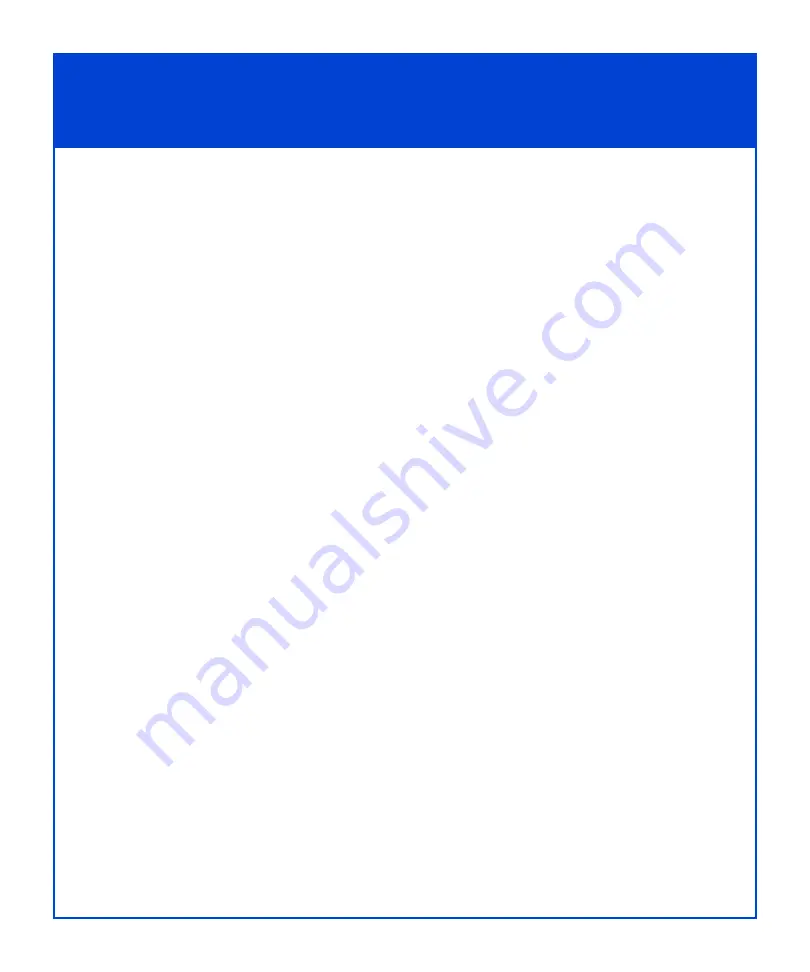
15
Install - Step 5
Register the storage system for service
To receive software updates and service for your storage system, you must register
the system with your service provider using the Storage System Registration wizard.
The wizard is part of the Navisphere Service Taskbar (NST), which runs only on a
Windows host.
The Storage System Registration wizard asks you several questions about your
service provider contact and the site where the storage system is installed. It sends
this information and basic storage-system configuration details to your service
provider either directly over the Internet or using email. If you do not have an
Internet connection, the wizard lets you save the registration information to a file,
which you can send to your service provider.
We strongly recommend that you register your storage system with your provider
now. If you decide not to register your storage system at this time or you do not have
Internet/email, you can still run the wizard to collect the data and send it to your
service provider at a later time. If you do not register now, you may spend
significantly more time registering it later.
1. Download the Navisphere Service Taskbar from the CLARiiON tools page on the
Powerlink site. Install it on a Windows host that is connected to the same network
as both the storage-system management ports and the Internet. (This can be your
management station.)
2. Start the Navisphere Service Taskbar.
3. In the taskbar’s navigation pane, select the Hardware Registration tab.
4. In the tab’s navigation pane, select Register Storage System to start the Storage
System Registration wizard.
5. Follow the steps in the wizard to provide contact and storage-system information
to your service provider.
6. Leave the Navisphere Service Taskbar running, as you will need it in future steps.






























