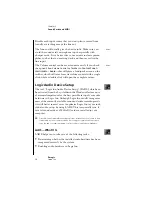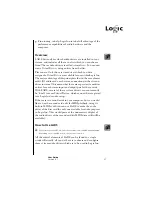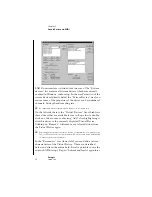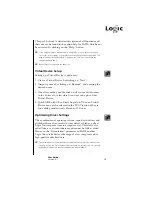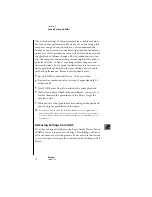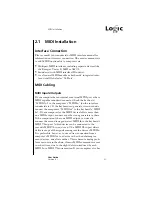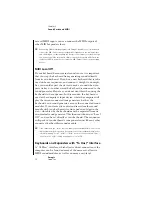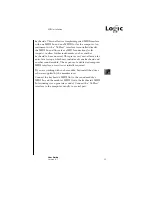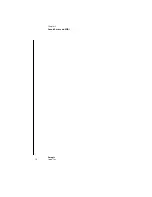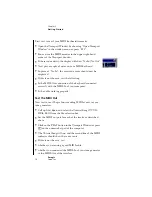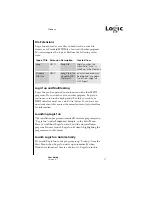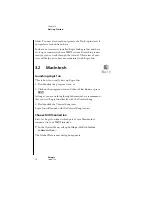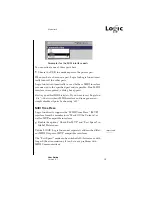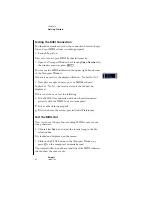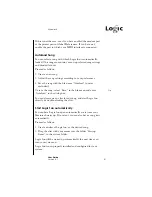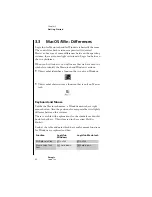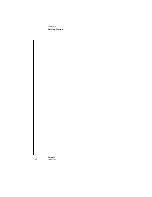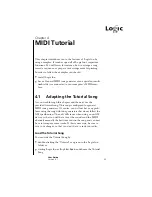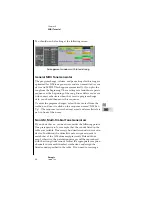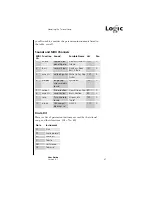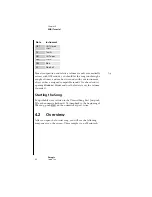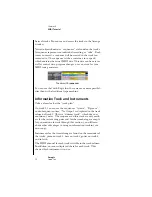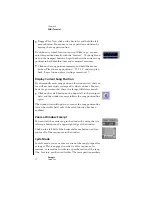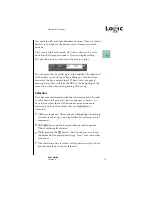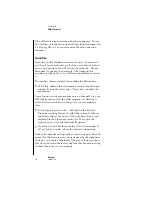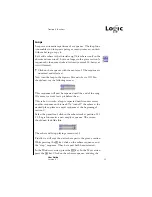40
Chapter 3
Getting Started
Emagic
Logic fun
Testing the MIDI Connection
You should now make sure that the connection between Logic
fun and your MIDI system is working properly.
1. Launch Logic fun.
First, test to see if your MIDI keyboard transmits.
2. Open the Transport Window by selecting
Open Transport
in
the window menu, or press
C7
You can see the MIDI indicator in the upper right-hand corner
of the Transport Window.
If there is no activity, the display will show “No In/ No Out”.
3. Now play a couple of notes on your MIDI keyboard.
In place of “No In”, the received events should now be
displayed.
If this is not the case, test the following:
4. Is the MIDI-Out connection of the keyboard connected
correctly with the MIDI-In of your computer?
•
Is the cable working properly?
•
Did you choose the correct port in Global Preferences?
Test the MIDI-Out
Now test to see if Logic fun is sending MIDI events to your
tone generators.
1. Choose
File> Open
, and select the tutorial song in the file-
selection box.
It is loaded and displayed on the screen.
2. Click on the PLAY button in the Transport Window, or
press
0
on the computer’s numeric keypad.
The tutorial will run, and the second line of the MIDI indicator
should show the sent events.
Содержание Logic fun
Страница 1: ...E Sof t und Hard wa re Gmb H l User Guide for Logic fun Version 4 1 March 2000 English ...
Страница 2: ......
Страница 6: ......
Страница 8: ...Emagic Logic fun 8 ...
Страница 26: ...22 Chapter 1 Features Emagic Logic fun ...
Страница 38: ...34 Chapter 2 Sound Cards and MIDI Emagic Logic fun ...
Страница 48: ...44 Chapter 3 Getting Started Emagic Logic fun ...
Страница 72: ...68 Chapter 4 MIDI Tutorial Emagic Logic fun ...
Страница 96: ...92 Chapter 5 Using Logic fun Emagic Logic fun ...
Страница 110: ...106 Chapter 6 Transport Functions Emagic Logic fun ...
Страница 140: ...136 Chapter 8 Audio Basics Emagic Logic fun ...
Страница 162: ...158 Chapter 10 Mixer and Effects Emagic Logic fun ...
Страница 174: ...170 Chapter 11 The Event List Emagic Logic fun ...
Страница 206: ...202 Chapter 13 The Score Editor Emagic Logic fun ...
Страница 224: ...220 Chapter 15 Video and MIDI Files Emagic Logic fun ...
Страница 240: ...236 Glossary Emagic Logic fun ...
Страница 256: ...252 Index Emagic Logic fun ...