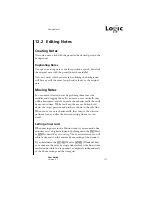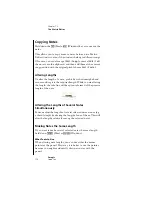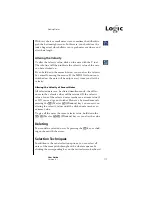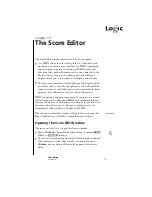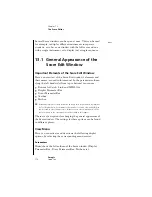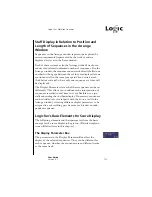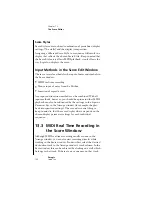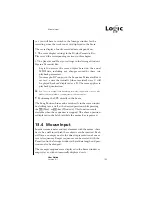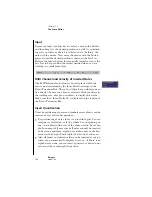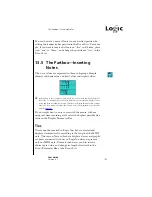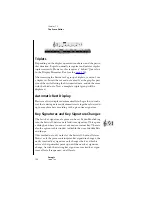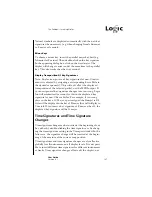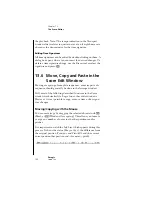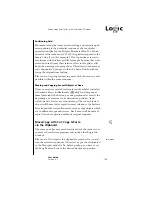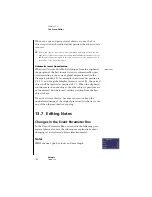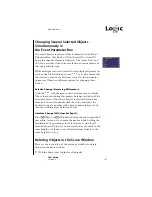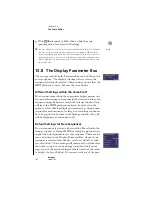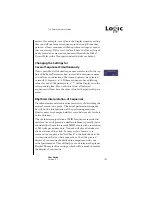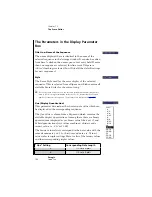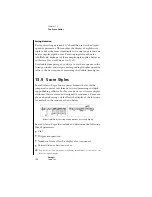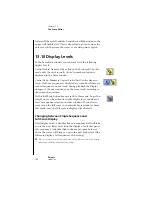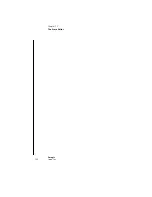The Partbox—Inserting Notes
187
User Guide
Version 4.1
r
Natural symbols are displayed automatically with the new key
signature when necessary (e.g. when changing from A flat major
to F major or A major).
Minor Keys
To choose a minor key, insert the parallel major key first (e.g.
Ab major for F minor). Then double-click on the key signature.
In the appearing dialog box, click on the word major. The
display will change to minor and at the same time to the parallel
key. This also works the other way around.
Display Transposition Of Key Signatures
Note: Display transposition of key signatures for non-C instru-
ments is achieved by assigning a corresponding Score Style to
the desired sequence(s). This will only affect the displayed
transposition of the selected part(s), not the MIDI output. If
you insert general key signature changes into your song, Logic
fun will automatically account for this in the displayed key
signature for non-C Score Styles. For example, if your song
plays in the key of C Major, a part assigned the Trumpet in Bb
style will be displyed in the key of D major (but will still play in
C major). If you insert a key signature of F major at bar 33, the
displayed key signature will be G major.
Time Signatures and Time Signature
Changes
Time signature changes can be inserted at the beginning of any
bar, either by double-clicking the time signature, or by chang-
ing the time signature setting in the Transport window. In the
latter case, the signature change will be inserted at the begin-
ning of the measure of the current song position
Time signatures and time signature changes are also effective
globally for all instruments, on all display levels. It is not possi-
ble to insert different time signatures for different instruments
or tracks. Time signature changes affect only the display, not
Содержание Logic fun
Страница 1: ...E Sof t und Hard wa re Gmb H l User Guide for Logic fun Version 4 1 March 2000 English ...
Страница 2: ......
Страница 6: ......
Страница 8: ...Emagic Logic fun 8 ...
Страница 26: ...22 Chapter 1 Features Emagic Logic fun ...
Страница 38: ...34 Chapter 2 Sound Cards and MIDI Emagic Logic fun ...
Страница 48: ...44 Chapter 3 Getting Started Emagic Logic fun ...
Страница 72: ...68 Chapter 4 MIDI Tutorial Emagic Logic fun ...
Страница 96: ...92 Chapter 5 Using Logic fun Emagic Logic fun ...
Страница 110: ...106 Chapter 6 Transport Functions Emagic Logic fun ...
Страница 140: ...136 Chapter 8 Audio Basics Emagic Logic fun ...
Страница 162: ...158 Chapter 10 Mixer and Effects Emagic Logic fun ...
Страница 174: ...170 Chapter 11 The Event List Emagic Logic fun ...
Страница 206: ...202 Chapter 13 The Score Editor Emagic Logic fun ...
Страница 224: ...220 Chapter 15 Video and MIDI Files Emagic Logic fun ...
Страница 240: ...236 Glossary Emagic Logic fun ...
Страница 256: ...252 Index Emagic Logic fun ...