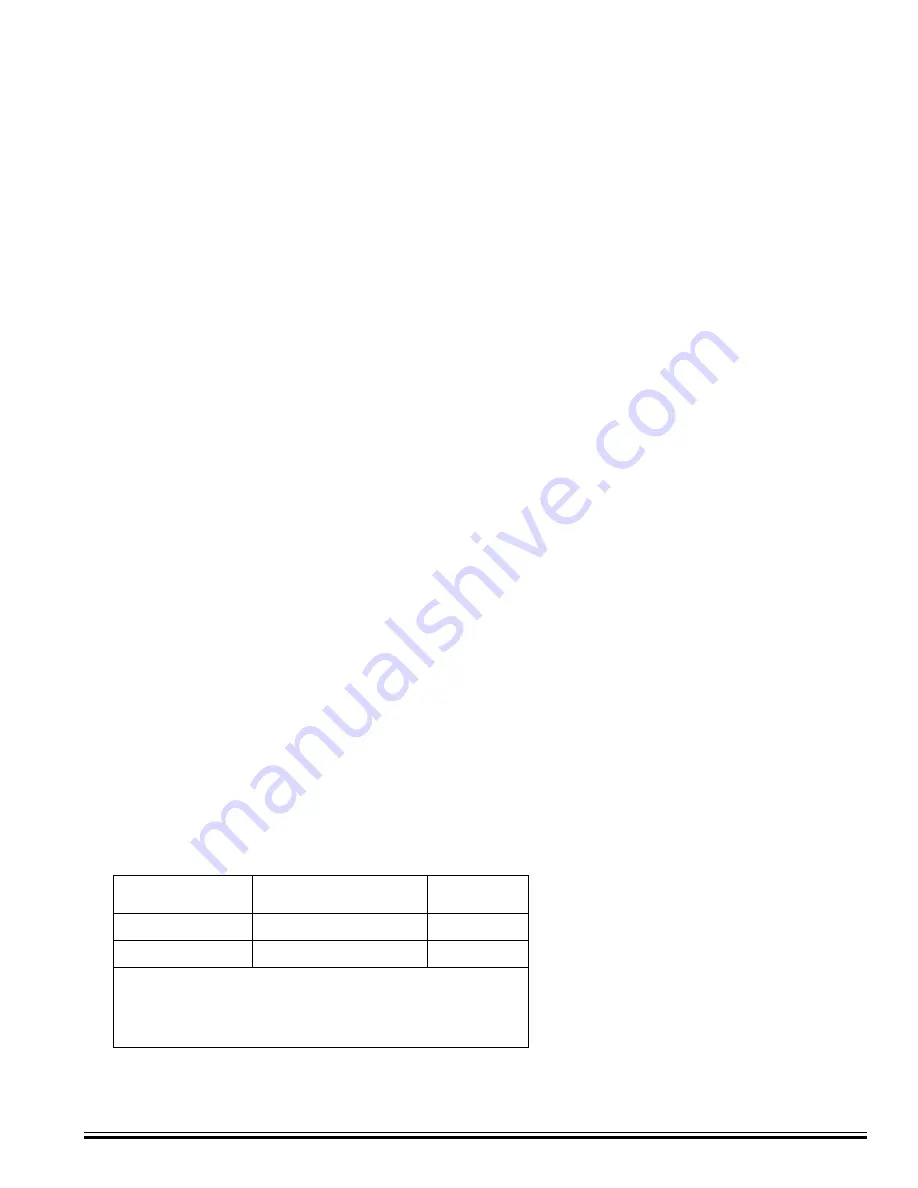
Ness
-M1XEP Installation Manual
Page 3
FEATURES:
•
Web server with embedded Java applet "M1 Virtual Keypad"
•
Secure connection with password protection and HTTPS encryption
•
Flash Memory for Firmware Updating
•
Event notification via E-Mail (SMTP)
•
Internet Monitoring and Reporting Capability
•
TCP/IP stack supporting the following protocols:
TCP,UDP,DHCP,SSL 3.0/TLS 1.0, HTTP, SMTP
•
Federal Information Processing Standards (FIPS) 128 bit encryption
•
Integrated 802.3 compliant 10/100 Mbit network interface
•
RS232, DB9M 9-pin serial port connection
•
Connects to the M1 RS-232 Serial port (Port 0). The baud rate for this port must be set to 115,200 (factory default)
•
RJ45 8-pin Network Jack
•
2.1mm barrel type power connector (center positive)
•
LED Indicators for Power, Link, and Data
SPECIFICATIONS:
•
Operating Voltage: 12 Volts D.C.
•
Current Draw: approx. 300 mA
•
Housing Dimensions: 4.25" x 6.375" x 2.125"
•
Circuit Board Dimensions: 2.25" x 3.95"
**
Any required network equipment, i.e. Ethernet switch, router, cable modem, etc. including the plug-in power supply for the
M1XEP,
MUST
be backed up with an adequately sized UPS (Uninterruptible Power Supply) in order for the equipment to
continue operating during brief power outages.
Features and Specifications
APPLICATION:
The Ness
-M1XEP
is an Ethernet Device Server with a RS-232 Serial Port Interface. It may be used to connect a Control in
the M1 Family to an Ethernet network using TCP-IP protocol. It features a secure embedded web server with a user interface
built on a Java applet, email event notification, and FIPS compliant encryption algorithms for security sensitive environments.
It is powered by a 12 Volts DC, 1.5 Amp power supply/adapter. A software setup utility is
built into
Ness
RP (version 1.5.0 or later) for configuring the connection setup, network password, etc. The M1XEP is factory
defaulted to obtain a dynamic IP address from a DHCP server (i.e. Ethernet switch, cable modem, etc.), however it may also
be setup with a static IP address.
RJ-45 Connector
LED Indicators
Description
Normal State
Orange
Green
Processor Power Indicator
Network Traffic Indicator
On-Solid
On-Blinking
During a reboot, the green light will be off and the orange light will be on
for 30-45 seconds. When the reboot is complete, both lights will be off
for a second, and then the orange light will come on solid and the green
light will begin to blink. Wait several seconds before re-establishing
a connection with the control.




































