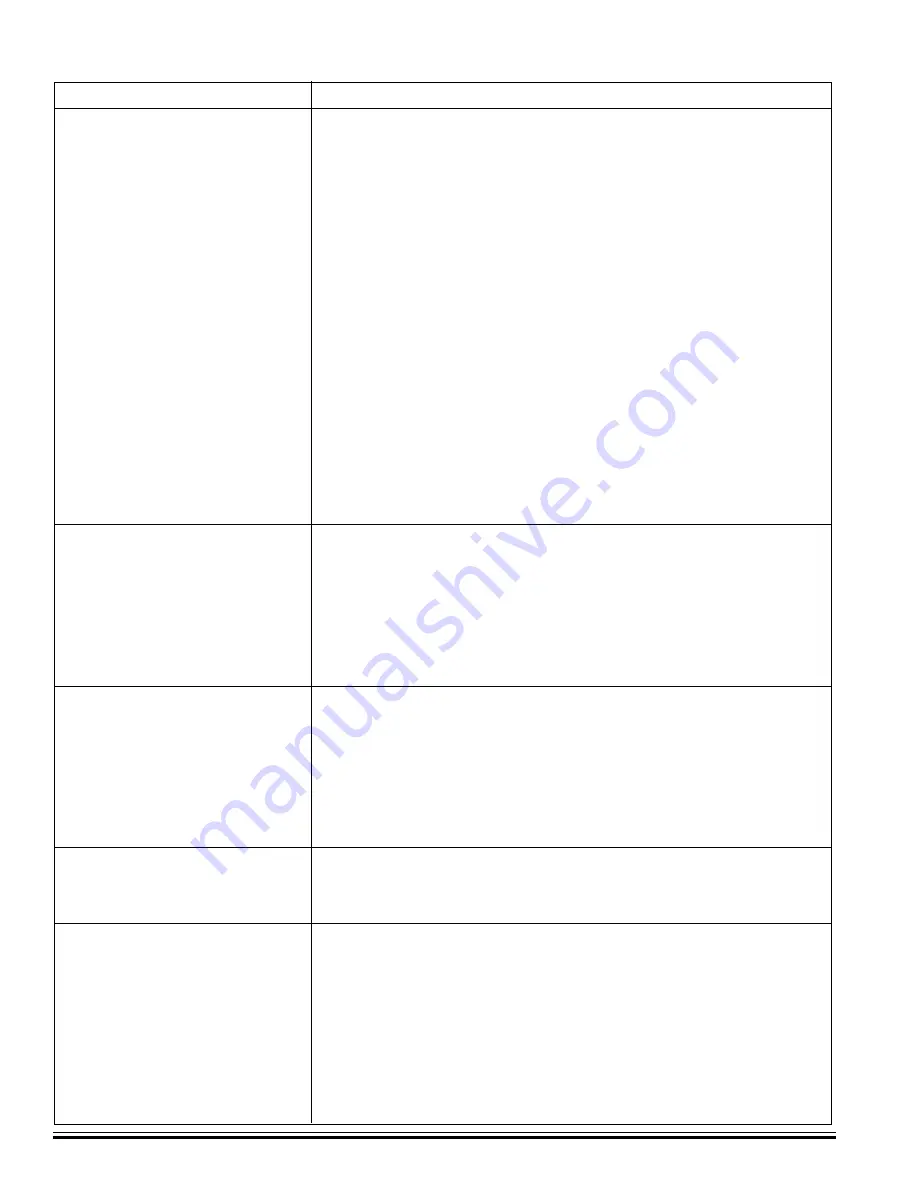
Ness
-M1XEP Installation Manual
Page 22
Troubleshooting Guide
Ness
RP cannot "Find" the M1XEP Verify that the M1XEP is powered up and connected to the M1 Control
Wait 1 to 2 minutes after powering up the M1XEP for the initialization
process to complete before
Ness
RP can "Find" the M1XEP
Verify all cable connections and check to see if green LED on the RJ45
connector is blinking, indicating network traffic.
Check the serial baud rate in the M1. This setting can be accessed through
the keypad by entering Menu 9- Installation Programming, Sub-Menu 7-Global
System Definitions. Global option G34 should be set to 115200.
Use the JP2 jumper to force the DHCP/IP address setting to known values.
For instructions on this process, see page 23.
If the network router is not serving IP addresses, or the M1XEP is set to a
static address, use a crossover cable to connect directly from the PC to the
M1XEP. This will require making some changes to the network setup of the
PC to allow the PC and the M1XEP to be in the same subnet.
If there is a router/firewall between the PC and the M1XEP, it must port
forward port 2362.
Cannot connect with
Ness
RP Using
Ness
RP, click on M1XEP setup, then click "Find" to verify IP address.
via Local Network
Highlight the M1XEP and click "Use Selected" If the M1XEP does not appear
on the find screen, refer to the troubleshooting steps above.
If there is a router/firewall is between the PC and M1XEP, it must port
forward port 2601. For M1XEP firmware updates, port 21 must also be
port forwarded through the router
Cannot connect with
Ness
RP Follow the same step for the Local Network above.
via Internet/WAN
Verify router settings- the router must port forward port 2601. For M1XEP
firmware updates, port 21 must also be port forwarded through the router.
If using a DDNS service, any changes to the “dynamic” name may require
time to propogate through the entire internet system. Depending on the
service, this could even take 1 or 2 days
Cannot connect to Web Browser Follow steps above for
Ness
RP connections
Router must port forward ports 80 and 26 in addition to the ports listed above
M1XEP will not send emails
Verify "From" address is valid
Verify Mail server URL/IP address and Port
If server requires logon, verify the username and password. Support of
username and password requires M1XEP firmware version 1.2.0 or later.
Verify that the Rule to send email is written correctly.
Verify that
Ness
RP is disconnected when the triggering event occurs.
Problem
Possible Solutions

































