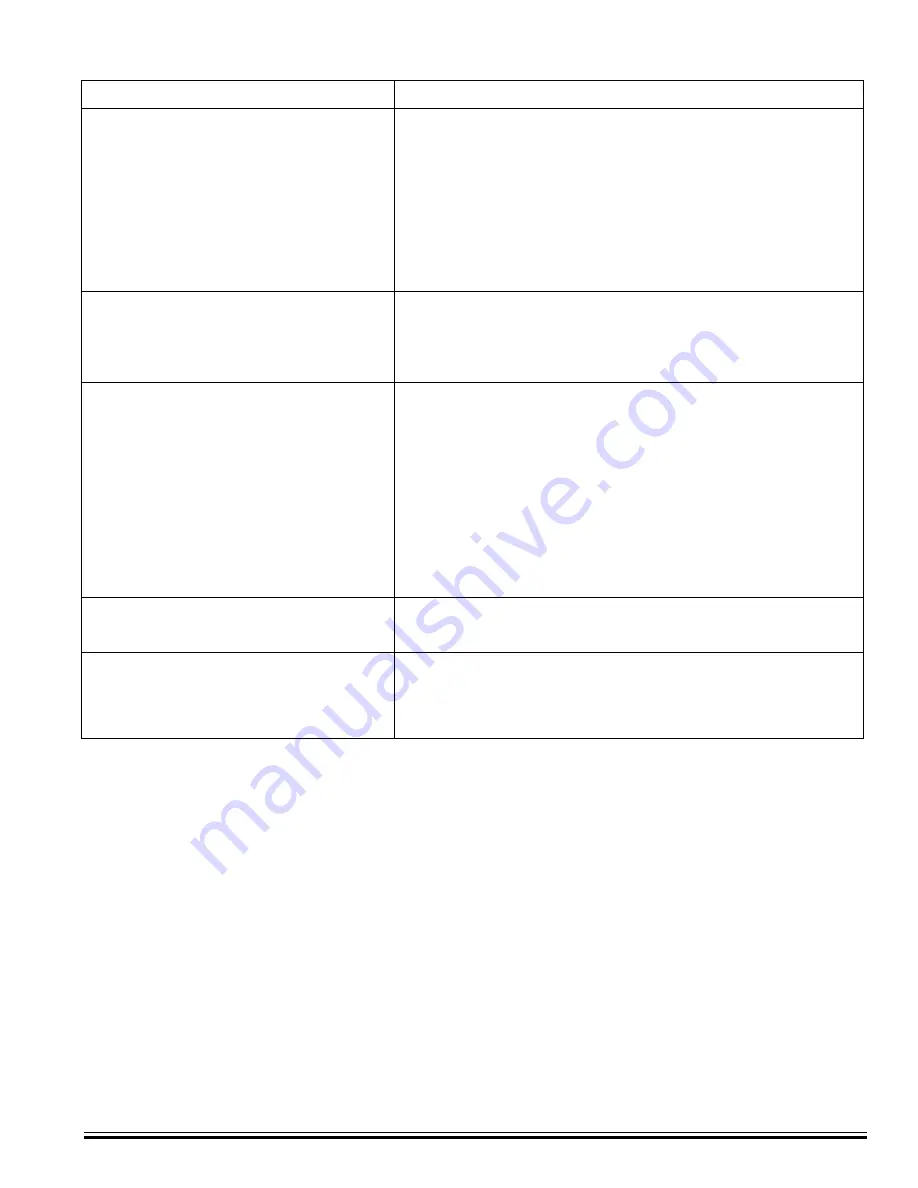
Ness
-M1XEP Installation Manual
Page 23
Forcing the DHCP/IP Address Settings to Known Values:
An M1XEP with bootware version 1.1.0 or later supports an easy method for forcing the M1XEP from a static IP
address to DHCP mode or vice versa. This is accomplished with the use of Jumper JP2 located beside the metal
housing of the RJ45 connector.
1.
Power down the M1XEP. Place a shorting jumper across the two pins of JP2. Power the M1XEP back up.
2.
After a few seconds, the green LED on the RJ45 connector will blink five times. About 30 seconds later, the
green LED will blink and repeat in a “coded” fashion, indicating either DHCP or STATIC modes. If set for DHCP
mode there will be 1 quick blink. If set for STATIC mode there will be 2 quick blinks. When the M1XEP is
forced to STATIC mode its address will become 192.168.0.251.
3.
If the blink indicates the wrong mode, power the unit down and back up to force it to the opposite setting.
4.
When the green LED indicates that the M1XEP is at the desired setting, remove the shorting jumper from JP2
and allow the M1XEP to continue booting up. This may take another minute.
Browser gives error message
Update Java VM. The M1 Virtual Keypad requires Java version
"java.lang.UnsupportedClassVersionError:
J2SE 1.5.0 or later.
EBoardApp(Unsupported major.minor
version 49.0)"
Central Station did not receive report
Verify Telephone 1 corresponds with C.S.1, etc
Verify M1XEP Setup
IP Address and Port
Account Number
Line and Receiver
Verify Telephone Setup
Format = 6 (Ethernet M1XEP)
Correct areas are checked
Events that should be reported are checked
Fail to Communicate
Follow troubleshooting steps for "Central Station did not receive report"
shown above
Ethernet Trouble
Verify that the M1XEP is connected to the M1 and enrolled.
Follow troubleshooting steps for "Central Station did not receive report"
shown above.
Web Browser does not show the true status
Check serial port 0 transmit options in Globals. These options can be
of the M1 Control
accessed through
Ness
RP on the Special tab of the Globals screen, or
through the keypad bay accessing Menu 9-Installation Programming,
Sub-Menu 7-Global System Definitions. Global options G36, G37,
G38, G39,and G40 should be set to Yes.
Verify that Area and Keypad names do not begin with a space
Clear the Java Console Cache.
Problem
Possible Solutions
















