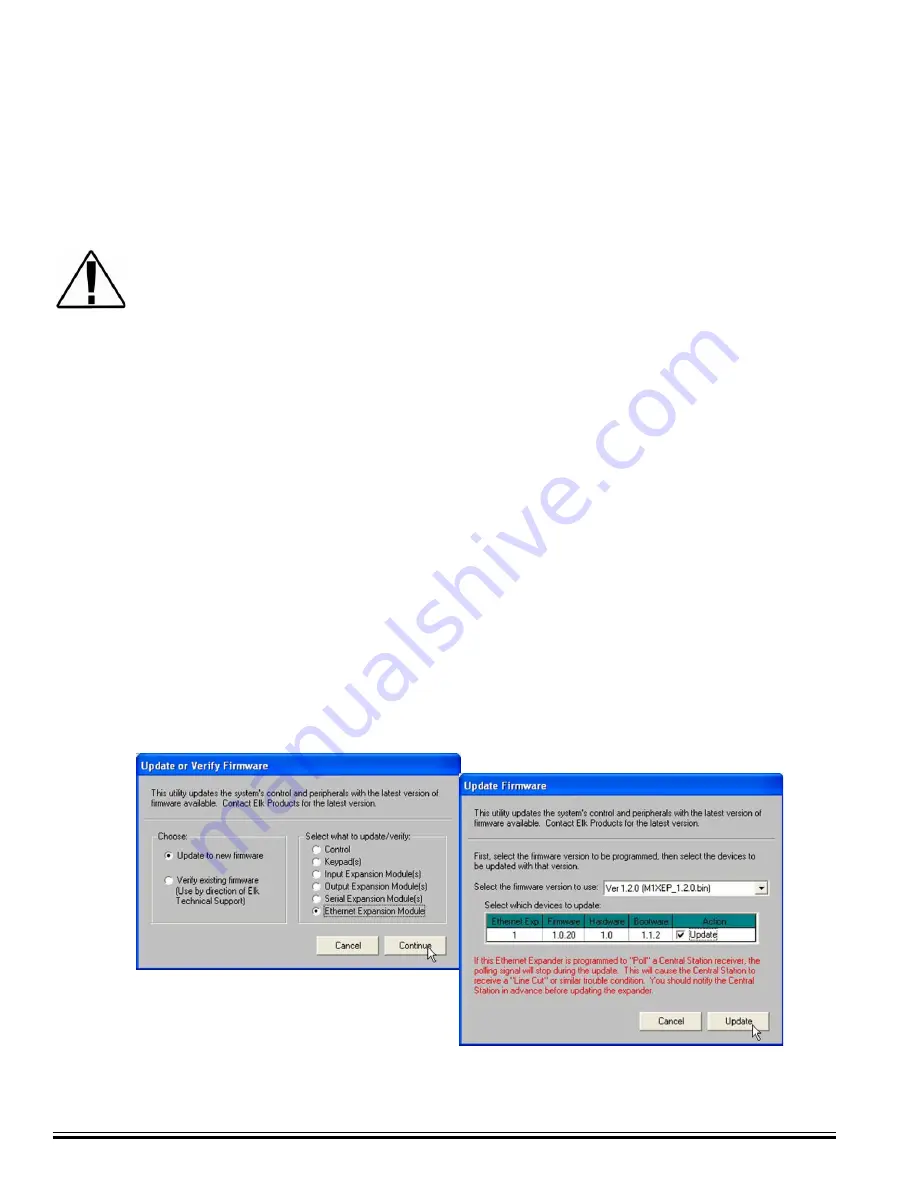
Ness
-M1XEP Installation Manual
Page 14
Updating the M1XEP Firmware
1. Obtain the latest M1XEP firmware version by downloading it from the M1 Dealer Site (www.
ness
.com
.au/m1
).
Some firmware updates may default certain settings in the M1XEP. It is good practice to connect
to the Control, receive the M1XEP setup, and save those setting to the database before updating
the M1XEP firmware. This will ensure that the database is up to date, so that the programming
can be sent back to the M1XEP after the firmware update.
2. Start
Ness
RP and open the account belonging to the Control you will connect to. Click the Connection menu
and establish a connection using the "Network" method.
In order to connect to
Ness
RP and update the M1XEP firmware remotely over the Internet, ports
2601 and 21 must be opened (port forwarded) to outside the local network.
3.
Click on 'Update/Verify Firmware' from the Send/Rcv menu.
4.
On the "Update/Verify" screen, choose 'Update to New Firmware' and select 'Ethernet Expansion Module'.
Then click 'Continue'.
5.
The "Update Firmware" screen displays the current firmware, hardware, and boot version, and a pull down
window for selecting the firmware to use for updating. Always select the latest firmware version.
6.
Check the "Update" box under the action column, and then click the 'Update' button. The update may take
several minutes. Wait for the process to complete.
DO NOT INTERRUPT OR POWER DOWN THE UNIT
DURING THIS PROCESS.
7.
When the screen indicates that the download is complete, wait for the update to finish programming into the
M1XEP. The green light will stop flashing when the programming has almost finished. Programming is
complete when the orange light goes off momentarily, turns back on and the green light begins flashing again.
This process may take up to 8 minutes. DO NOT INTERRUPT OR POWER DOWN THE UNIT UNTIL
THIS PROCESS IS COMPLETE!
The M1XEP bootloader may also need to be updated periodically. The bootloader update is done
using the steps outlined above. The bootloader update files are downloaded from the M1 Dealer
Site along with a corresponding firmware update. Update the bootloader first and then update
the firmware.
If you are notified of a new firmware release, you can obtain the file and update the M1XEP using the following steps.
To access and download firmware updates for M1 controls and peripherals, you have must a valid
log on for the M1 Dealer Site. If you do not have a log on for the M1 Dealer Site you may obtain
one by signing up for an account at http://
www.ness.com.au/m1
. You must include a valid
control serial number to be approved for a log on.
!
!
!
























