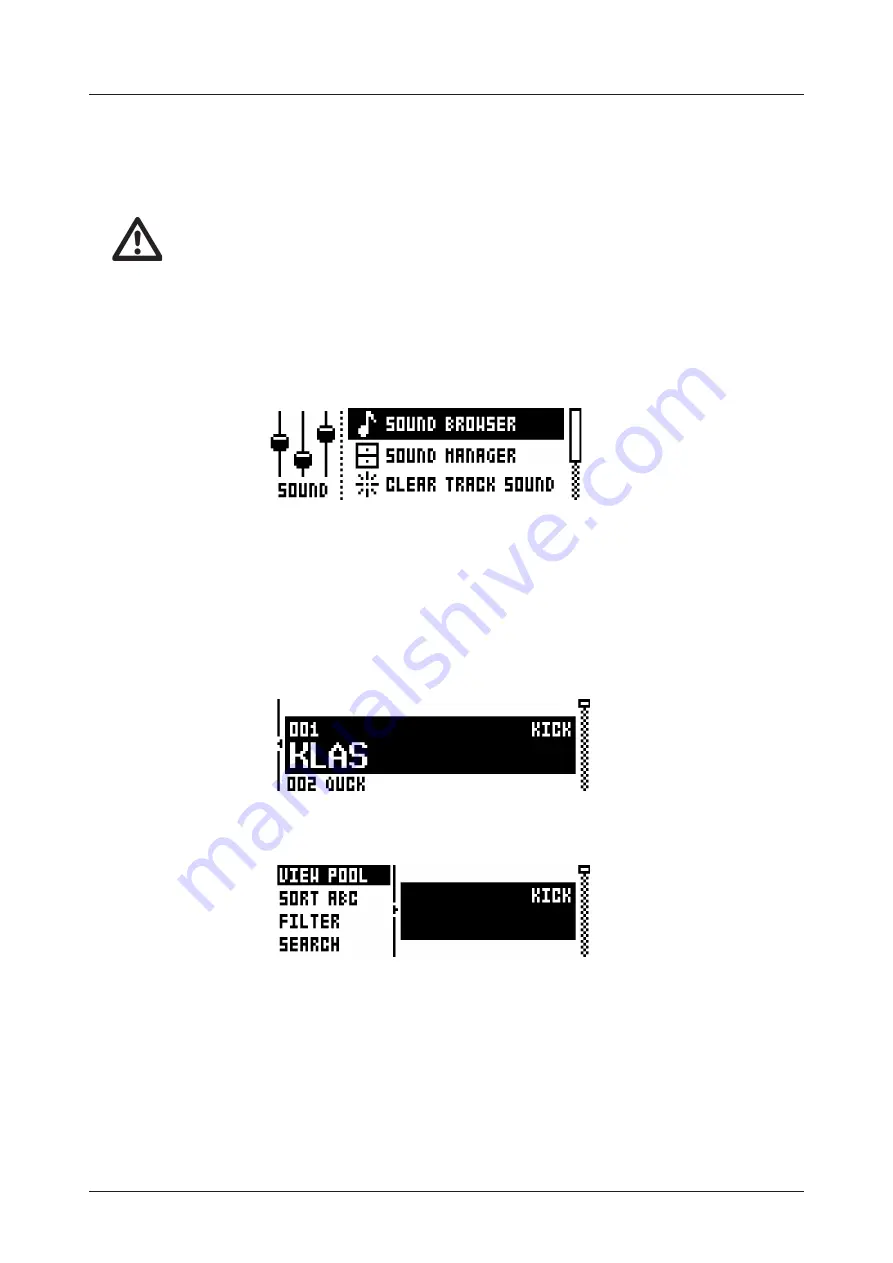
10. KITS AND SOUNDS
31
Remember to save the kit regularly with
[YES/SAVE]
+
[FX]
.
Once the editing is done, simply press the
[PERF]
key again to exit edit mode. The parameter locks
you entered will be activated whenever the pad containing the performance macro is pressed, provided
PERFORMANCE mode (but not performance edit) is active. The relative modulation depth of all locked
parameters will respond to the amount of pressure applied to the pad.
As the name implies, the PERFORMANCE mode is a live performance feature. As is the
SCENE mode. When recording on the sequencer, PERFORMANCE mode macros and
SCENES are not possible to parameter lock.
10.5 SOUND MENU
In this menu Sounds in the +Drive Sound library or in the Sound pool of the active project can be browsed
and managed. Other menu options let you clear the track Sound, rename the track Sound or change
the settings for the track Sound. Open the menu by pressing
[FUNCTION]
+
[MUTE]
. Use the
[UP]
and
[DOWN]
arrow keys to move between the options. Press
[YES/SAVE]
to confirm your selection. Exit the
menu by pressing
[NO/RELOAD]
.
10.5.1 SOUND BROWSER
The SOUND BROWSER is for previewing and loading of Sounds. Opening the menu will show a list of all
Sounds in either the +Drive Sound library or the Sound pool. Only the Sounds that can be loaded to the
active track will be shown. For example, if the CH track is active, only the Sounds using the MACHINES
available for the CH (and OH) track will be visible. If you wish to browse various Bass Drum Sounds, for
instance, first make sure the
BD
is the active track by pressing
[TRACK]
+ the first
[PADS]
key. Scroll
the list by turning the
LEVEL
knob or by pressing
[UP]
/
[DOWN]
. Load a Sound by pressing
[YES/SAVE]
.
Unlike the SOUND MANAGER menu, it does not have the SOUND OPERATIONS menu. Also, empty
Sound slots are not shown here.
Pressing
[LEFT]
will access the SORTING menu. Press
[YES/SAVE]
to execute the commands. Press
[NO/RELOAD]
or the
[RIGHT]
arrow key to exit the menu.
POOL
lists Sounds available in the Sound pool of the active project. The command is only available
when browsing the +Drive Sound library.
+DRIVE
lists Sounds available on the +Drive Sound library. The command is only available when
browsing the Sound pool of the active project.
SORT ABC
sorts the Sounds in alphabetical order. The command is only available when Sounds are
being sorted by slot number.
SORT 123
sorts the Sounds by slot number (or +Drive position). The command is only available when
Sounds are being sorted alphabetically.
FILTER
opens a list where Sounds can be arranged according to tags. Select and deselect tags by
pressing
[YES/SAVE]
. Multiple tags can be selected. Exit the tag list by pressing
[NO/RELOAD]
.






























