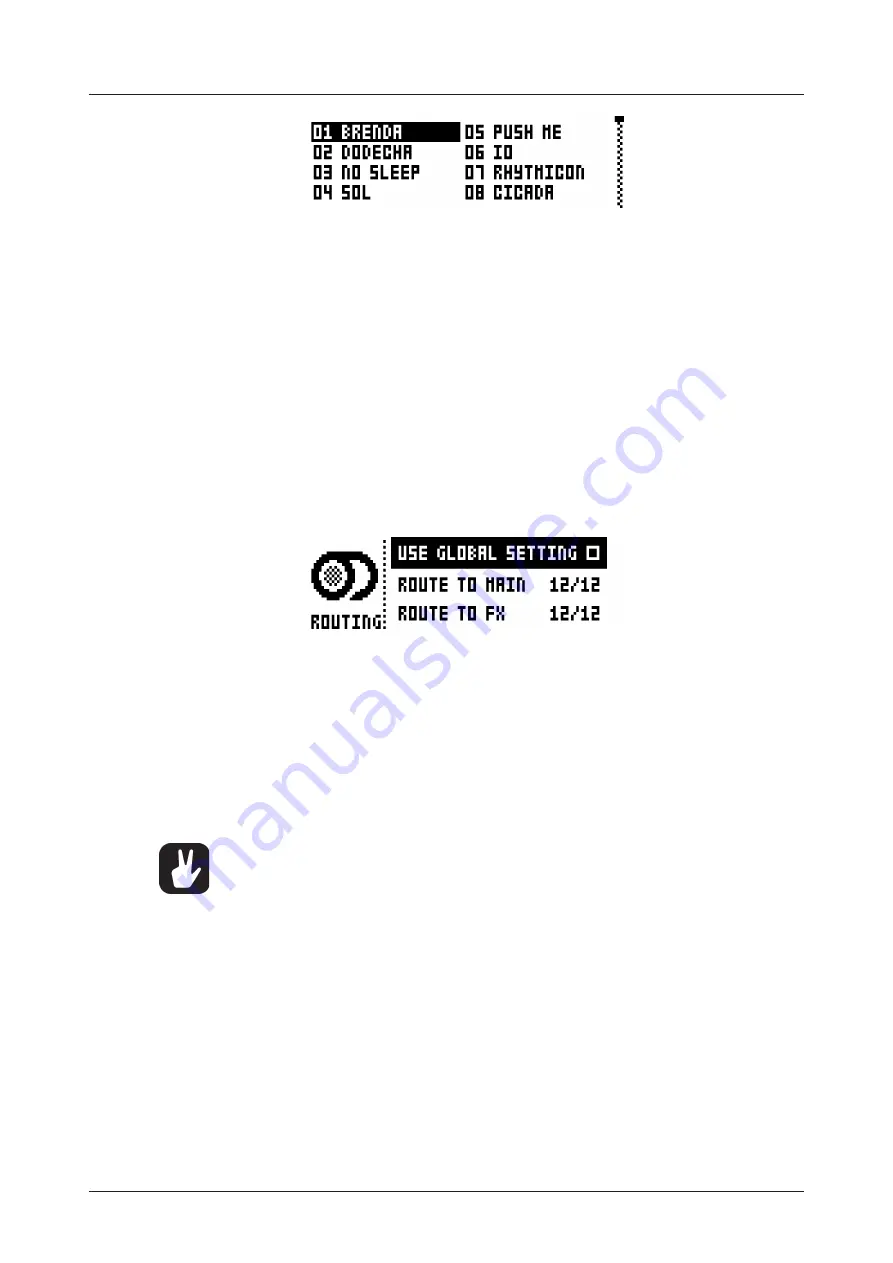
10. KITS AND SOUNDS
28
SAVE KIT
saves all the current kit related settings as a kit. When a kit is saved, it will be linked to the active
pattern.
[YES/SAVE]
+
[FX]
offers a shortcut to this command, saving the kit instantly to the same slot and
with the name of the kit unchanged. It is good practice to use the shortcut frequently to ensure kit changes
are saved.
When this menu is opened, the kit list will appear. The active kit is shown with inverted graphics. Select the
slot to which the kit will be saved by using the
[ARROW]
keys or the
LEVEL
knob. Press
[YES/SAVE]
to
save to the selected slot. The NAMING screen, covered on page 17, will appear.
CLEAR KIT
will clear the content of the currently loaded kit, basically initializing it. When selecting this op-
tion a prompt will appear. Press
[YES/SAVE]
to clear the kit or
[NO/RELOAD]
to cancel the operation. Note
that no kit information will be permanently lost until the kit is saved to the same kit slot it was loaded from.
TRACK ROUTING
highlight this item, found at the very bottom position of the KIT menu, and press
[YES/
SAVE]
to customize track routing. The default setting is to use the TRACK ROUTING global settings found
in the GLOBAL menu. See section “13. GLOBAL MENU” on page 51.
If you want custom settings for the currently active kit, press
[YES/SAVE]
to untick the USE GLOBAL SET-
TING box and to open the complete ROUTING menu. Use
[ARROW]
keys
[UP]
and
[DOWN]
to highlight
one of the three options.
USE GLOBAL SETTING
press
[YES/SAVE]
if you decide to use GLOBAL settings after all. The <PADS>
will show what the current GLOBAL settings are for the drum tracks. <PADS> of a green color send to
main. Unlit <PADS> do not.
ROUTE TO MAIN
highlight this option to customize which of the 12 tracks will send to the master effects
(Distortion and Compressor) and main output. Use the
[PADS]
to activate/deactivate send from the
track of each corresponding pad. <PADS> of a green color send to main. Unlit <PADS> do not. Note that
each track will still send to its individual output.
ROUTE TO FX
highlight this option to customize the send FX routing of the 12 tracks. Use the
[PADS]
to
activate/deactivate each corresponding track for sending to the send FX (Delay and Reverb). <PADS> of
a yellow color send to FX. Unlit <PADS> do not.
•
Copy, clear and paste operations are available in the LOAD KIT and SAVE KIT menus.
•
Use the
LEVEL
knob to scroll through the LOAD KIT and SAVE KIT menus.
•
Once you have assembled a kit you like or changed it in a desirable fashion, don’t forget
to save it using the shortcut [YES/SAVE] + [FX].
•
A kit that is not used by any pattern is shown with an asterisk symbol following the kit
name.
10.3 SCENE MODE
Press
[SCENE]
to enter scene mode. A scene is a collection of fixed parameter locks. It enables an instant
makeover of how the tracks of the active kit will sound, at the touch of a single pad. 12 scenes may be as-
signed, one for each of the
[PADS]
.
Press one of the
[PADS]
when in scene mode to activate a scene. Only one scene may be active at a time.
When active, the pad to which the scene is assigned will glow blue. The <PADS> of non-empty, inactive
scenes glow half-bright blue. Empty scenes have unlit pads. If the pad of the active track contains a scene,
the pad will exhibit violet color (a mix of the active track color and the scene color, red and blue).
10.3.1 SCENE EDIT
There are 12 assignable scenes available, one for each pad. Make sure SCENE mode is active. Select






























