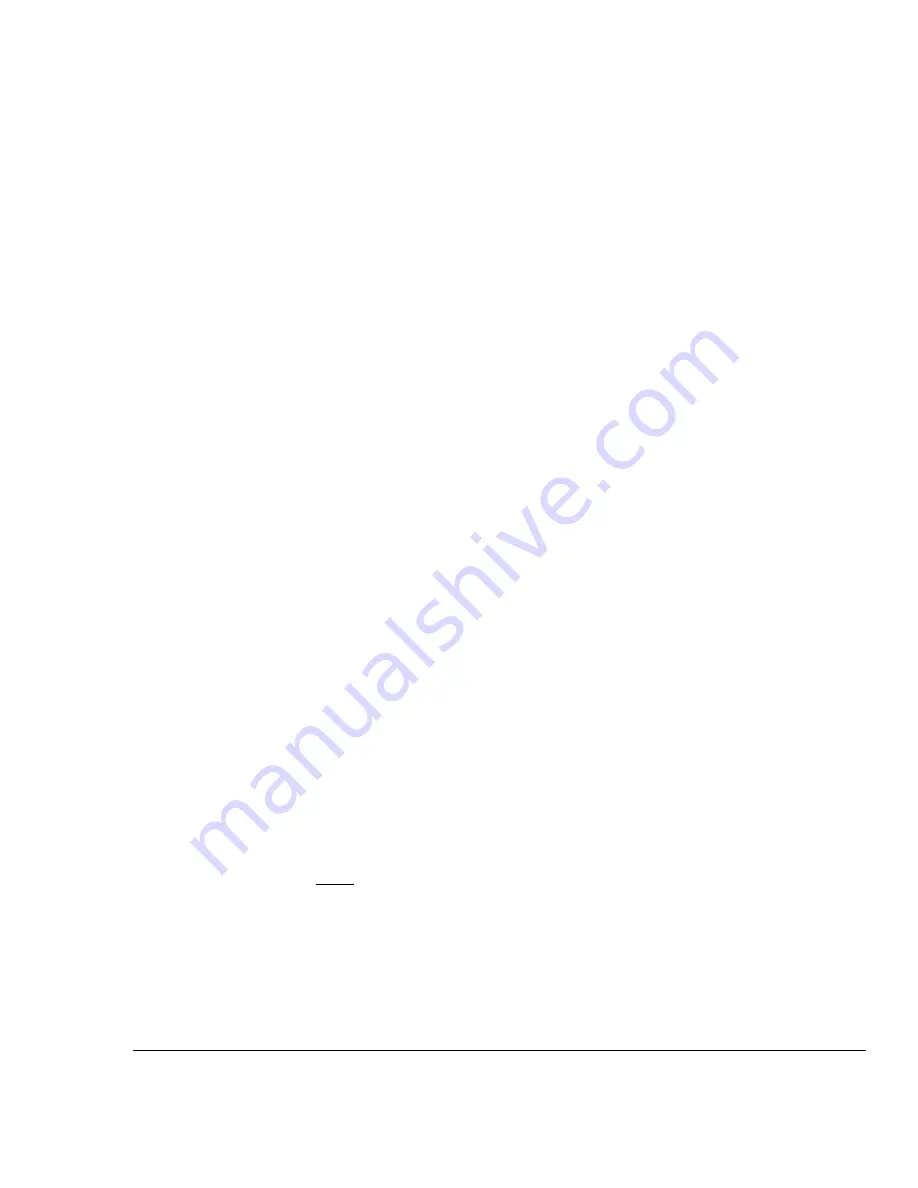
10.2.1
ThruScan
s3/
s9 SRC-SCADA Remote Control Progr a m Use r Ma nua l
Please enter your Registration Code for the activation of your SRC-SCADA Remote Control Programmer. You
can have your Registration Code from your dealer by e-mail or telephone.
1.1-
Language
- Select your language from “Setting” window.(English, German, Spanish, Turkish)
1.2-
Connection –
To work with a metal detector you need to connect it to a serial port via the cable. To make the
program, please make sure what port you are using, select the "Com Port" and choose COM1 to COM4.
If the
communication is performed by Telephone Lines then the com-port of the modem should be selected
visually.
You can check several ports simultaneously for the right communication.
1.3-
If the communication would be done by telephone lines; then the phone number should be entered to “
Phone
Number
” window and pressed “
Dial
”. There is no difference between local (in house), domestic or international
communications.
1.4-
Selection of GATE NO
- You have to give index number for each walk-throughs from 1 to 16.
(Note:
All
ThruScan
s3/s9 number-1 at the factory out-put)
(Note: During organising the network; When you communicate with selected
ThruScan
s3/s9, you should
disconnect the other Magnetic Walk-Thru Metal Detectors from your network ! )
To change the
ThruScan s3/
s9’s index number: (Only one
ThruScan
s3/s9 has to be connected to the network)
ation. (Select right COM port)
a) Arrange the communic
b) Press “
STOP
” button,
c) Write
“NEW”
(Caps Letters!) to “
IN COUNT
” window,
you want to assign to that
ThruScan
s3/s9to “
OUT COUNT
” window,
d) Write the index number(1-16)
IN COUNT
e) Pres to “
” button,
You can repeat this process with the other Magnetic Walk-Thru Metal Detectors under communication to assign
your own index number.
1.5-
Select the Magnetic
ThruScan
’s number from “
GATE NO
” window. This will up-date the complete information on
your SCADA screen at your pc for the data of the selected walk-thru.
“
STATUS
” window will display not only your executions such as, RUN(X), STOP, READ ERROR, IR(INFRARED)
ERROR, LOW BATTERY etc.. i.e. the error codes (Telephone line disconnection displayed as READ ERROR) but also
the walk-thru’ errors are displayed.
1.6-
In “
Level Select
” window; 10 security levels are existing of which NC (NILECJ) can not be changed. The other 9
can be assigned to the desired sensitivity. You can also change several Security Levels simultaneously and send
t
ogether to your
ThruScan
s3/s9.
vel Adjustments:
To change the Security Le
a)
Press “
STOP
” button,
b)
Set the Security Level you want to change its sensitivity at a value between 0-245 ( 0- the most sensitive ,
245- the less sensitive)
-Thru Metal Detector. (One or more can be send at the same time ! )
c)
“
Send
” it or them to your Magnetic Walk
1.7- “
?
” signs for all windows are for help MENU.
1.8- “
SEND
” button resets old data and memorise the new assigned data to your
ThruScan
s3/s9
.
1.9- “
Refresh
” button reports the data of your
ThruScan
s3/s9 in every 30secs to your PC. You could get data
instantly every second by pressing “
Refresh
” button. “Send” is not possible in Refresh Mode.
1.10- “
Factory Settings
” button enables to return to default settings. These settings can be re memorised by “
SEND
”
button. Counter values do not change at this process.
1.11- “
X
” button is for to quit from your SRC-SCADA Remote Control Programmer. This will shut down the
communication/telephone line also.
The author reserve the rights and disclaims all warranties as to this software, whether express or implied, including without limitation any implied warranties of
merchantability or fitness for a particular purpose. Use under your own responsibility, but comments (even critique) in English, German (or in Turkish) are welcome.
45



















