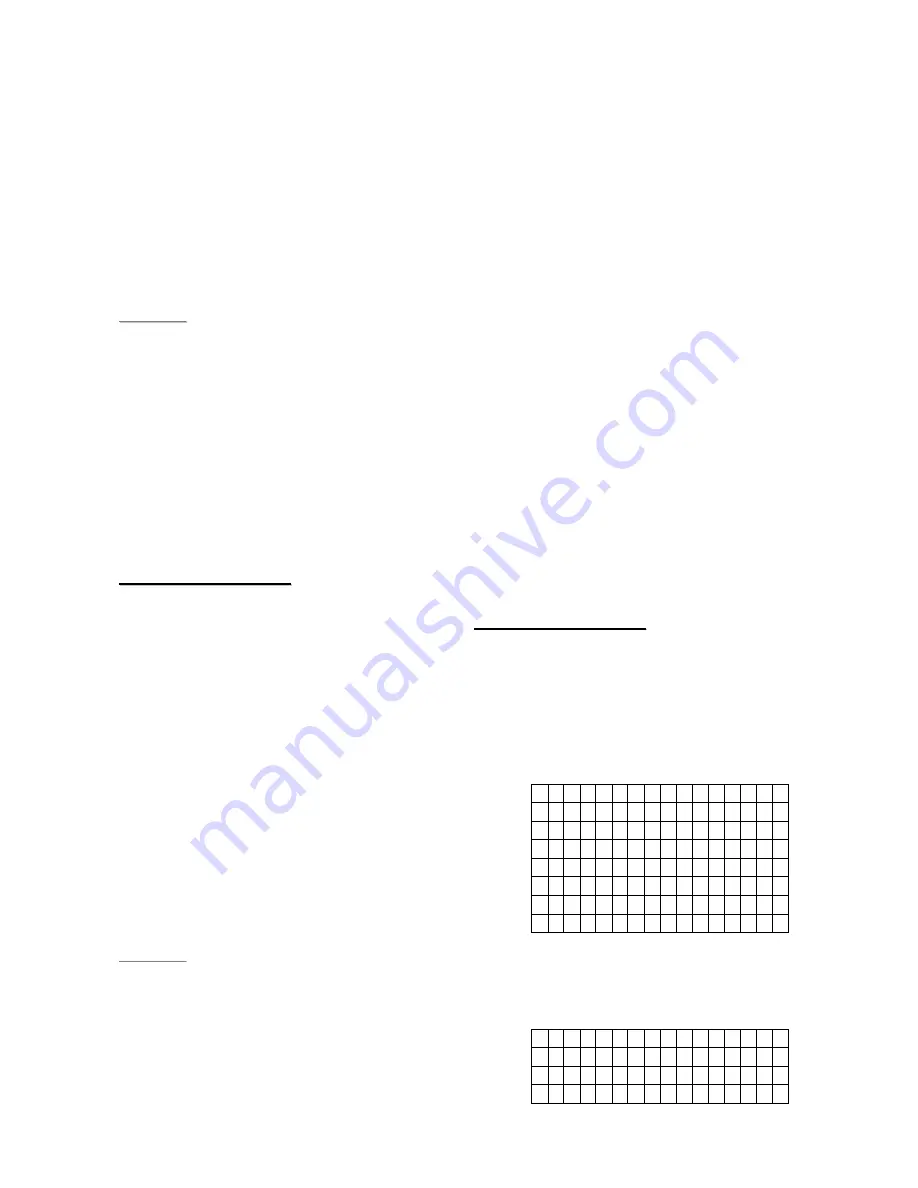
20
Step 2
. Move the cursor to the position
Learn
Siren
and press
OK
key. The screen
displays
“
Pls wait RF transmitting
”,
and a learning code is transmitted to
BX-8/SR-8 (refer to the operation
manual of the devices to finish further
processes).
Step 3
. After exiting the auxiliary devices out
of Learn mode, the learning process is
then complete
.
<
<
N
N
O
O
T
T
E
E
>
>
If any of these devices does not
respond, make sure that the device is
in learn mode and repeat all steps.
Once they are learnt-in, a PIN code
plus
OK
key will make the Control
Panel to transmit a signal to all of
them.
<
<
I
I
M
M
P
P
O
O
R
R
T
T
A
A
N
N
T
T
N
N
O
O
T
T
E
E
>
>
The following option is only available
for setting the already learnt-in sirens.
Any setting changes apply to all sirens.
Siren Tamp. On, Siren Tamp. Off
This is to enable or disable all siren tamper
remotely. It is specially designed for
replacing battery.
Disable the Siren tamper switch by
selecting
Siren Tamp. Off
. All added
sirens will temporarily lose their
Tamper Protection for an hour.
Enable the Siren tamper switch by
selecting
Siren Tamp. On
again. All
added sirens will be enabled with
Tamper protection simultanously.
<
<
N
N
O
O
T
T
E
E
>
>
Siren tamper disable will automatically
revert to
On
after an hour if it is not
switchd back remotely.
Confirm On, Confirm Off
This is to enable or disable all sirens to
play
system
arming
or
disarming
confirmation beeps.
Disable the Siren Confirmation by
selecting
Confirmation Off
.
Enable the Siren Confirmation by
selecting
Confirmation On
.
Entry Snd On, Entry Snd Off
This is to enable or disable all sirens to
play Entry Delay warning beeps.
Disable the Siren Entry Sound by
selecting
Entry Snd Off
.
Enable the Siren Entry Sound by
selecting
Entry Snd On
.
Learn IP Camera (CTC-1816)
To learn in a IP camera (only for CTC-
1816), you have to use the Program Siren
funciton.
2.1.6.6. PSS Setting (Setting)
<
<
I
I
M
M
P
P
O
O
R
R
T
T
A
A
N
N
T
T
N
N
O
O
T
T
E
E
>
>
PSS setting
option will be available in
Device +/-
menu only when any
detector or Remote Controller has
been added already.
Step 1
. Select
PSS Setting
and then press
OK
key
.
The following screen will be
displayed.
o C h a n n e l 1
C h a n n e l 2
C h a n n e l 3
C h a n n e l 4
C h a n n e l 5
C h a n n e l 6
C h a n n e l 7
C h a n n e l 8
Step 2.
Select one of Channels 1-8 and press
OK
key.
Step 3.
The screen will display:
o D i s a b l e
S M S C o n t r o l
B u r g l a r
S e t / U n s e t ( A l l )






























