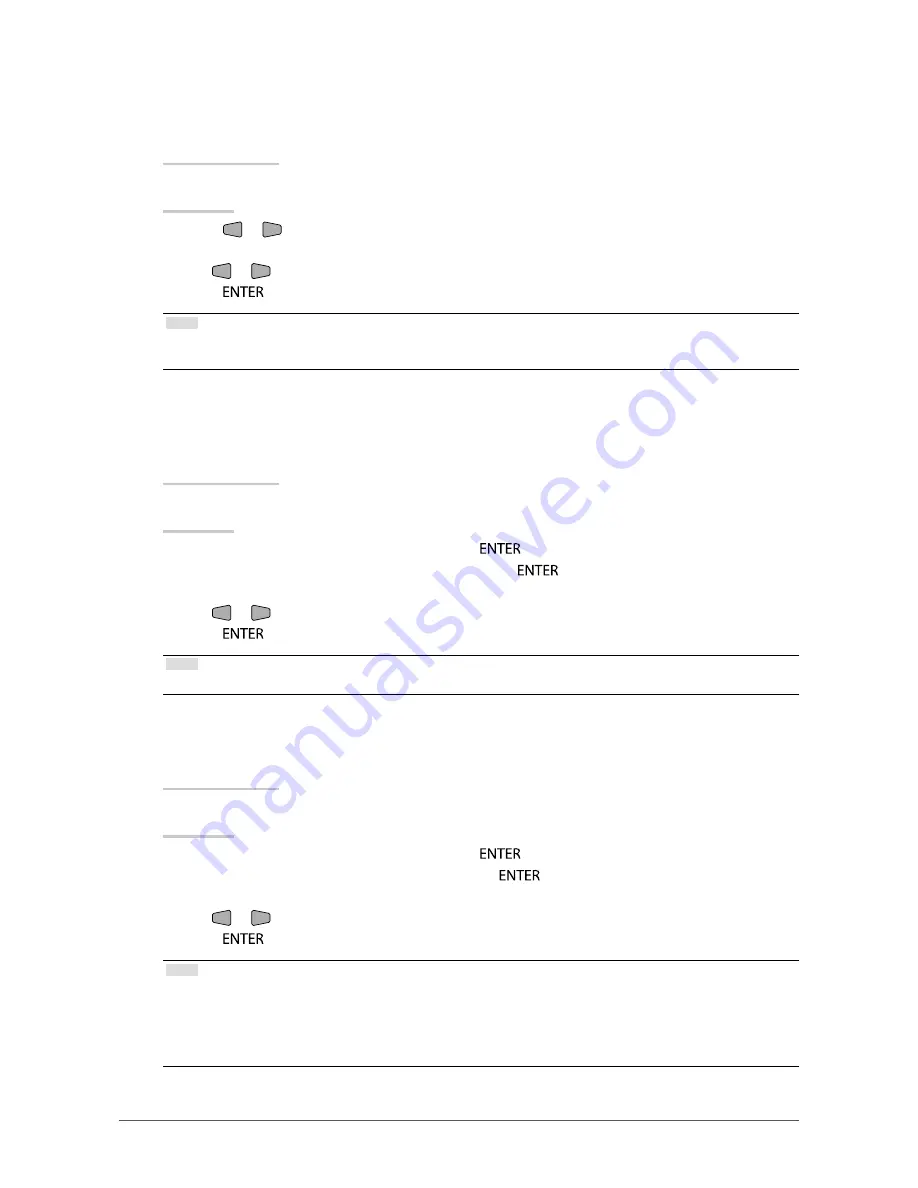
17
Chapter 2 Adjusting Screens
●
To adjust brightness
The screen brightness is adjusted by changing the brightness of the backlight (light source from the
LCD back panel).
Adjustable range
0 to 100
Procedure
1.
Press
or
.
The Brightness menu appears.
2. Use
or
for adjustment.
3.
Press
to exit.
Note
•
If you feel that the image is too dark even if the brightness is set to 100, adjust the contrast.
•
Alternatively, you can use “Brightness” under “Color” in the Adjustment menu to adjust it.
●
Adjusting the brightness and color of black “Black Level”
You can adjust the brightness and chromaticity of black by adjusting the black level of red, green, and
blue respectively. Please use a black test pattern or background for adjustment of the black level.
Adjustable range
0 to 100
Procedure
1.
Choose “Color” in the Setting menu, and press
.
2. Choose “Black Level” in the “Color” menu, and press
.
The “Black Level” menu appears.
3. Use
or
for adjustment.
4.
Press
to exit the adjustment.
Note
•
After completing black level adjustment, readjust the contrast as appropriate.
●
To adjust contrast
The brightness of the screen is adjusted by varying the video signal level.
Adjustable range
0 to 100
Procedure
1.
Choose “Color” in the Setting menu, and press
.
2.
Choose “Contrast” in the “Color” menu, and press
.
The “Contrast” menu appears.
3. Use
or
for adjustment.
4.
Press
to exit the adjustment.
Note
•
In the contrast of 50, every color gradation is displayed (for PC input signal only).
•
When adjusting the monitor, it is recommended to perform the brightness adjustment which may not lose the
gradation characteristics, prior to the contrast adjustment.
•
Perform the contrast adjustment in the following cases.
-
When you feel the image is too dark even if the brightness is set to 100 (Set the contrast to higher than 50.)
















































