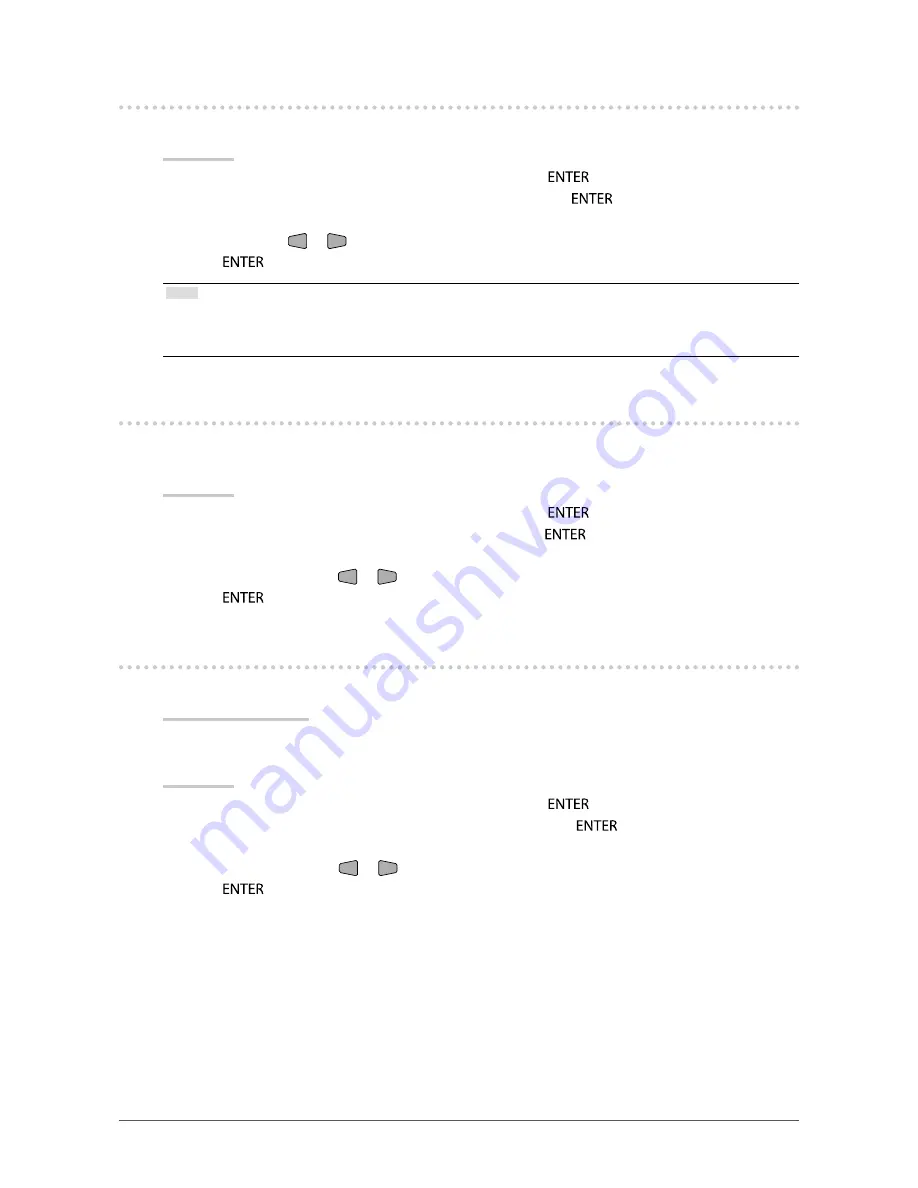
30
Chapter 3 Setting Monitor
3-5. Locking Operation Buttons
This function allows you to lock the buttons on the monitor.
Procedure
1.
Choose “Monitor Settings” in the Setting menu, and press
.
2. Choose “Key Lock” in the “Monitor Settings” menu, and press
.
The “Key Lock” menu appears.
3. Select “On” with
or
.
4.
Press
to exit the adjustment.
Note
•
The following operations are available even if the buttons are locked:
-
Turning on or off the monitor with the Power button
•
Does not lock the remote control operation.
3-6. Showing and hiding the EIZO logo
When the monitor is turned on, the EIZO logo appears on the screen. You can choose to show or hide
the display of the EIZO logo.
Procedure
1.
Choose “Monitor Settings” in the Setting menu, and press
.
2.
Choose “Logo” in the “Monitor Settings” menu, and press
.
The “Logo” menu appears.
3. Select “On” or “Off” with
or
.
4.
Press
to exit the adjustment.
3-7. Setting Language
This function allows you to select a language for the Setting menu or messages.
Selectable languages
English, German, French, Spanish, Italian, Swedish, Japanese, Simplified Chinese, Traditional
Chinese
Procedure
1.
Choose “Monitor Settings” in the Setting menu, and press
.
2.
Choose “Language” in the “Monitor Settings” menu, and press
.
The “Language” menu appears.
3.
Choose a language with
or
.
4.
Press
to exit the adjustment.






























