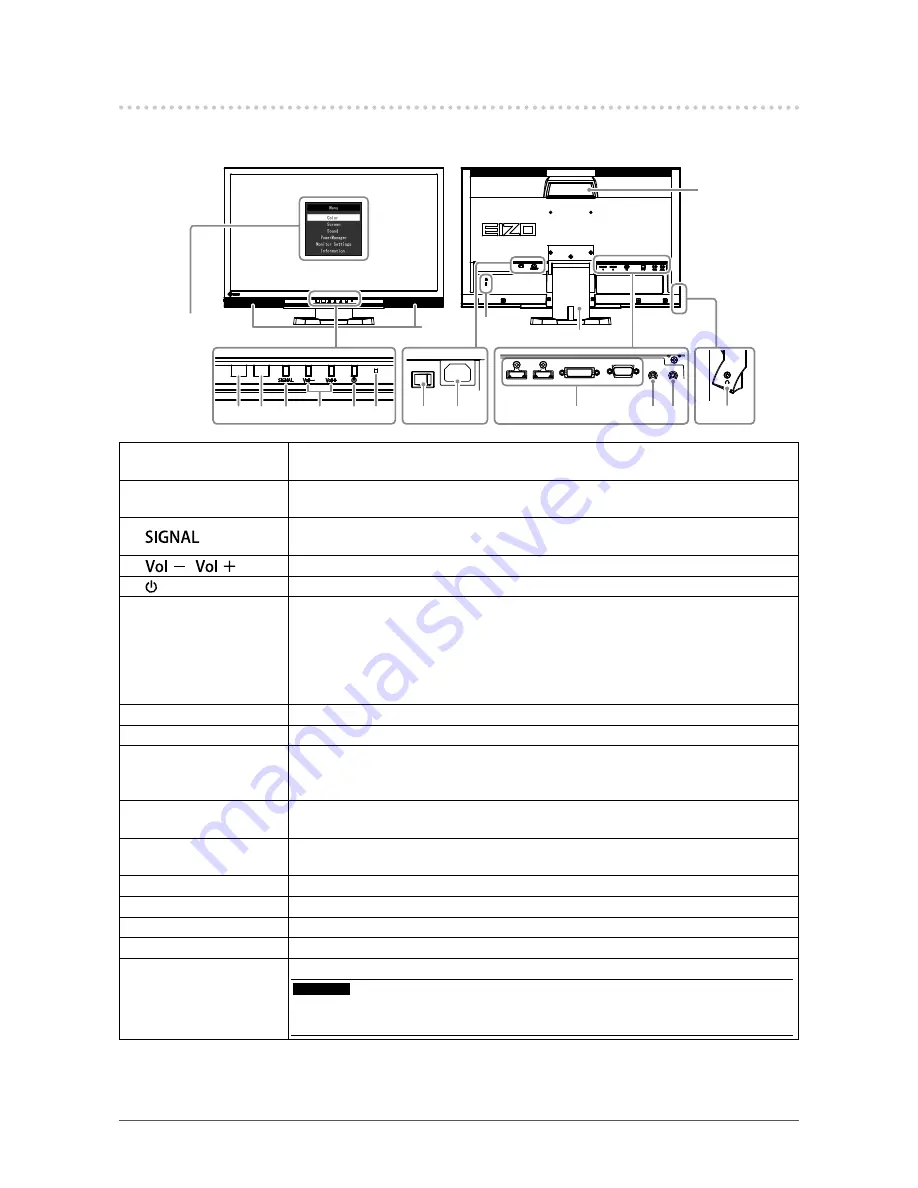
8
Chapter 1 Introduction
1-2. Controls and Functions
Monitor
Setting menu
*1
13
14
15
1 2 3
4
5 6
11
7
8
9
12
16
10
1. Auto EcoView sensor
Detects ambient brightness (Auto EcoView function (
page 38
), EcoView Optimizer
function (
page 38
)).
2. Remote control
detector
Receives the signal from the remote control.
3.
button
Switches input signals for display (
page 40
).
PC1 (DVI) → PC2 (D-SUB) → HDMI1 → HDMI2
4.
/
button
Displays the volume adjustment menu to volume up or down.
5. button
Turns the power on or off.
6. Power indicator
Indicates the monitor’s operation status.
Blue:
Operating
Orange:
Power saving mode
Red
Power off
OFF:
Main power off
7. Main power switch
Turns the main power on or off.
8. Power connector
Connects the power cord.
9. Input signal connector
(Left: HDMI connector × 2 (HDMI1, HDMI2) / Center: DVI-D connector /
Right: D-Sub mini 15-pin connector)
Connects external devices such as a PC.
10. Line input connector
(Stereo mini jack)
Connects external devices such as a PC.
11. Line output connector
(Stereo mini jack)
Connects a speaker with built-in amplifier (
page 41
).
12. Headphone jack
Connects the headphones.
13. Speaker
Outputs audio source.
14. Security lock slot
Complies with Kensington’s MicroSaver security system.
15. Stand
*2
Adjusts the height and angle (tilt and swivel) of the monitor.
16. Handle
Handle used for transportation
Attention
• Firmly grasp and hold the monitor by the bottom while grabbing the handle, and
carefully convey the monitor so as not to drop it.
*1
See
“Basic operation of the Setting menu” (page 11)
for how to use.
*2 An optional arm (or an optional stand) can be attached by removing the stand (see
“8-1. How to Attach the
Optional Arm” (page 46)
).









































