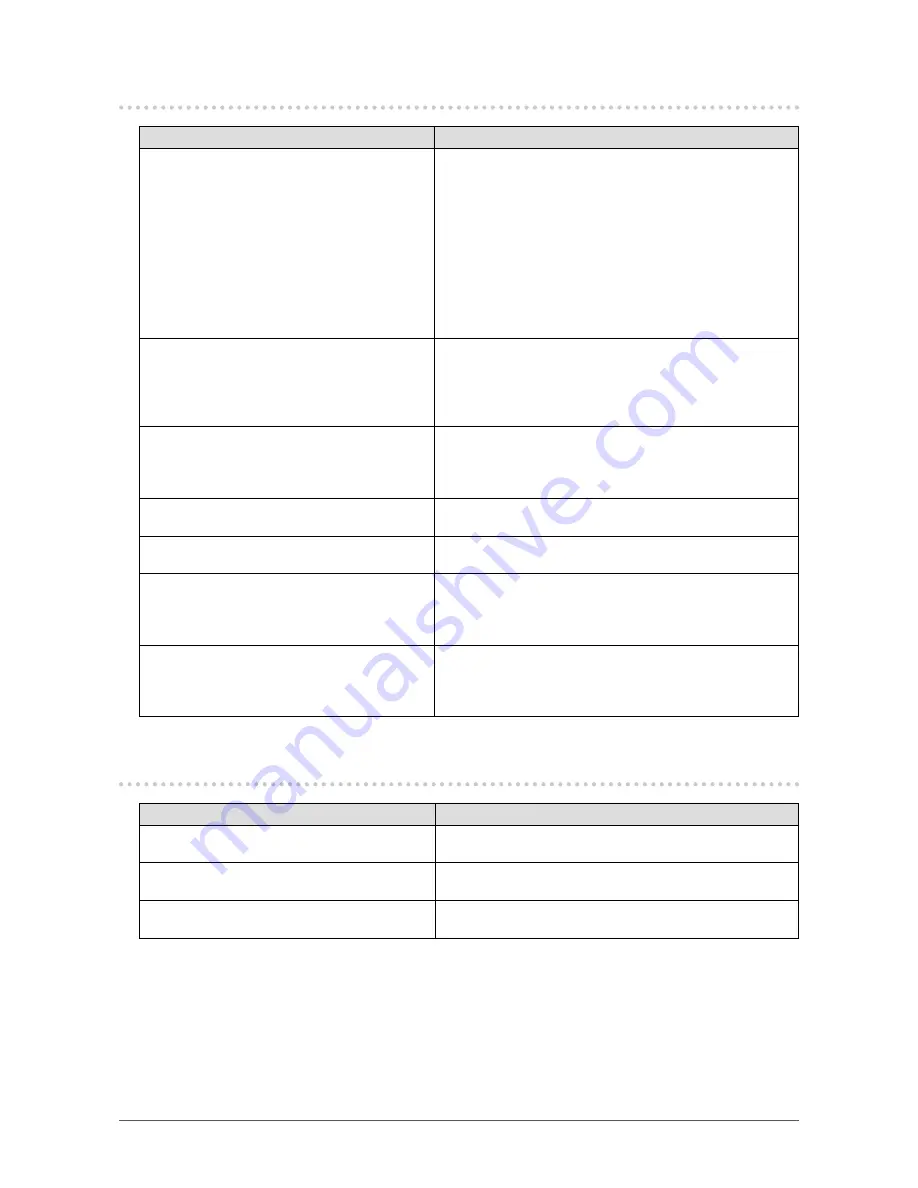
43
Chapter 7 Troubleshooting
7-2. Imaging problems (for both digital and analog)
Problem
Possible cause and remedy
1. The screen is too bright or too dark.
•
Use “Brightness” or “Contrast” in the Setting menu to
adjust it (see
“To perform advanced adjustments” (page
16)
). (The LCD monitor backlight has a limited life
span. When the screen becomes dark or begins to flicker,
contact your local EIZO representative.)
•
If the screen is too bright, turn on Auto EcoView and
EcoView Optimizer (see
“5-3. Enabling/Disabling
Automatic Brightness Adjustment “Auto EcoView”” (page
38), “5-4. Reducing Glare “EcoView Optimizer”” (page
38)
). The monitor detects the environmental brightness
to adjust the screen brightness automatically.
2. Characters are blurred.
•
Check whether the PC is configured to meet the resolution
and vertical scan frequency requirements of the monitor
(see
“2-1. Compatible Resolutions/Formats” (page 13)
).
•
Use “Smoothing” in the Setting menu to adjust it (see
“To
modify blurred characters/lines” (page 25)
).
3. Afterimages appear.
•
Afterimages are particular to LCD monitors. Avoid
displaying the same image for a long time.
•
Use the screen saver or power save function to avoid
displaying the same image for extended periods of time.
4. Green/red/blue/white dots or defective
dots remain on the screen.
• This is due to LCD panel characteristics and is not a
failure.
5. Interference patterns or pressure marks
remain on the screen.
•
Leave the monitor with a white or black screen. The
symptom may disappear.
6. Noise appears on the screen.
•
In the Setting menu, set “Overdrive” to “Off” (see
“Enabling
Overdrive” (page 21)
).
•
When entering the HDCP signals, the normal images may
not be displayed immediately.
7. The screen is whitish or blackish.
•
Use “Black Level” (see
“Adjusting the brightness and color
of black “Black Level”” (page 17)
), and “Contrast” (see
“To adjust contrast” (page 17)
) in the Setting menu to
adjust it.
7-3. Imaging problems (for digital only)
Problem
Possible cause and remedy
1. The color shown on the display is not cor-
rect (for HDMI input).
•
Change the color space of the video signal in “Screen” –
“Color Space” under the Setting menu.
2.
The screen flashes (for HDMI input).
•
Transmittable signals differ on the category of the HDMI
cable. Check whether the cable support High Speed.
3. The screen is whitish or blackish (for HDMI
input).
•
Use “Screen” – “Color Space” under the Setting menu to
adjust it.






























