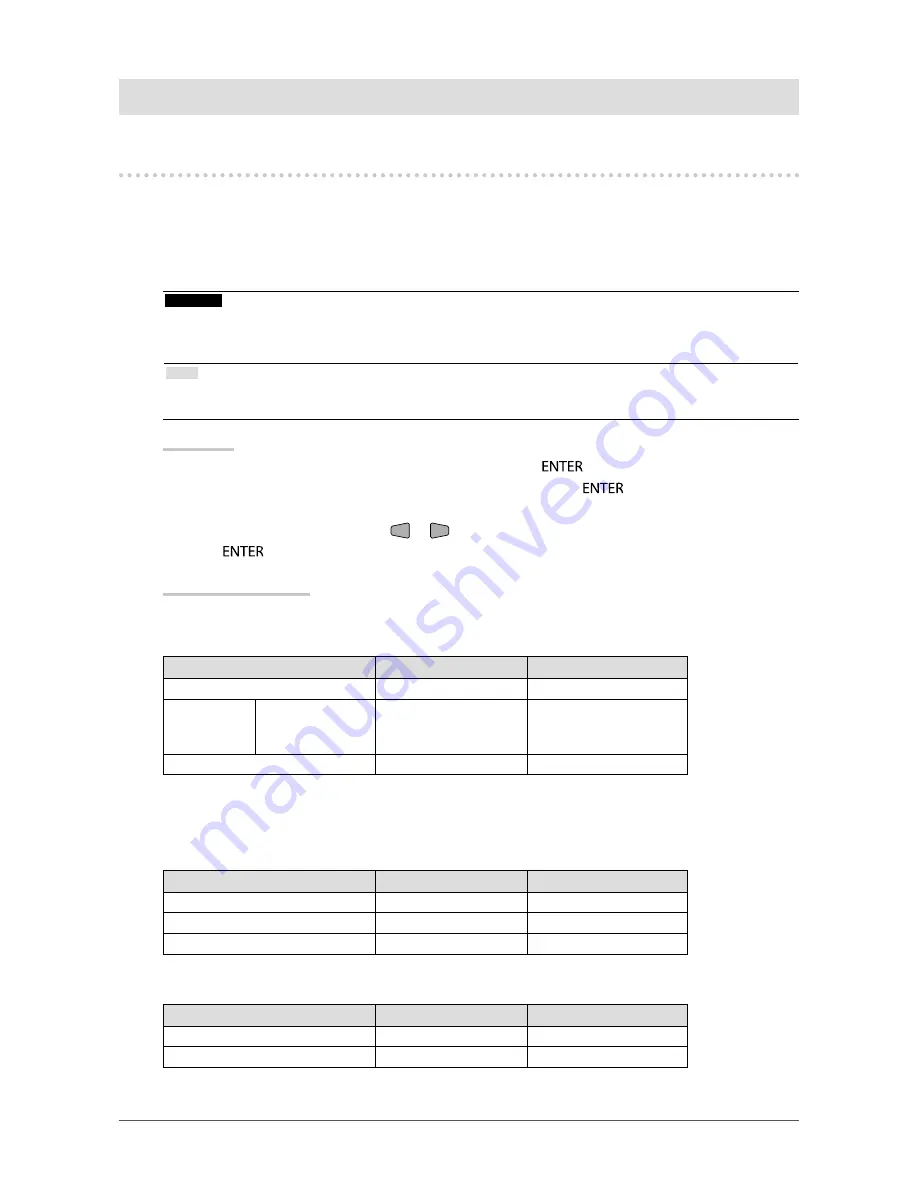
36
Chapter 5 Power Saving Functions
Chapter 5 Power Saving Functions
5-1. Setting Power Saving
●
Monitor
This function allows you to specify whether to set the monitor into the power saving mode, depending
on the state of an external device connected to it. When the monitor has shifted to the power saving
mode, the images on the screen are not displayed.
Attention
•
Turning off the main power switch or unplugging the power cord completely shuts off power supply to the
monitor.
•
Power consumption varies even when the stereo mini jack cable is connected.
Note
•
The monitor changes to the power saving mode about 15 seconds after the signal input ceases to be
detected.
Procedure
1.
Choose “PowerManager” in the Setting menu, and press
.
2.
Choose “Power Save” in the “PowerManager” menu, and press
.
The “Power Save” menu appears.
3. Select “Enable” or “Disable” with
or
.
4.
Press
to exit the adjustment.
Power Saving System
Analog Signal Input
This monitor complies with the VESA DPM standard.
PC
Monitor
Power Indicator
On
Operating
Blue
Power saving
mode
STAND-BY
SUSPENDED
OFF
Power saving mode
Orange
Power Off
Power saving mode
Orange
Digital Signal Input
When the external device connected is a PC
This monitor complies with the DVI DMPM standard.
PC
Monitor
Power Indicator
On
Operating
Blue
Power saving mode
Power saving mode
Orange
Power Off
Power saving mode
Orange
When the external device connected is not a PC
Ext. Device
Monitor
Power Indicator
Power On
Operating
Blue
Power Off
Power saving mode
Orange






























