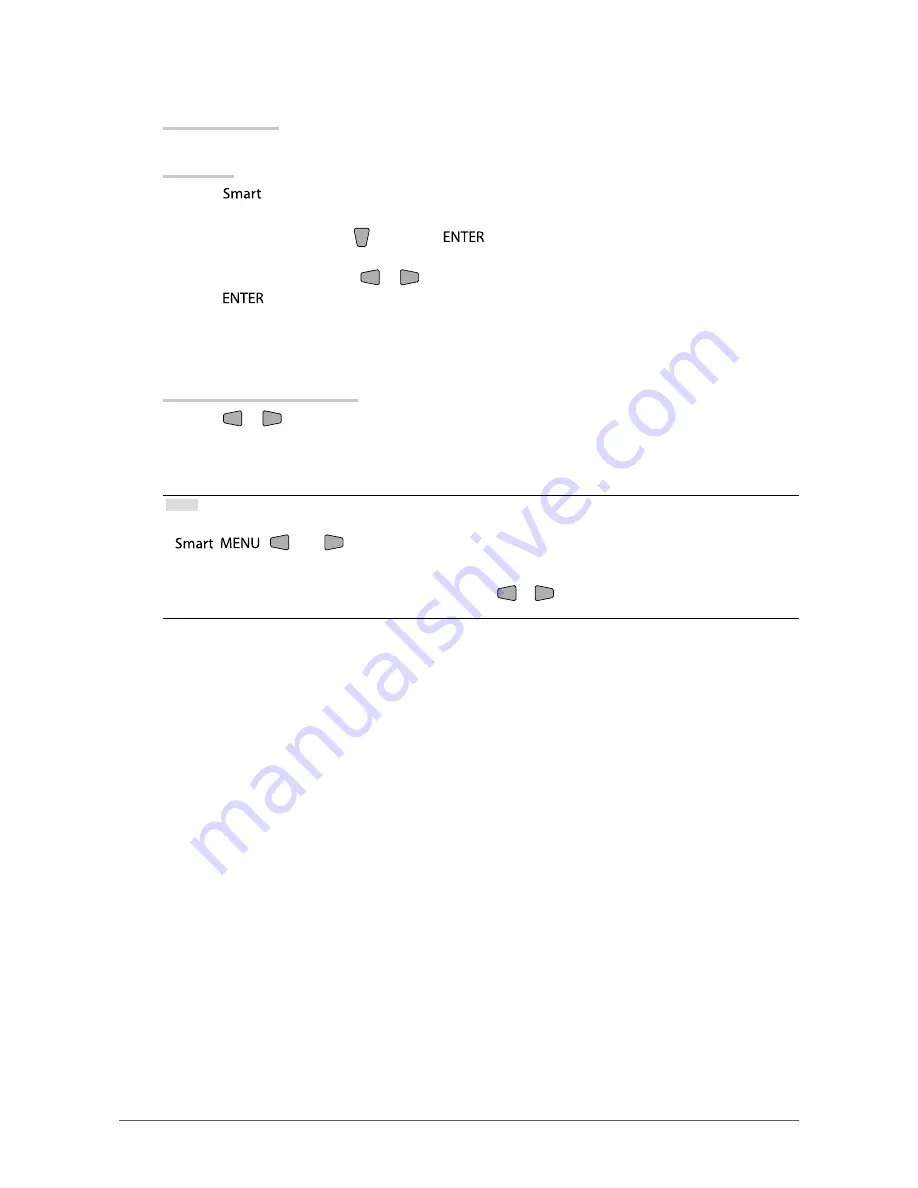
35
Chapter 4 Using Smart Function
To set “Smart Insight”
Adjustable range
1 - 5, Off
Procedure
1.
Press
on the remote control.
The “Smart Functions” menu appears.
2. Select “Smart Insight” with
, and press
.
The “Smart Insight” menu appears.
3.
Set the correction level with
or
.
4.
Press
to exit.
To check the setting status
The setting status of the “Smart Functions” menu can be checked on the demo screen.
Switching to the demo mode
1.
Press
or
for 2 seconds or more while the “Smart Functions” menu is displayed.
The screen is switched to the demo mode.
- Left half of screen: The settings of the “Smart Functions” menu are applied.
- Right half of screen: The settings of the “Smart Functions” menu are not applied.
Note
•
During the demo mode, the “Smart Functions” menu can be displayed to change each setting. If any of the
,
,
, and
buttons is pressed, the menu appears.
•
When “Smart Detection” is set to “On”, the magenta colored frame that covers the area detected as an
animated image appears.
•
To return to normal display from the demo screen, press
or
for 2 seconds or more while the “Smart
Functions” menu is displayed.






























