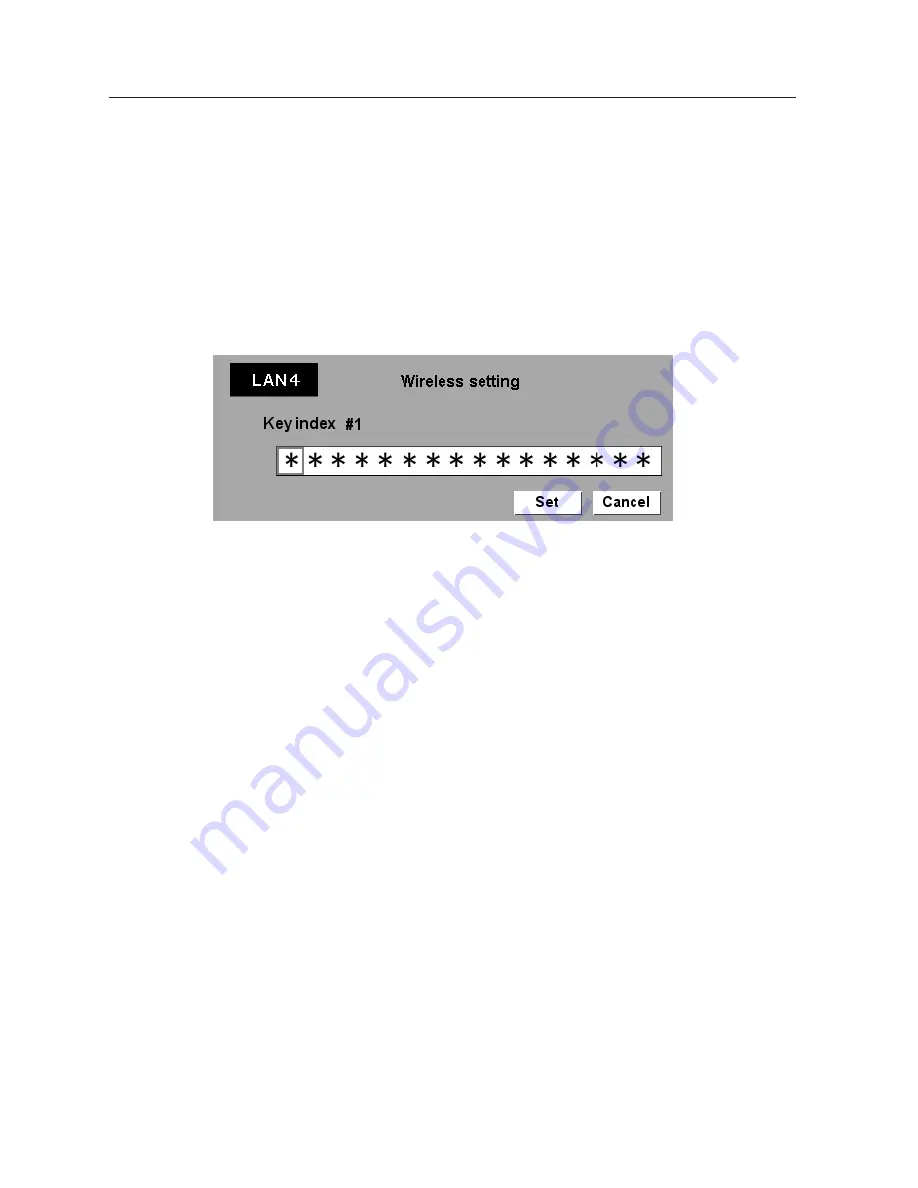
98
11. Appendix
2. Select “Key index”. Use the Point
ed
buttons choose the HEX or ASCII key. The four
(#1–#4) kinds of WEP keys can be configured. Use the Point
7 8
buttons to move to the right
frame; use the Point
ed
buttons to select a WEP key number (#1–#4).
3. Use the Point
7 8
buttons to select the Type field of the WEP key number that corresponds
to the one you selected above and press the SELECT button. The WEP key entry screen
appears. In the WEP key entry field, all characters are displayed in “
✳
”. Use the Point
ed
buttons to select a character; use the Point
7 8
buttons to select a character position. Enter
all the character count displayed with “
✳
”.
4. Use the Point
7 8
buttons to select “Set” and press the SELECT button to return to the
Wireless setting screen. Select “Set” in the Wireless setting screen to complete.
Notes when entering characters:
The “¥” symbol is displayed as “\” when using the ASCII key*. The “
✳
” symbol is treated as a
character by the ASCII key, but it is not interpreted as a character by the HEX key**. In HEX, the
“
✳
” symbol is displayed in red and setting is denied.
You can not set all the characters with the “
✳
” symbol. This will be considered as no operation
and denied.
*English characters generally used in computer keyboards.
**HEX is in the range of 0–9 and a–f.
Содержание WL-30
Страница 8: ...8...
Страница 14: ...14...
Страница 24: ...24...
Страница 32: ...32...
Страница 72: ...72...
Страница 91: ...Chapter 11 Appendix 11 Troubleshooting Terminology Setting up IP Address with arp ping Command 91...
Страница 99: ...KW6BC...
















