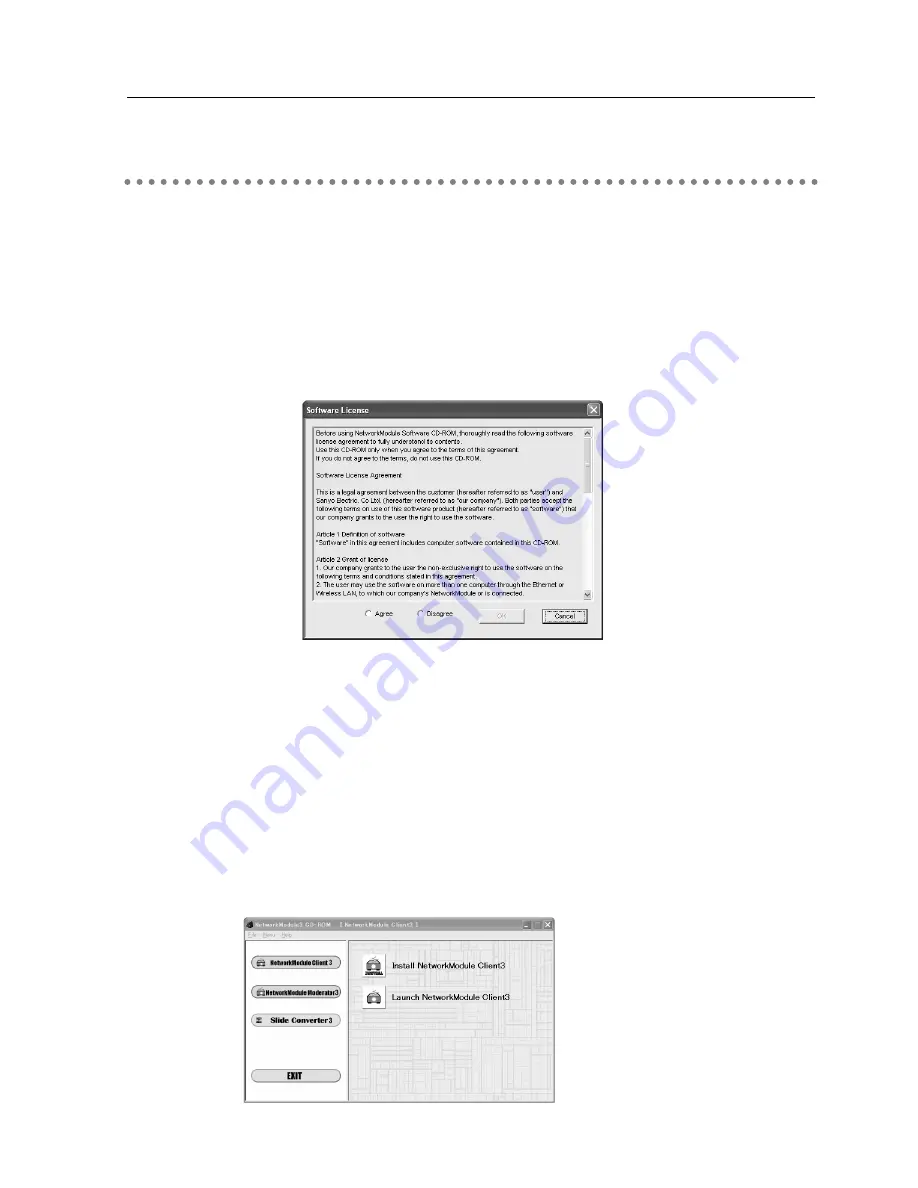
17
2. Setup Procedures
Installing the Software
Three pieces of software is recorded in the supplied CD-ROM.
1. Insert the CD-ROM into the drive.
The software will be activated automatically and “Software License” screen will be displayed.
Read the license carefully and if you agree, check “Agree” then click “OK”.
When the screen is not displayed automatically, open “CD-ROM Drive” in “My computer” of
your computer to activate “AutoRun. exe”. The software can be displayed both in Japanese
and English. When the English version does not appear, open the English folder in the CD-
ROM and double-click “AutoRun. exe” in it.
2. Main menu will be displayed on the screen.
Three software names will be shown on the left side of the screen.
Refer to the instructions below and select the most suitable software for you.
■
When projecting via a selected computer which is connected to the LAN.
Install “NetworkModule Client.”
a
Click (Select) “NetworkModule Client” on the left side of the screen.
s
Click “Install NetworkModule Client” on the right side of the screen then move to the step
f
.
✳
By clicking the “Launch NetworkModule Client”, you can activate the software directly from
the CD-ROM without installing the software into the computer.
Содержание WL-30
Страница 8: ...8...
Страница 14: ...14...
Страница 24: ...24...
Страница 32: ...32...
Страница 72: ...72...
Страница 91: ...Chapter 11 Appendix 11 Troubleshooting Terminology Setting up IP Address with arp ping Command 91...
Страница 99: ...KW6BC...






























