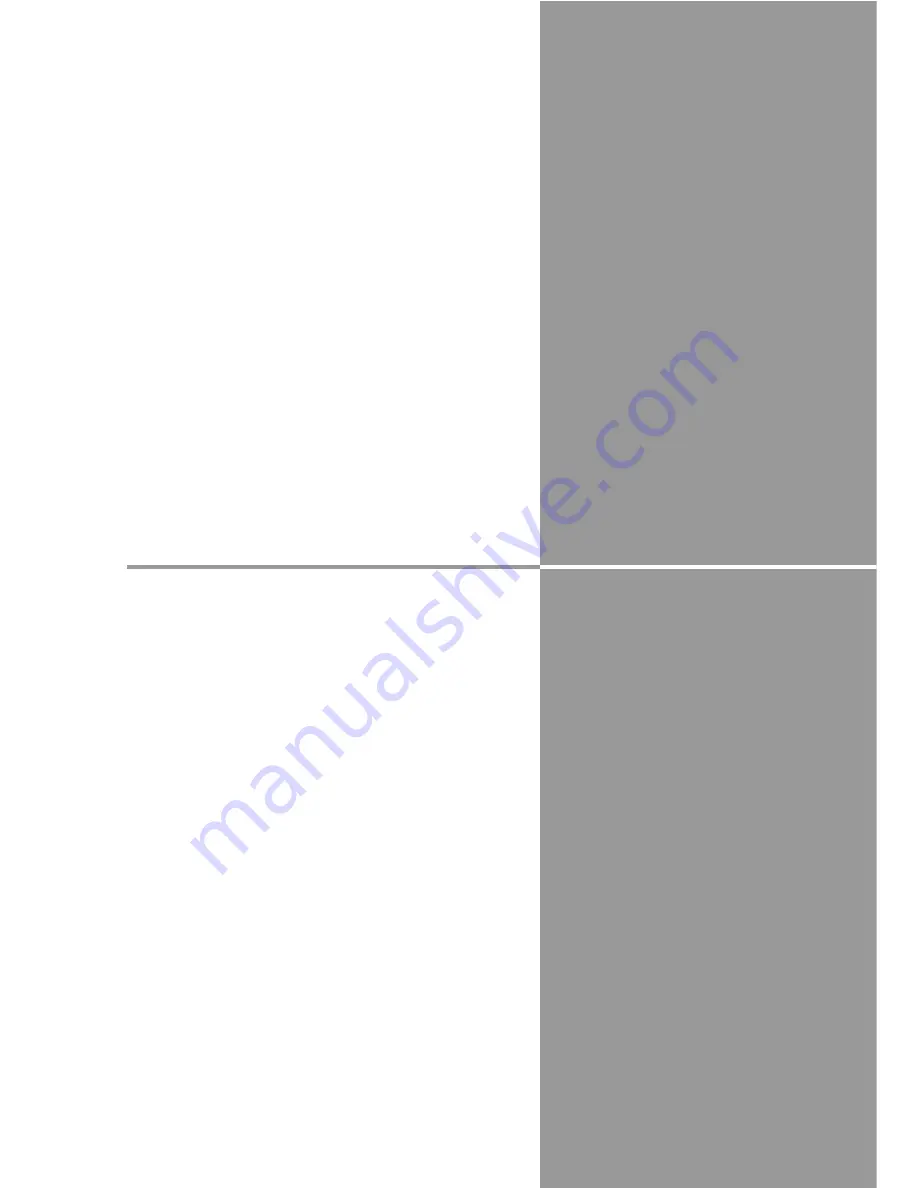
Chapter
5. Wireless LAN Configurations
5
This chapter describes the preparation for Wireless
LAN setting with projectors and how to set the
LAN environment.
To operate via Wireless LAN, attach the optionally
available USB Wireless LAN Adapter (Model : WL-
30) to the projector.
The setting procedures and configurations differ
depending on the LAN installation location.
Consult your system administrator for installation
and set the LAN appropriately.
To operate via Wireless LAN, your computer has to
be equipped with a Wireless LAN card adapter
which supports IEEE 802.11b/g.
If connecting in Infrastructure mode with an access
point, the access point is required to support IEEE
802.11b/g.
Caution: Do not use a mobile phones or PHS near
(within 20cm/8inch) the projector. It may
cause malfunction.
33
Содержание WL-30
Страница 8: ...8...
Страница 14: ...14...
Страница 24: ...24...
Страница 32: ...32...
Страница 72: ...72...
Страница 91: ...Chapter 11 Appendix 11 Troubleshooting Terminology Setting up IP Address with arp ping Command 91...
Страница 99: ...KW6BC...













































