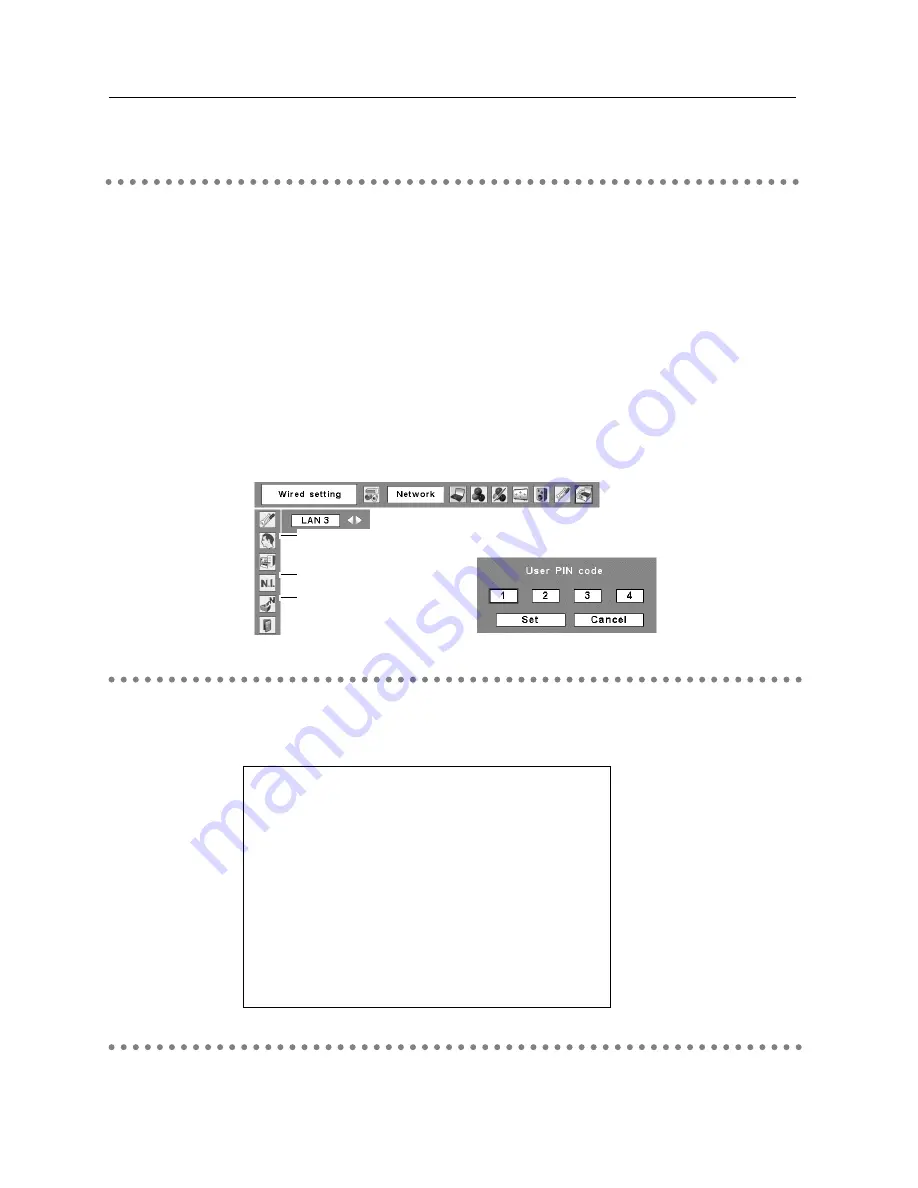
30
4. Wired LAN Configurations
The User PIN code is to restrict the access from the networks to the projector.
After setting the User PIN code, you need to enter it to operate the projector via the networks.
1. Select User PIN code, and press the SELECT button.
The User PIN code screen will appear.
2. Set the User PIN code.
Set the figures with the Point
ed
buttons and move to the next items with the Point
7
8
buttons. Select “Set” and press the SELECT button to set. To cancel the preset User PIN
code, select “Cancel”. When you do not want to set the User PIN code, set
"
0000
"
.
It is recommended to set the User PIN code if you use the projector via the networks. You can
also change the User PIN code. See “6. Configurations with Browser”
➔
“Advanced Setup”
➔
“User PIN code” (p.50).
NetworkModule Information
MAIN PROGRAM :
xxxxx
BOOT PROGRAM :
xxxxx
MAC ADDRESS :
08007B650056
IP ADDRESS :
172.21.95.202
SUBNET MASK :
255.255.255.0
GATEWAY ADDRESS :
172.21.95.1
IP CONFIGURATION :
Manual
ARP + PING :
Enable
CONNECTED PC :
(None)
Wired Factory Default
Select Wired information from the projector menu and press the SELECT button to show LAN
setting environment of the currently selected projector. (The description below is an example
and different from what will be shown.)
Return all the Wired LAN settings to the factory default settings which are shown on the next
page.
Wired Factory Default
Wired information
User PIN code
(See the menu above.)
(See the menu above.)
Wired Information
User PIN Code
User PIN code screen
Содержание WL-30
Страница 8: ...8...
Страница 14: ...14...
Страница 24: ...24...
Страница 32: ...32...
Страница 72: ...72...
Страница 91: ...Chapter 11 Appendix 11 Troubleshooting Terminology Setting up IP Address with arp ping Command 91...
Страница 99: ...KW6BC...
















































