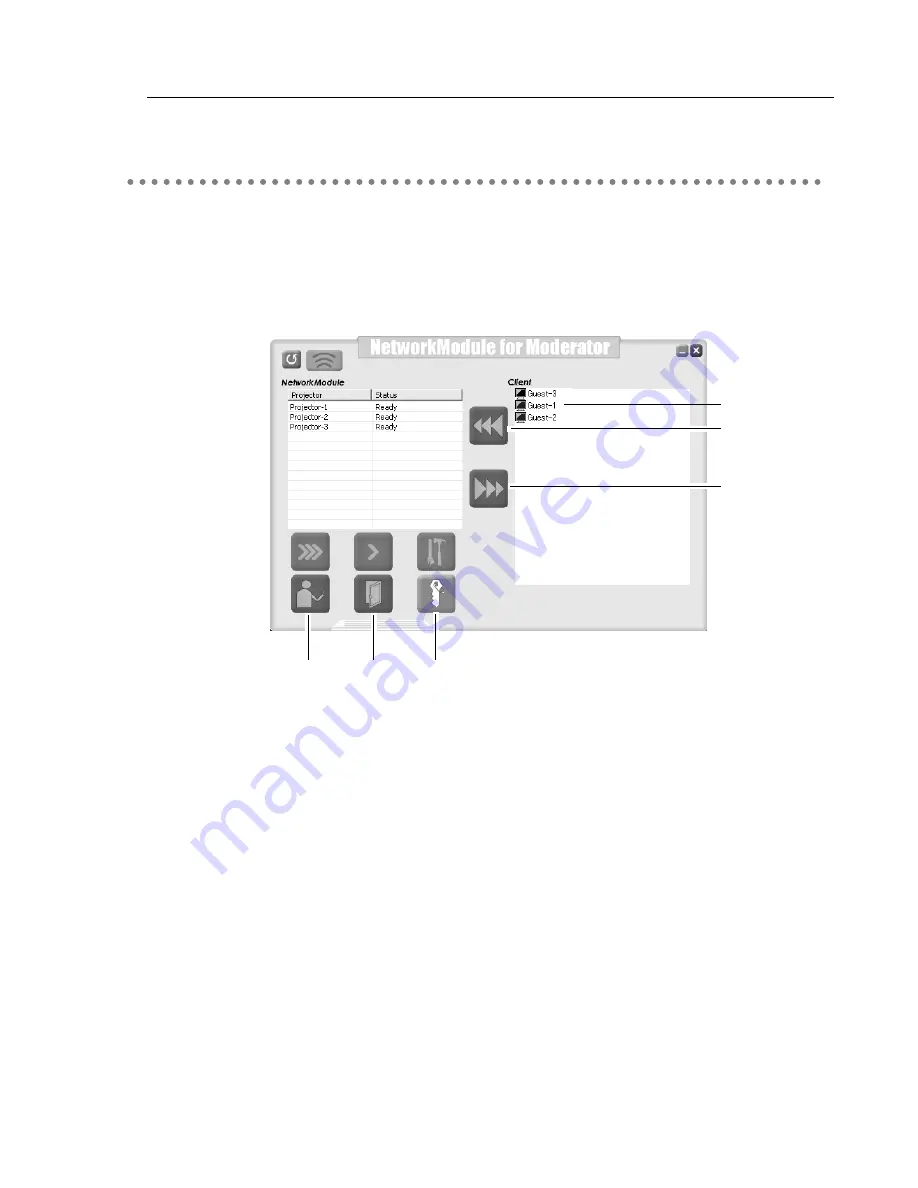
23
3.Names and Functions of the Operation Screen
!9
@0
@1
!6
!7
!8
When using the moderator function, install the software on the moderator’s computer.
The function is the same as “NetworkModule Client” and on top of it, the moderator function is
added.
Activate “NetworkModule Moderator” from the application start menu or the shortcut on the
desk top, then following screen will appear. Then the program will start.
Parts Names and Functions of the Screen
Refer to “NetworkModule Client” (pp.21–22) about functions which are not written below.
!6
Moderator Client List Screen
Clients (participants) who joined the moderator’s group will be shown. The moderator selects
one of the participants from the list to project his/her computer screen.
When the clients have nicknames, the names will be shown.
!
7
Start Remote Capture button
Start capturing the image of the participants and send it to the projector.
The image will be sent in real time.
!
8
Stop Remote Capture button
Stop capturing the image of the participants.
!
9
Set Session Password
Set or modify the Session Password.
@
0
Exit moderator status button
Unregister the moderator.
@
1
Moderator login button
Register the computer user as a moderator.
NetworkModule Moderator
Содержание WL-30
Страница 8: ...8...
Страница 14: ...14...
Страница 24: ...24...
Страница 32: ...32...
Страница 72: ...72...
Страница 91: ...Chapter 11 Appendix 11 Troubleshooting Terminology Setting up IP Address with arp ping Command 91...
Страница 99: ...KW6BC...
















































