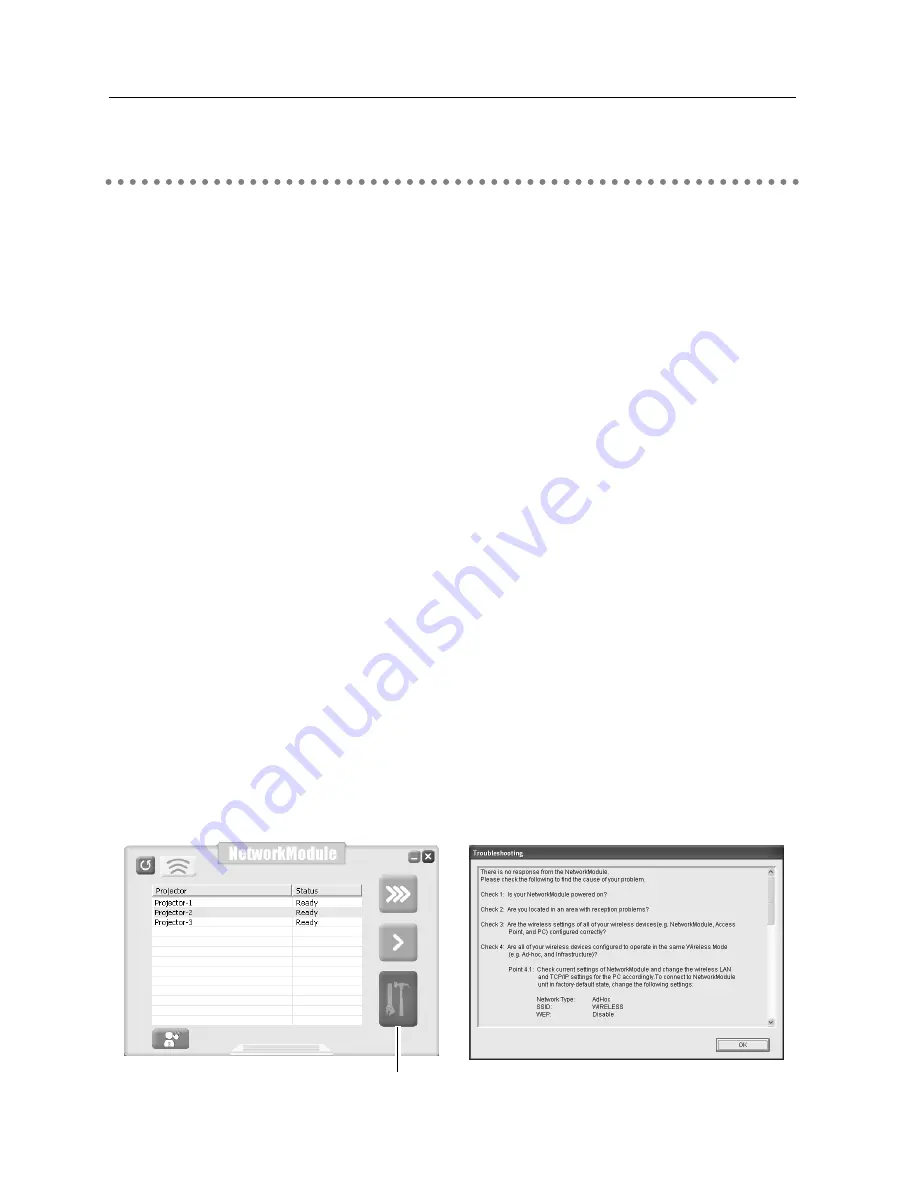
36
5. Wireless LAN Configurations
With this setting, you do not need any complex LAN setting procedures.
The LAN mode will be AdHoc IEEE802.11b.
CAUTION: This function can be used only when logged in by Administrative right with
Windows XP, and cannot be used with Windows 98SE/Me, Windows 2000.
Windows XP should be Service Pack 1 or later version.
Setting Procedures
1. Turn on the projector and select “Wireless” from the input menu of the projector.
2. Select “Wireless Setting” from the projector menu and press the SELECT button.
3. Select “SIMPLE” with the Point
7 8
buttons. Press the Point button then the “Please
wait...” message will appear and switching operation will start. Switching will take a while
and after completing the operation the message “Ready for use” will appear. During the
switching period, the projector cannot be operated. (“SIMPLE” LAN settings will be shown
by pressing the SELECT button. The settings cannot be changed.)
4. Activate “NetworkModule Client” or “ NetworkModule Moderator” which is installed in the
computer.
5. Click the Easy setting button on the operation screen. The Wireless LAN setting screen will
appear and the computer will start to set up the Wireless LAN setting. (Adjust the computer’s
Wireless LAN environment to the “SIMPLE” setting LAN environment.)
After completing the settings, the projector will start searching the projector which was set
as “SIMPLE” and will display the name of the projector or the MAC address on the projector
list.
Confirm whether the LAN has been set correctly and work properly. Refer to “4. Wired LAN
configurations”
➔
“Confirming the Operation” (pp.28–29) for the confirmation procedures.
If the network setup is not succeeded, the error screen will appear.
Easy setting button
Setting screen
Error screen
Easy Setting
Содержание WL-30
Страница 8: ...8...
Страница 14: ...14...
Страница 24: ...24...
Страница 32: ...32...
Страница 72: ...72...
Страница 91: ...Chapter 11 Appendix 11 Troubleshooting Terminology Setting up IP Address with arp ping Command 91...
Страница 99: ...KW6BC...
















































