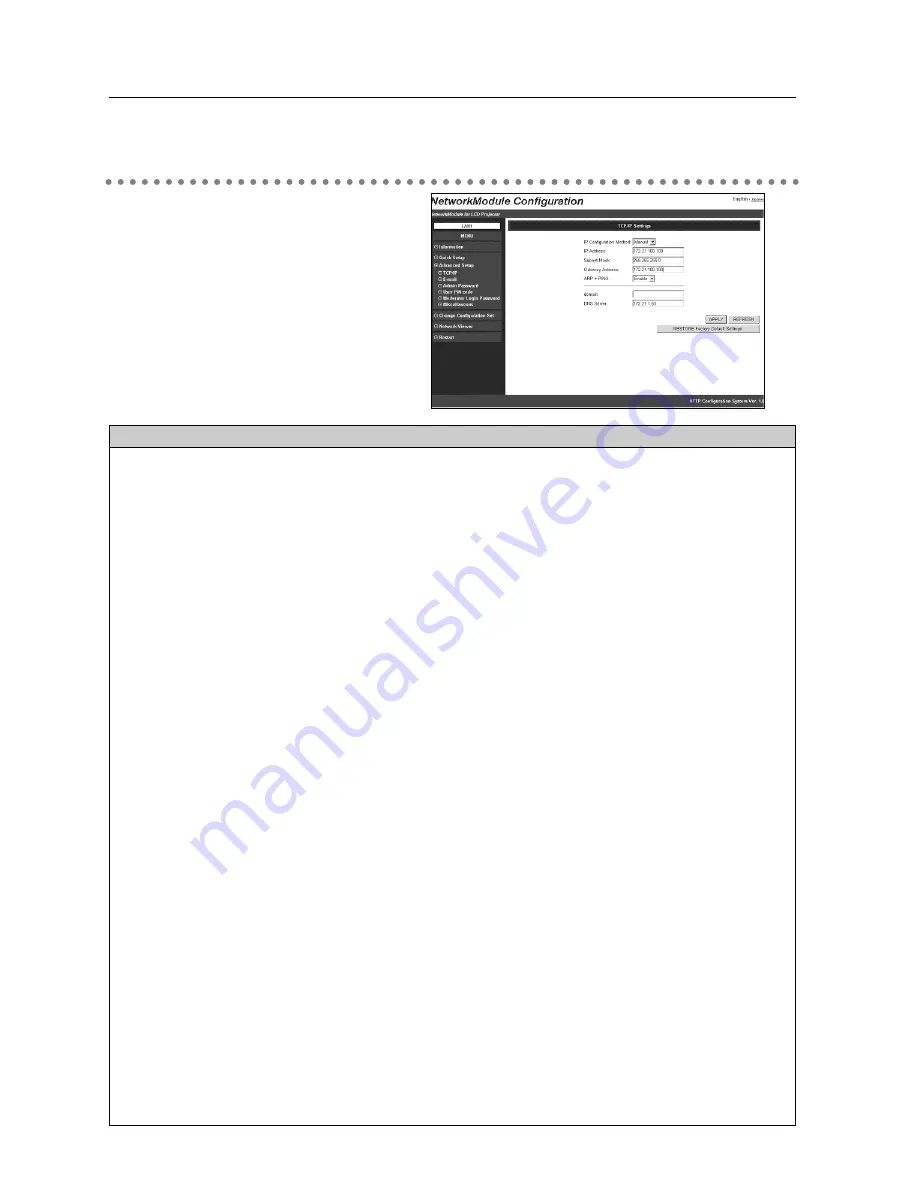
46
6. Configurations with Browser
Parameter
Description
IP Configuration Method ........
A desired IP address setup method is selected from “Manual”,
“DHCP”, and “BOOTP”.
If “DHCP” or “BOOTP” is selected, the IP address is obtained
automatically as “DHCP client” or “BOOTP client”. At this time, it is
necessary that the DHCP server/BOOTP server must be in the
environment allowing the network communication.
IP Address, Subnet Mask, and Gateway Address fields will be displayed
“-.-.-.-”, when the IP Address Configuration Method is set to DHCP or
BOOTP and failed to get the figures from the DHCP server, the
computer cannot be connected to the projector.
If the projector fails to obtain IP address from BOOTP server, the
existing IP address will be assigned.
IP Address ......................................Set the IP address in the environment you wish to use. If “IP configuration
Method” is set to “DHCP” or “BOOTP”, this setting is not needed.
Subnet Mask ..........................Set the Subnet mask in the environment you wish to use. If “IP
Configuration Method” is set to “DHCP” or “BOOTP”, this setting may
become unnecessary depending on the settings of “DHCP Server” and
“BOOTP Server”.
Gateway Address ............................Set the gateway address in the environment you wish to use.
If “IP Configuration Method” is set at “DHCP” or “BOOTP”, this
setting may become unnecessary depending on the settings of “DHCP
Server” and “BOOTP Server”. If any segment beyond the router is not
used, the gateway address can be remained
"
255.255.255.255
"
.
ARP+PING ......................................Select “Enable” or “Disable” the IP address setup using "arp" and "ping"
(Refer to page 96 for details.)
Domain................................................Enter the domain name where the projector belongs to (up to ASCII 254
characters).
DNS Server......................................Enter the address of the DNS server.
APPLY button ..................................Click the APPLY button to update. The screen to restart the projector will be
displayed.
REFRESH button ............................Update and show the adjusted data.
RESTORE Factory Default
Settings button ..........Restore the settings to the values at the factory.
TCI/IP related items can be configured on
this screen.
TCP / IP
(Click “+” mark to display the subitems.)
Advanced Setup
Содержание WL-30
Страница 8: ...8...
Страница 14: ...14...
Страница 24: ...24...
Страница 32: ...32...
Страница 72: ...72...
Страница 91: ...Chapter 11 Appendix 11 Troubleshooting Terminology Setting up IP Address with arp ping Command 91...
Страница 99: ...KW6BC...
















































